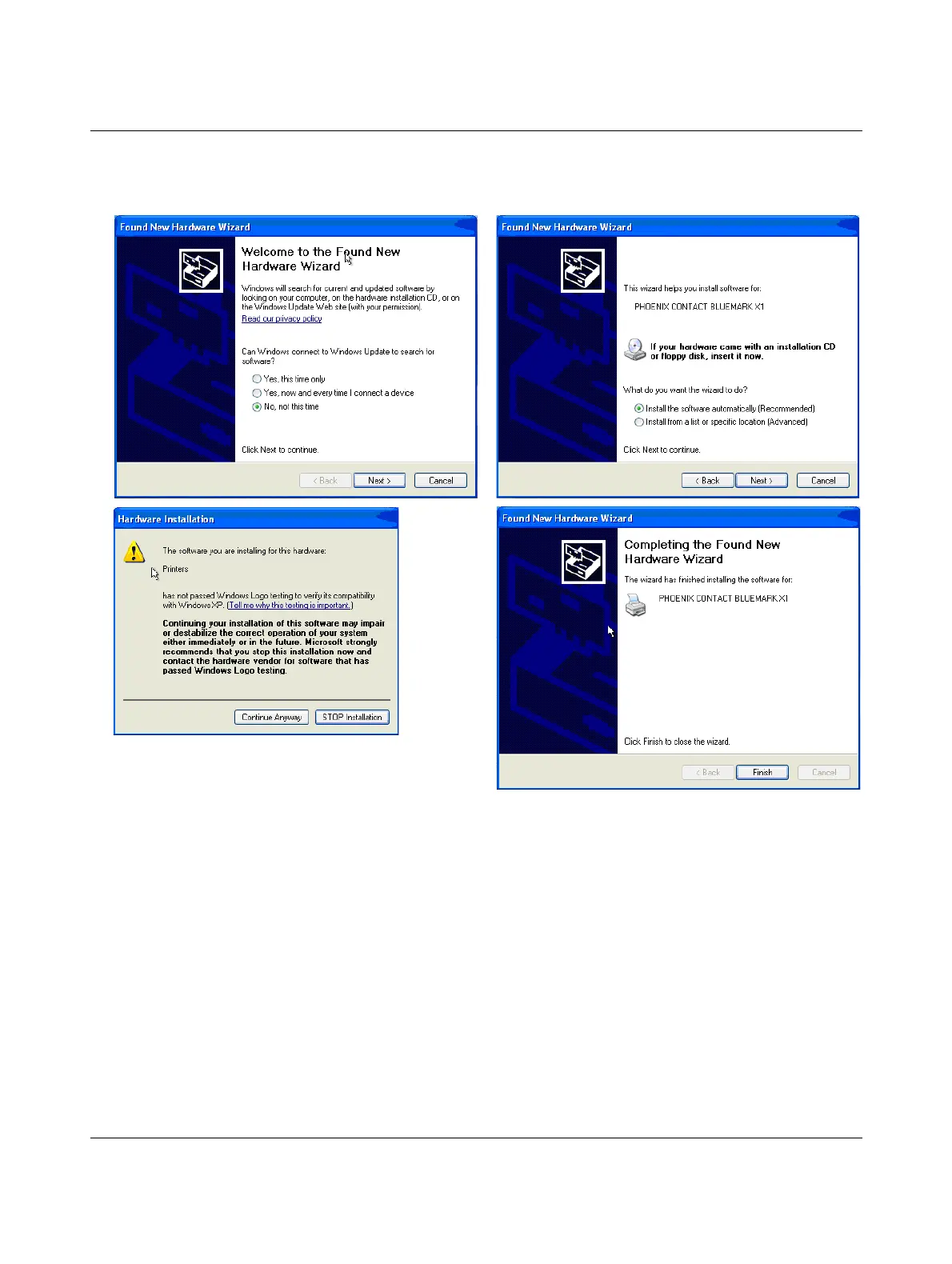Setting up and connecting the printer
103933_en_01 PHOENIX CONTACT 2-9
The PC then responds again with "Found New Hardware" and a Windows Installation
wizard opens. This time the actual driver is installed.
• Follow the instructions to install the software.
Figure 2-10 USB installation under Windows XP (2)
• Select "No, not this time" and click "Next".
• The "Install the software automatically (Recommended)" item is already selected.
Click "Next".
• If a message appears indicating that the printer has not passed Windows logo testing,
click on "Continue Anyway".
• Click "Finish" to complete the installation.
The printer and the printer driver are installed and the printer is ready to operate.
45
6
7
