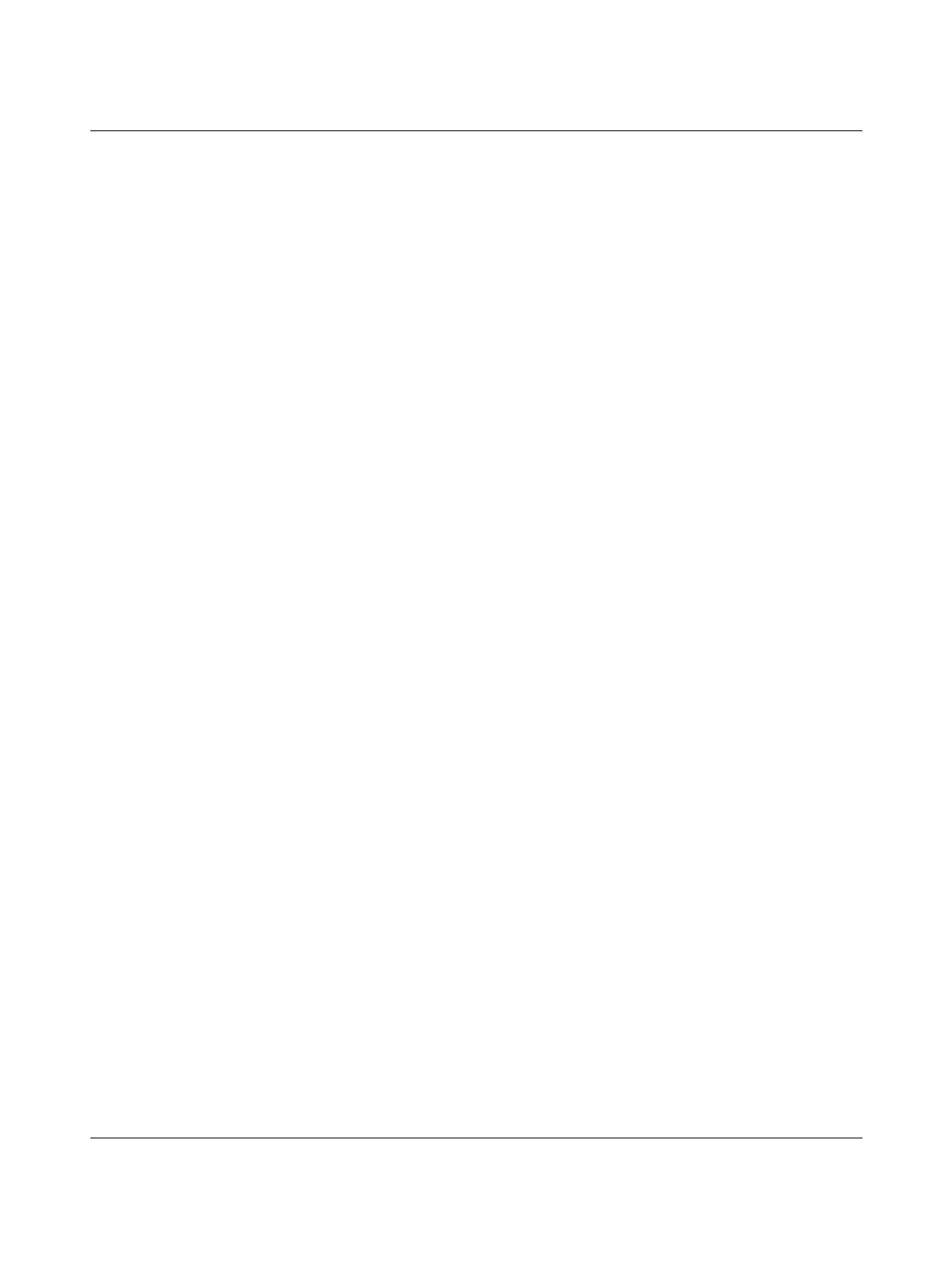BLUEMARK LED
2-14
PHOENIX CONTACT 103933_en_01
Reading the Bluetooth Device Name
The Bluetooth device name can be read via the menu. This is a fixed, predefined printer
name, which cannot be modified. It is displayed on your PC when searching for Bluetooth
devices (when the printer is switched on). xxxx represents an internal code, which
differentiates between several BLUEMARK LED printers.
• Press the f key to access the menu.
The printer switches to offline mode, i.e., printing is no longer possible.
• Confirm the Settings item by pressing the
• key.
• Select Interfaces via d. Confirm by pressing the
• key.
• Select Printer Name via d. Confirm by pressing the
• key.
• The f key can be used to return directly to the start screen (Ready).
Modifying the Bluetooth PIN
The Bluetooth connection can be protected using a PIN code. The default setting is
PIN 0000.
• Press the f key to access the menu.
The printer switches to offline mode, i.e., printing is no longer possible.
• Confirm the Settings item by pressing the
• key.
• Select Interfaces via d. Confirm by pressing the
• key.
• Select Bluetooth PIN via d. Confirm by pressing the • key.
• Set the PIN using the arrow and cursor keys. Confirm by pressing the
• key.
• The f key can be used to return directly to the start screen (Ready).
