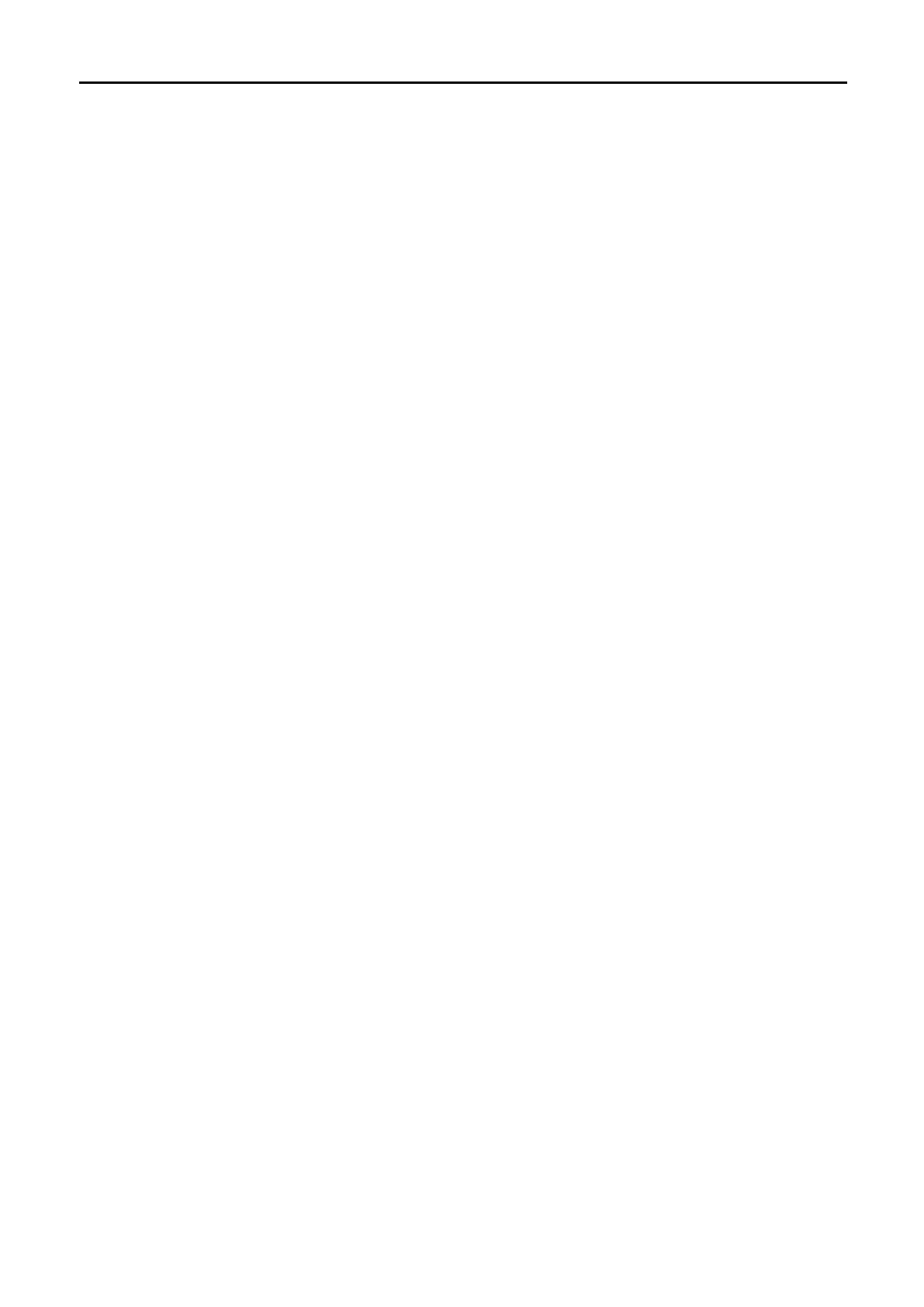User Manual of WDRT-1800AX
-69-
2) Put the router at a certain height
Home routers generally use omnidirectional antennas, which radiate around horizontally and are weaker
vertically. Place your router on a table or shelf to better utilize the transmission from the antenna.
3) Stay away from high-power appliances
High-power appliances and metal products may cause signal interference. Note that electrical appliances
include microwaves, refrigerators, TVs, etc.
4) Avoid obstacles
One of the materials most likely to block Wi-Fi signals is metal. Refrigerators, walls, cabinets, furniture, or
other large objects will reflect and absorb Wi-Fi signals, creating Wi-Fi blind spots. Adjust the position of the
router so that the Wi-Fi signal is not absorbed by metal.
5) Keep your device safe
Keep your device away from water or fire. Avoid heat and humidity to prevent device damage from affecting
wireless performance.
6) Adjust the antenna
Tilt the antenna to the ground. If there are two antennas, the recommended tilt angle is between 45°-60°. If
there are 3 antennas, you can place the middle antenna vertically upwards.
FAQ 9. How to troubleshoot W-Fi Mesh networking failure
1. Check whether the SSIDs of 2.4G and 5G of each router is configured with password and encryption
method.
2. Check the direct distance between the main router and the sub-router and keep it within 15 meters to
ensure that the Wi-Fi signal between the routers is good.
3. Make sure the MESH function in the router is enabled. And the role is set to Auto. If you specify the role of
each router. You can also set the corresponding Controller and Agent roles.
4. Ensure the Wi-Fi channel interference in the Mesh networking environment is avoided. If there is channel
interference from other wireless devices, please select the appropriate working channel in the Wi-Fi
configuration items of the main router and the sub-router and then re-establish the network.
5. Ensure that no other device initiates a WPS connection in the Mesh networking environment.
