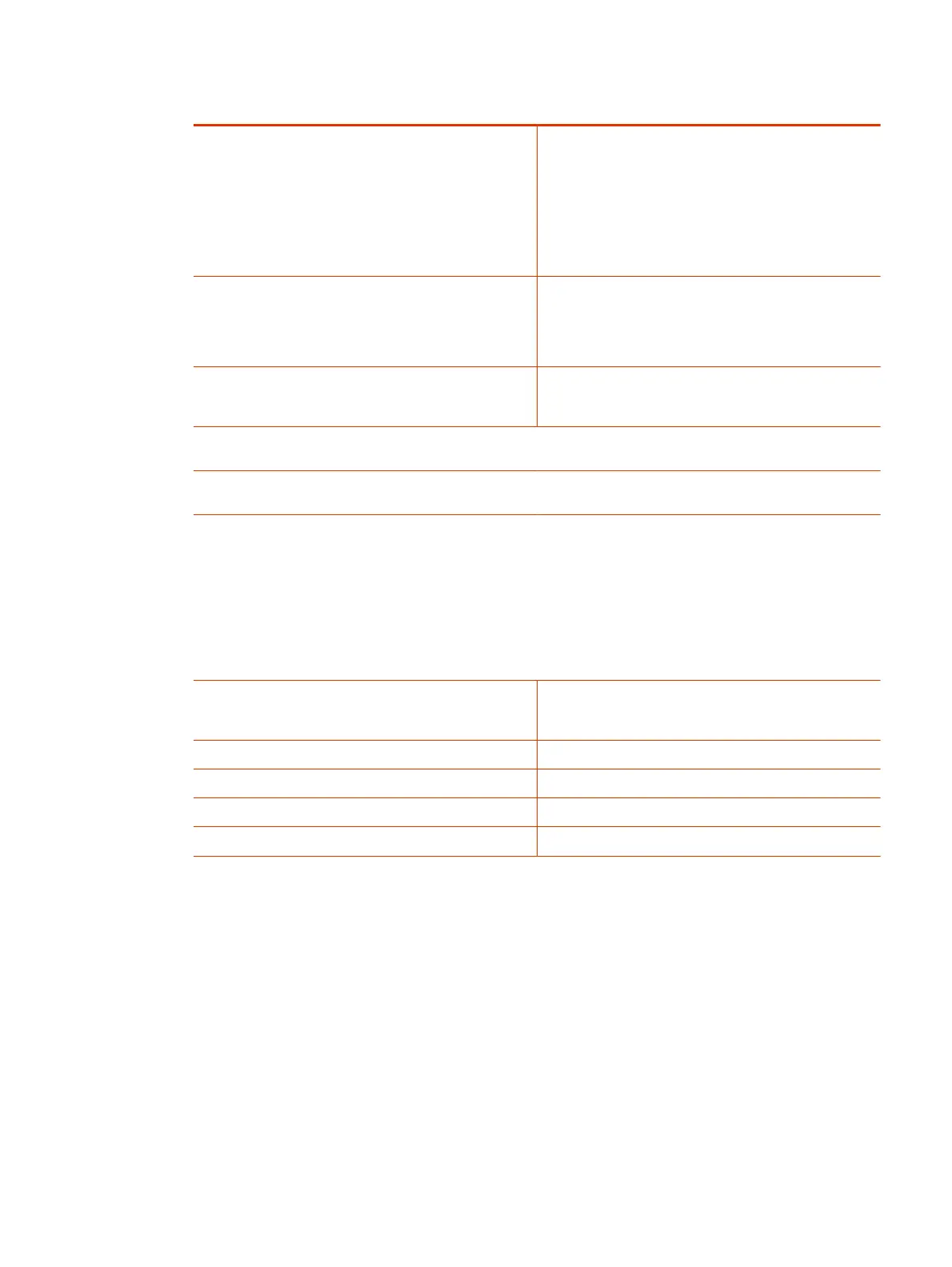Setting Description
Optimized for Specifies optimization preferences for the video input.
● Sharpness: Gives preference to resolution over
frames per second. With this setting, moderate-to-
heavy motion at low call rates can cause some
frames to drop.
● Motion: Gives preference to frames per second over
resolution.
Orientation Specifies whether to invert the camera display for a
Studio X30 system that’s mounted below a monitor.
NOTE: This setting isn't required for Poly Studio E70
cameras. The Studio E70 camera automatically detects
orientation.
Backlight Compensation
Specifies if the camera automatically adjusts for a
bright background. Use backlight compensation when the
subject appears darker than the background.
Skin Enhancement
Enables or disables natural skin color enhancements for
participants.
Wide Dynamic Range Enables or disables re-exposure according to the framed
area instead of full view.
Framing Size Specifies the framing view.
● Wide: Establishes a wide view of meeting
participants.
● Medium: (Default group framing view) Establishes a
medium view of meeting participants.
● Tight: Establishes a close-up view of meeting
participants.
Tracking Speed Determines how quickly the camera finds and switches
to the new speaker. The room environment can influence
the tracking speed.
Sharpness
Adjusts the video’s overall clarity.
Brightness Adjusts the video brightness.
Color Saturation Adjusts the color saturation.
Maximum Digital Zoom Factor Specifies the maximum digital zoom factor for the camera.
4. Select Save.
Adjust the White Balance
Use white balance to compensate for light source variations in the room.
Poly cameras automatically adjust the white balance when set to Auto.
1. In the system web interface, go to Audio/Video > Video Inputs.
2. Choose one of the following options for the White Balance setting (available options depend on
the camera you’re using):
● Auto: Recommended for most situations. It calculates the best white balance setting based
on lighting conditions in the room.
Adjust the White Balance
93