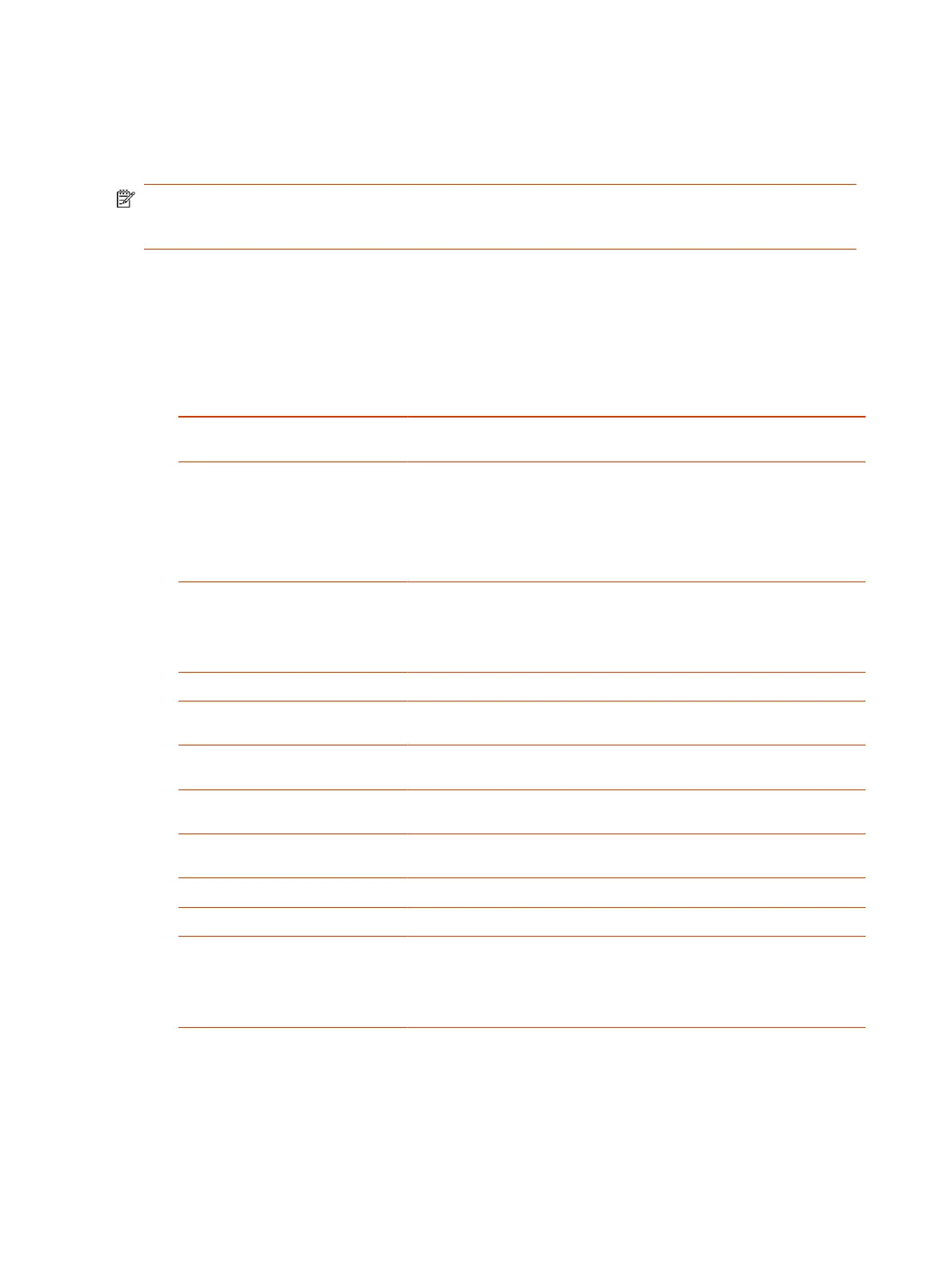Create a Certificate Signing Request
If you deploy a PKI in your environment, create a CSR to make sure your G7500 and Studio X series
system or device is trusted by its network peers.
NOTE: Only one CSR can exist at a time. After a CSR is generated, get it signed and installed on
your system before creating another. If you generate a CSR and generate a second CSR before you
install the first one, the device discards the previous one.
1. In the system web interface, go to Security > Certificates.
2. Select Create Certificate Signing Request (CSR).
3. In the Certificate Details form, complete the following fields:
Table 7-1
CSR Settings
CSR Information Description
Hash Algorithm Specifies the hash algorithm for the CSR: SHA-256 (recommended) or SHA-1
(not recommended).
Common Name (CN) Specifies the system name. This is a required field. Maximum characters: 64
(truncated if necessary).
Poly recommends the following guidelines for this field:
● For systems registered in DNS, use the system's FQDN.
● For systems not registered in DNS, use the system's IP address.
Organizational Unit (OU)
Specifies the unit of business defined by your organization. Default is blank.
Maximum characters: 64.
NOTE: The system supports only one OU field. If you want the signed
certificate to include more than one OU field, you must download and edit the
CSR manually.
Organization (O)
Specifies your organization’s name. Default is blank. Maximum characters: 64.
City or Locality (L) Specifies the city where your organization is located. Default is blank.
Maximum characters: 128.
State or Province (ST) Specifies the state or province where your organization is located. Default is
blank. Maximum characters: 128.
Country (C) Displays the country selected in the setup wizard. You can’t change this
setting here.
SAN: FQDN Specifies the FQDN assigned to the system. This is the same as the Common
Name (CN), but it isn’t truncated. Default is blank. Maximum characters: 253.
SAN: Additional Name Specifies an additional name. Default is blank. Maximum characters: 253.
SAN: IPv4 Address Default is the IPv4 address of the system. Maximum characters: 15.
User Principal Name (UPN) Specifies the user and domain name to log in to a Windows domain (for
example, UserName@YourDomain.com). This is the userPrincipalName
attribute of the account object in Active Directory.
Relate this setting to the 802.1X identity and password you specified on the
Network > LAN Options page. Default is blank.
4. Select Create.
5. If the CSR was created successfully, select CSR Available for Download to download the CSR
file to send to a CA, which issues your signed certificate.
60
Chapter 7Securing the System