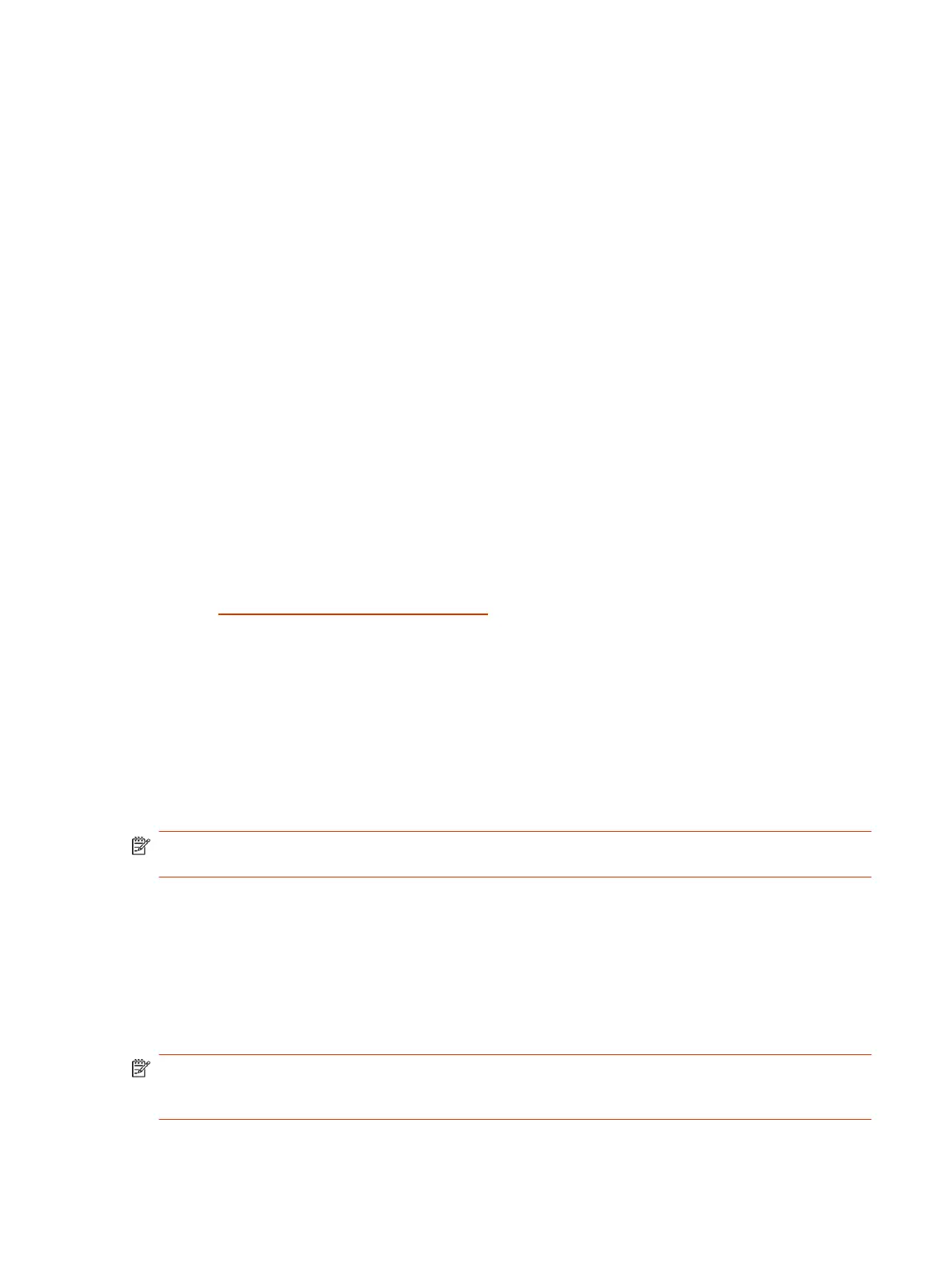● Poly IP Table Microphone
● Poly IP Ceiling Microphone
● Poly Microphone IP Adapter
● Poly Bluetooth Remote Control (firmware)
● Poly TC10 device
● Poly TC8 device
● Poly EagleEye Cube USB camera
● Poly Studio E70 camera
Updating a Paired Poly TC8 or Poly TC10
To update a Poly TC8 or Poly TC10, pair it with a G7500 or Studio X series system and ensure it has
access to the Poly update server.
When the system checks for new software, it also checks for peripheral software updates. If a TC8 or
TC10 update is available, the TC8 downloads the software directly from the Poly update server and
updates to the available software version.
Updating a Paired Poly Trio
You can update a Poly Trio system that’s paired with your video system in various ways.
See the Poly Trio administrator documentation for information on updating the phone using the
following methods.
Automatic Updates
Provision your phone with Poly UC Software. This method works when the phone is paired with the
video system.
Manual Updates
Upgrade the phone with a USB flash drive. You must first set the phone to Hub mode before you can
update.
NOTE: Unlike some other peripherals, you can’t update a paired Poly Trio from the Device
Management page in the system web interface.
Updating Software in the System Web Interface
You can manually update software or set up automatic updates in the system web interface.
Choose How to Get Software Updates
You may have several options to update your G7500 and Studio X series system software, depending
on your environment.
NOTE: If you provision your system, the software update methods in the system web interface are
unavailable. You must configure the software update method using your chosen provisioning
method.
Updating a Paired Poly TC8 or Poly TC10
107
