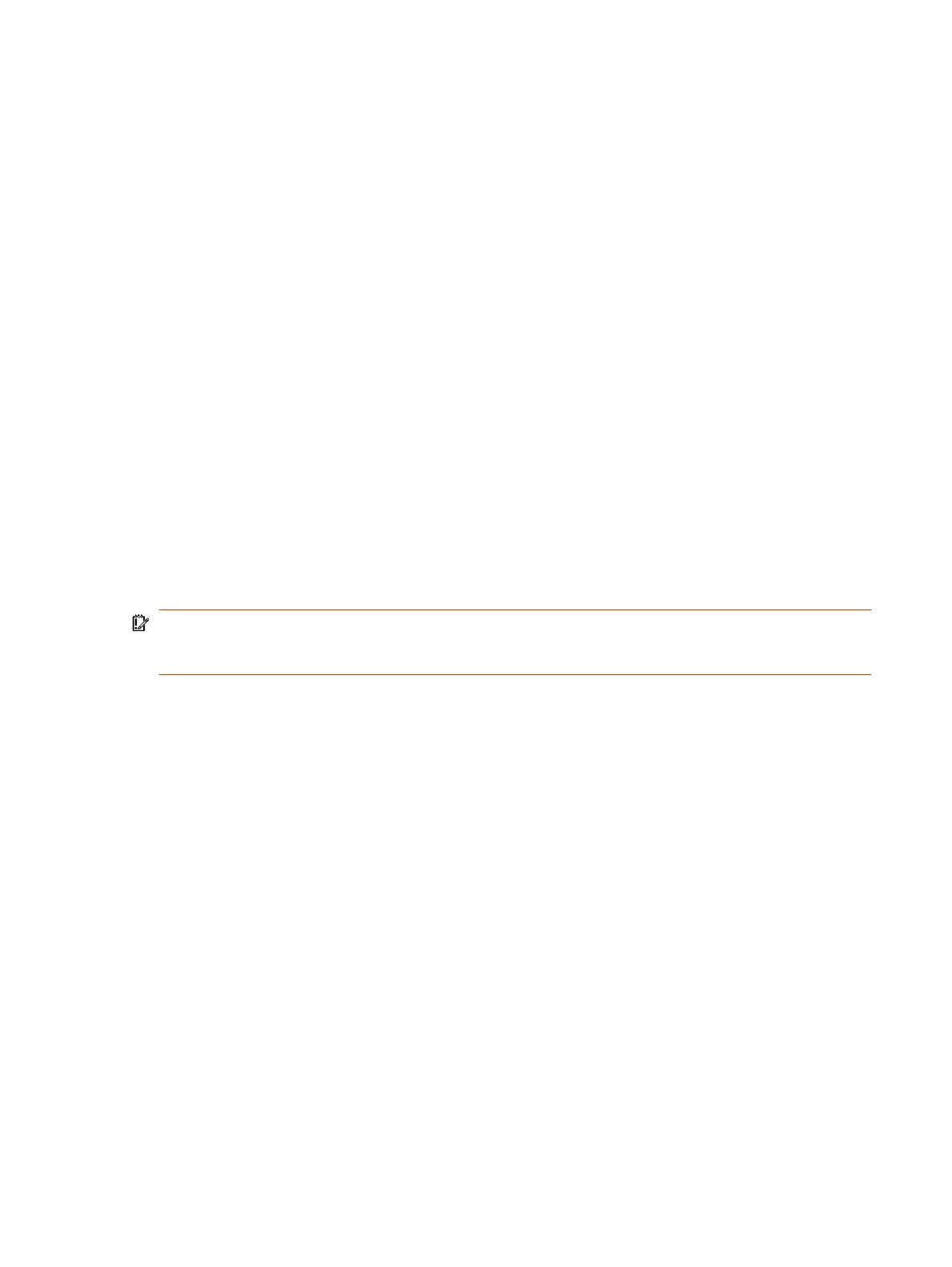3. Connect the USB flash drive to a USB port on the back of the system.
If the system detects the USB flash drive, a prompt displays on the monitor to confirm that you
want to update the software. If there’s no input to the system, it automatically starts the update
after a short delay.
Update Poly HDCI Cameras
You can automatically update an HDCI-connected Poly camera, but not in the same way you update
the G7500 and Studio X series system and other connected devices (such as IP microphones).
HDCI cameras only apply to the G7500 system.
1. In the system web interface, go to Audio/Video > Video Inputs.
2. Select Enable Camera Update.
If the system detects a newer software version than what the camera is currently running, the camera
updates automatically when the system isn’t in a call. However, if during a call you connect a camera
that isn’t running the latest software, the call ends and the camera software update starts.
Downgrading Software
Manually downgrade software using a USB flash drive or the system web interface if your system
doesn’t use a provisioning server.
Make sure the system supports the selected provider in the version you’re downgrading to.
IMPORTANT: Before downgrading software on your G7500 or Studio X system, see the Poly
VideoOS release notes to ensure your system supports the Poly VideoOS version you're
downgrading to. Downgrading from VideoOS 4.x to VideoOS 3.x versions isn’t supported.
Manually Downgrade Software in the System Web Interface
You can downgrade your G7500 and Studio X series system software and the software of some of its
paired devices from a custom download server.
Before you downgrade, Poly recommends doing the following:
● Check the software version you’re running. You can find the software version on the system web
interface
Dashboard
.
● Make sure automatic updates are disabled on General Settings > Device Management.
1. Go to General Settings > Device Management.
2. Manually downgrade your software to an older version located on your download server.
Downgrade Software with a USB Flash Drive
You can downgrade your G7500 and Studio X series system software and some of its paired devices
using a USB flash drive.
Before you downgrade, Poly recommends doing the following:
● Check the software version you’re running. You can find the software version on the system web
interface
Dashboard
.
Update Poly HDCI Cameras
111
