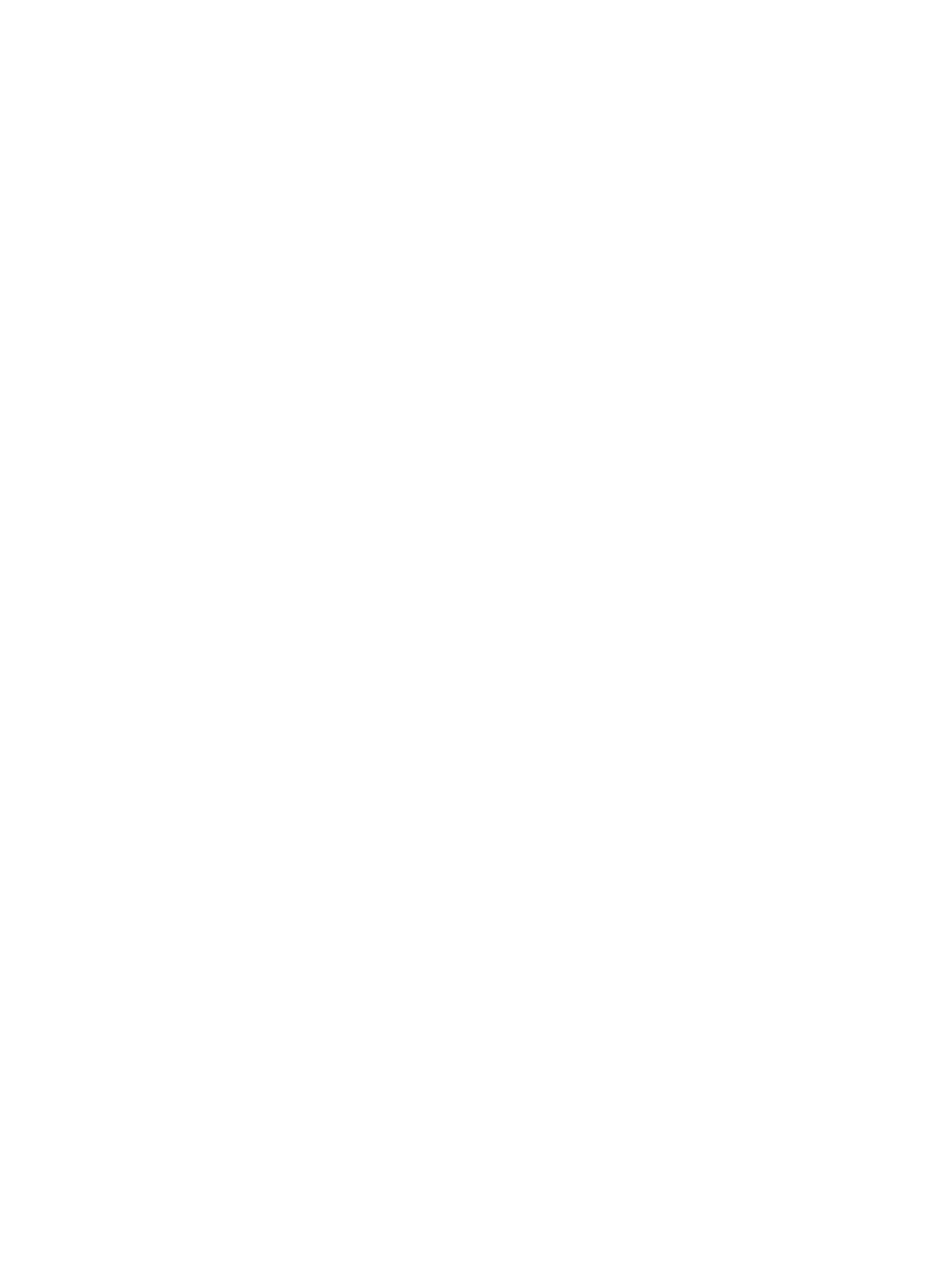If Power Back Off (PBO) is enabled on a Netgear 1G Smart Switch port, the Studio X52 will fail to
connect to the network. The PBO feature isn't supported on 1G ports and if enabled can cause this
issue.
Connect the Studio X52 to a 2.5G port on the switch.
Once the system receives an IP address, setup continue. You don't need to manually restart the
system.
Provisioning Issues
If you're having issues with provisioning, refer to the following topics for guidance.
Can’t Connect to Secondary Network After Changing Country Code
Changing the country code can change the Wi-Fi operating channel causing the system to be unable
to connect to your wireless devices.
■
In the system web interface, disable and then enable the Wi-Fi.
Poly Clariti Manager Provisioning Fails After Downgrading Software
A system provisioning with Poly Clariti Manager loses connection to the provisioning server after
downgrading the software to version 3.2.1 or earlier.
The Server Type and Server Address fields changed in later releases, and don’t update correctly
when downgrading software.
1. In the system web interface, go to Servers Provisioning Servers.
2. In the Server Type field, select RealPresence Resource Manager.
3. In the Server Address field, remove https:// from the beginning of the server address and
remove /ucservice from the end of the server address.
4. Select Save.
Zero Touch Onboarding Connection Fails During Initial Setup or After Reset
The system fails to connect to the Zero Touch Onboarding (ZTO) service during initial setup or after a
system reset.
The system can’t communicate with the ZTO service because of a firewall and/or web proxy setting.
■
Configure your firewall and/or web proxy so that the system can communicate with the ZTO
service (zto.poly.com) on port 443.
LED Status Indicators for the System LAN Ports
You can verify network connectivity by looking at the LAN port LEDs on the back of your system.
Each LAN port has two LEDs: The left LED indicates network connectivity and traffic, while the right
LED indicates Power over Ethernet (PoE) status for connected devices.
The G7500 system has four LAN ports: one for the system’s network connection (farthest left) and
three link-local network (LLN) connections for peripheral devices.
140
Chapter 16Troubleshooting
