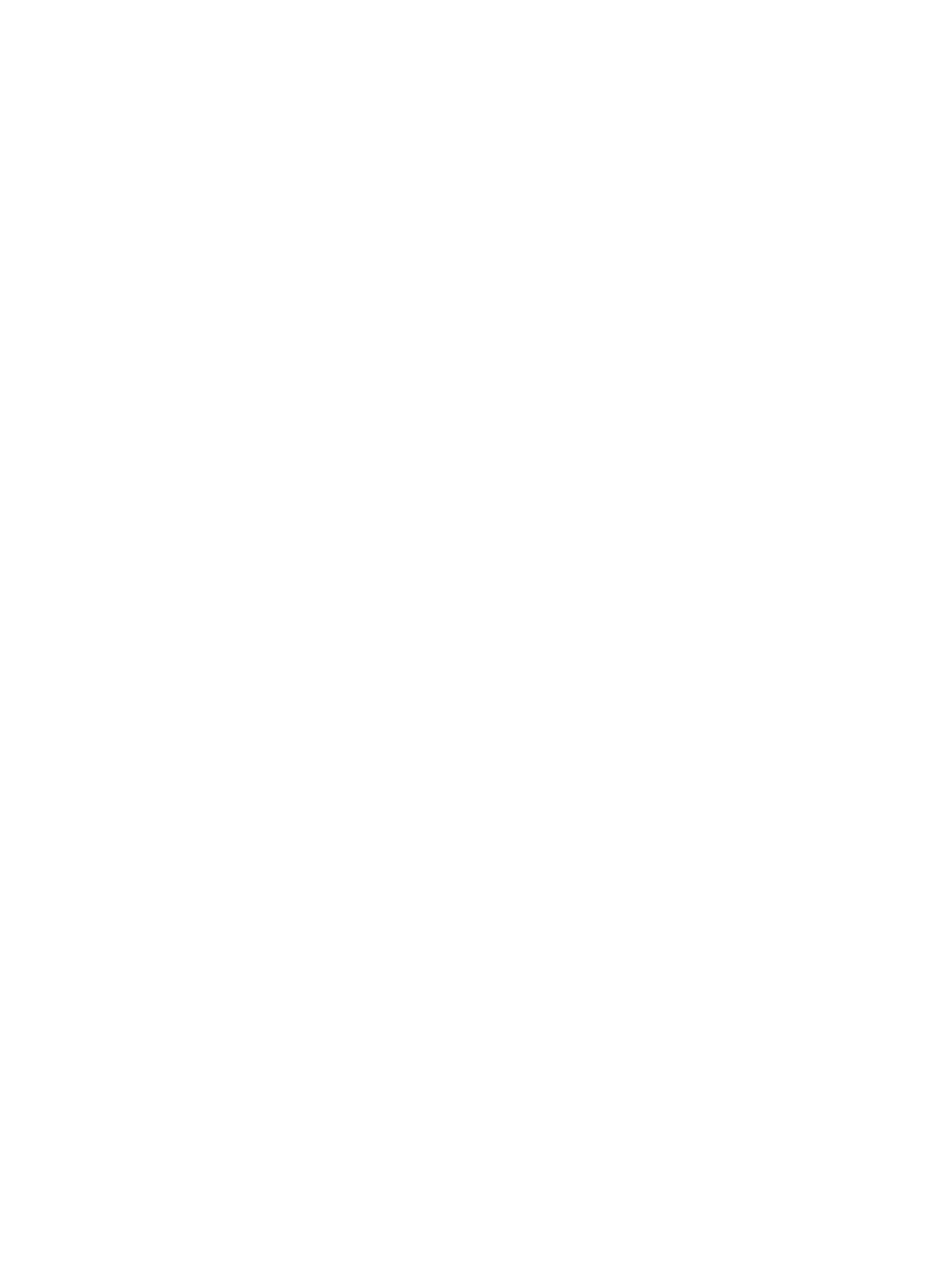Using DirectorAI Perimeter, you can ensure that the camera only tracks participants within the defined
conference room area.
If a participant moves out of the perimeter, the camera no longer tracks their movement.
Define the DirectorAI Perimeter
Define the area used by your system to track participants in a conference room.
1. Log in to the system web interface.
2. Go to Audio / Video > Video Inputs.
3. Select Enable DirectorAI Perimeter.
4. Using the drop down, choose to use either Metric or Feet to define the tracking area.
5. Enter a tracking width, tracking depth, and the front exclusion depth.
6. Select Save.
98
Chapter 9Configuring Video and Camera Settings