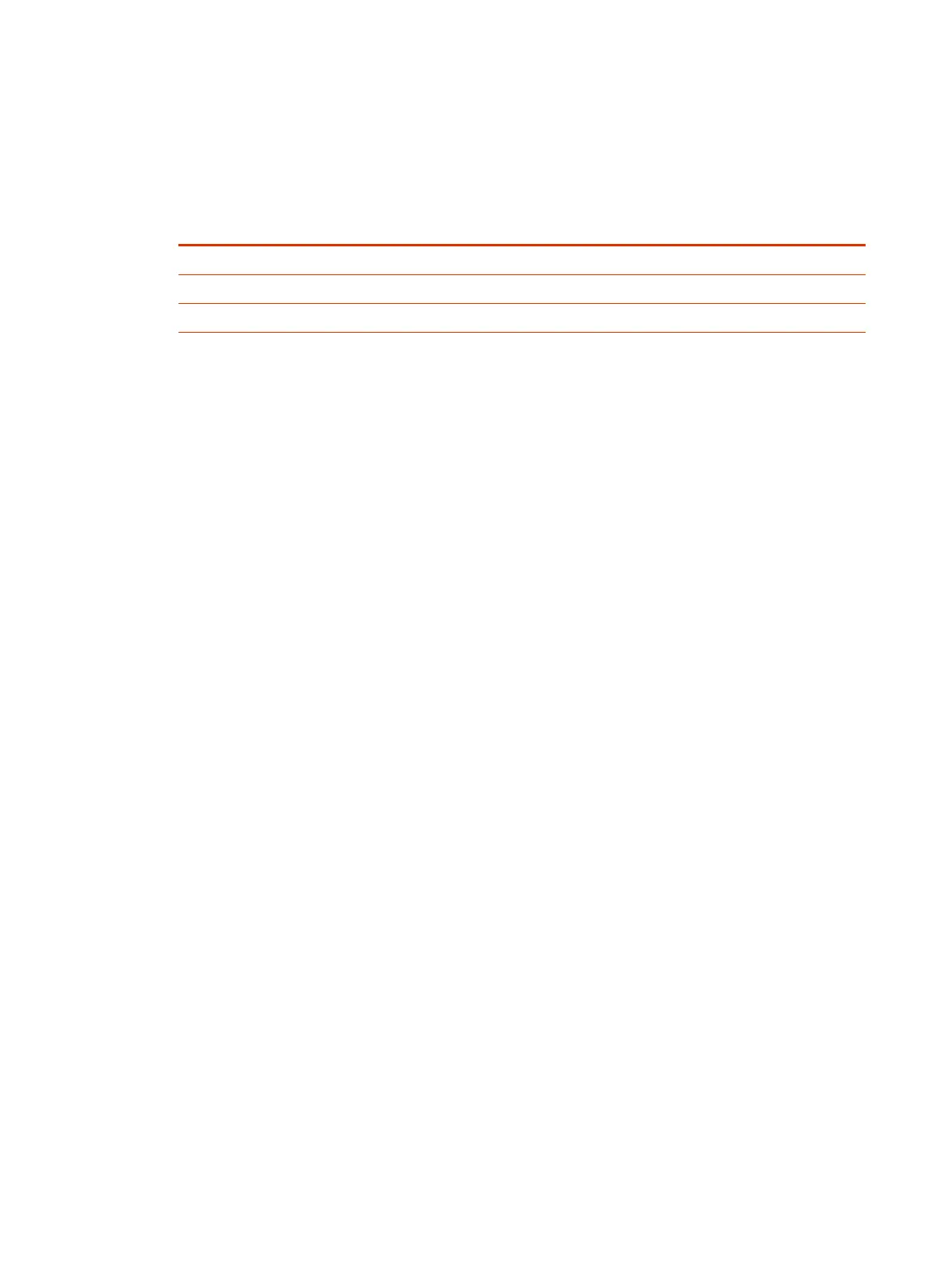2. Select Enable Provisioning.
3. In the Authentication Type field, select Basic.
4. If your system didn’t detect a provisioning server, complete the following fields (contact your
network administrator for help):
Setting
Description
Server Address Address of the system running the provisioning service.
User Name User ID for registering with the provisioning service.
Password Password for registering with the provisioning service.
5. Select Save.
6. Verify that Registration Status changes from Pending to Registered.
It might take a minute or two for the status to change.
Register the System Using DHCP Auto Discovery
You can use DHCP to automatically register your system to a provisioning service before initial
system setup or after a system reset.
The system looks for option number 160 and 66 (in that order) in the response received from the
DHCP server. The DHCP server should send address information that matches one of the address
formats.
■
Configure your DHCP server to send the username, password, and URL of your provisioning
service in the following format:
● For Poly Clariti Manager use https://<shareduserID>:<sharedpassword>@<server>
/ucservice
For example, https://mySharedID:mySharedPW@video.example.com/ucservice
● For Poly Lens use https://<ServerUser>:<ServerPassword>@<ServerAddressURL
>
For example, https://ServerUser:ServerPassword@txxxx.dm.lens.poly.com,
where xxxx are numeric values from 1 to 9.
46
Chapter 5Using a Provisioning Service