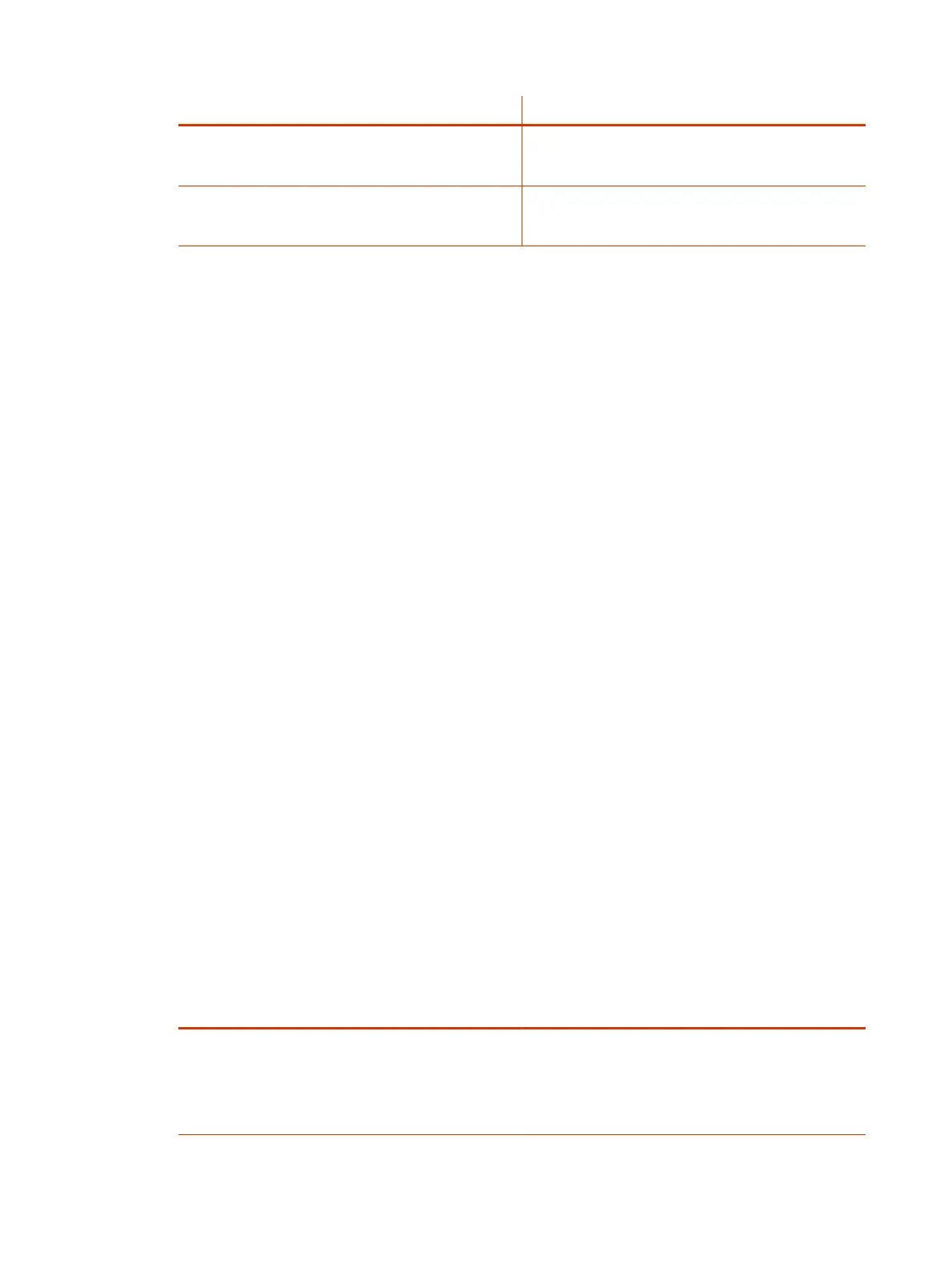Setting Description
Transmission Audio Gain (dB) Specifies the audio level (in decibels) that the system
transmits sound. Unless otherwise advised, you should
set this value to 0 dB.
Enable Audio Mute Reminder
Specifies if the system displays a notification that
the microphones are muted when it detects someone
speaking.
Audio Input
You can connect several types of microphones to your system.
The following audio inputs are supported:
● IP-based Poly microphone peripherals (for the G7500 system only):
– Poly IP Table Microphone
– Poly IP Ceiling Microphone
– Poly Microphone IP Adapter
● X70 Microphones, X52 Microphones, X50 Microphones, and X30 Microphones: The built-in
microphones that come with the Studio X70, Studio X52, Studio X50, and Studio X30 systems.
● Poly Studio Table Microphone (formerly Polycom RealPresence Debut Expansion Microphone)
(Studio X70, Studio X52, and Studio X50 system only)
● 3.5 mm (not available on Studio X52 or Studio X30 systems): 3.5 mm stereo input used to share
audio from a device or microphone. Depending on your setup, you can specify if sound from this
input plays in the room and at far sites or just at far sites.
● HDMI: Used to share audio (along with content) from a device. Sound from this input plays in the
room and at far sites.
● Trio Microphones: Available in Zoom Rooms mode and Teams Rooms when you pair a Trio with
the video system.
Configure IP Microphones
You can configure IP table and ceiling microphone settings for your G7500 and Studio X series
system.
The Studio X70, Studio X52, Studio X50, and Studio X30 don’t support IP microphones.
1. In the system web interface, go to Audio/Video > Audio > Audio Input.
2. Configure the following settings (your changes save automatically):
Setting
Description
Stereo Mode Positions the audio input within the left and right channels.
Left sends all of the audio to the left channel. Right
sends all of the audio to the right channel. For Poly table
microphone and ceiling microphones, Left+Right sends
audio from one microphone element to the left channel
and audio from a second element to the right channel.
74 Chapter 8Configuring Audio Settings