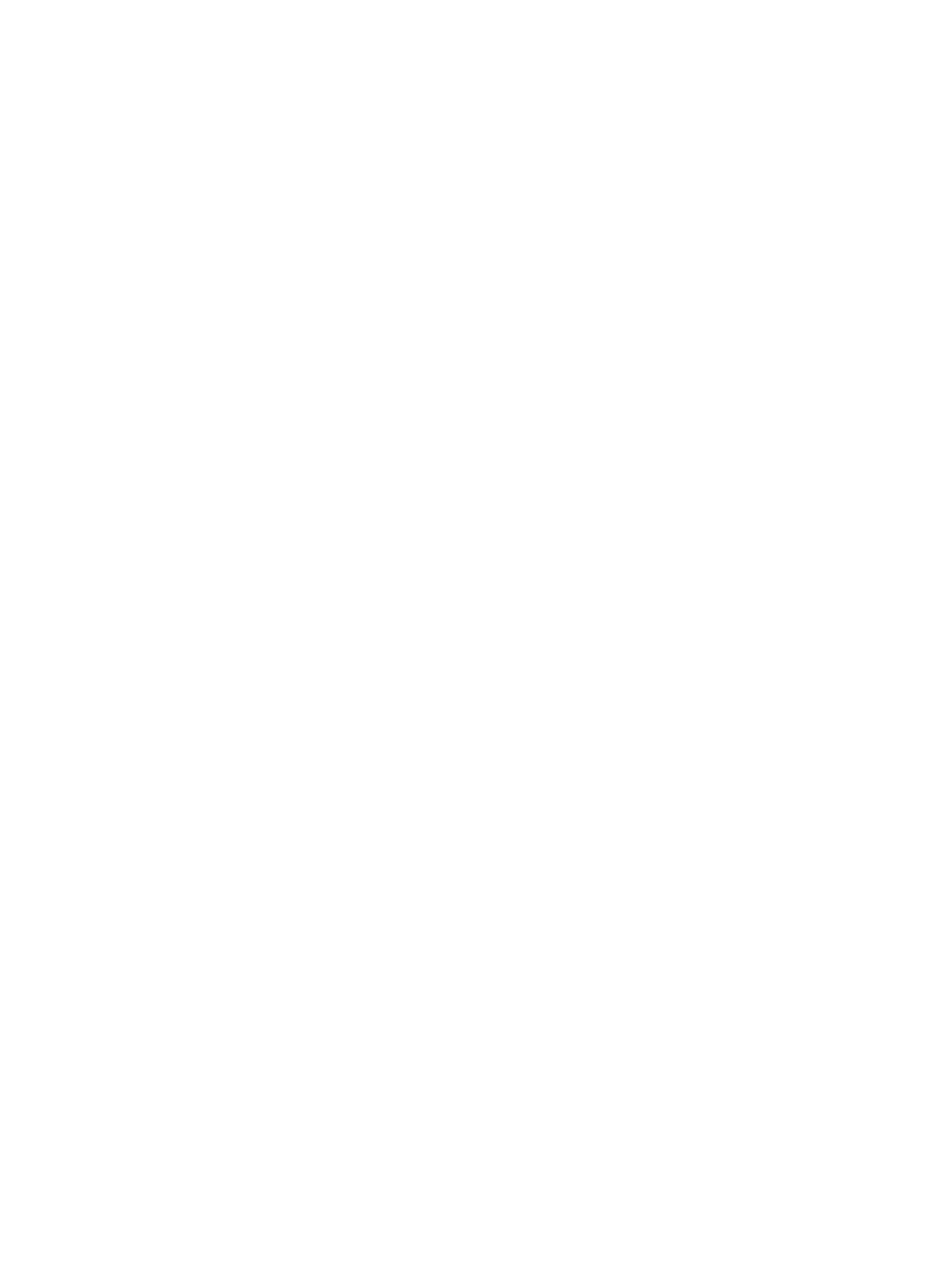Powering the Microphone Adapter On and Off
When plugged in to a power source, the microphone adapter is on. The system doesn’t have a power
button, so you must unplug the power cable to power it off.
Don’t restart or power off the system during maintenance activities (for example, while a software
update is in progress).
Connecting Microphones to the Microphone Adapter
To connect a non-IP Polycom microphone to the microphone adapter, use a RealPresence Group
Series microphone array Walta-Walta cable. You can then daisy chain up to three additional
microphones to the one directly connected to the adapter. A maximum of four microphones are
supported.
For more information, see the
Polycom Microphone IP Adapter Setup Sheet
.
Move a Microphone Adapter to Another Location
You might need to move your microphone adapter from a G7500 and Studio X series system in one
room to a G7500 and Studio X series system in another room.
1. In the system web interface, unpair the microphone adapter from the system.
2. Move the microphone adapter to the new location.
3. Use the system web interface to pair the microphone adapter to the new system.
Connecting Poly Studio E70 to a G7500
VideoOS 4.1.0 supports connecting one Studio E70 to a G7500 as an IP LLN camera.
Observe the following when connecting a Studio E70 to a G7500 LLN port.
● G7500 IP LLN connectivity is supported starting with Studio E70 1.8.0.
● At this time, only Poly Video mode and Device Mode are supported.
● Microsoft Teams Rooms isn't supported.
● Studio E70 IP LLN connectivity is a preview feature for Zoom Rooms. Studio E70 IP LLN
connectivity is not supported in other provider modes.
– Zoom Rooms Smart Gallery isn't supported.
– Zoom Smart Gallery isn't support with IP LLN connected Studio E70.
– Zoom Smart Gallery is supported with USB-connected Studio E70.
● G7500 supports one Studio E70 when connected as an IP LLN camera.
Mixing IP LLN and USB connected Studio E70 cameras isn't supported. To connect multiple
Studio E70 cameras, use USB connectivity.
● G7500 supports up to three Studio E70 cameras connected using USB.
34
Chapter 3Setting Up the System
