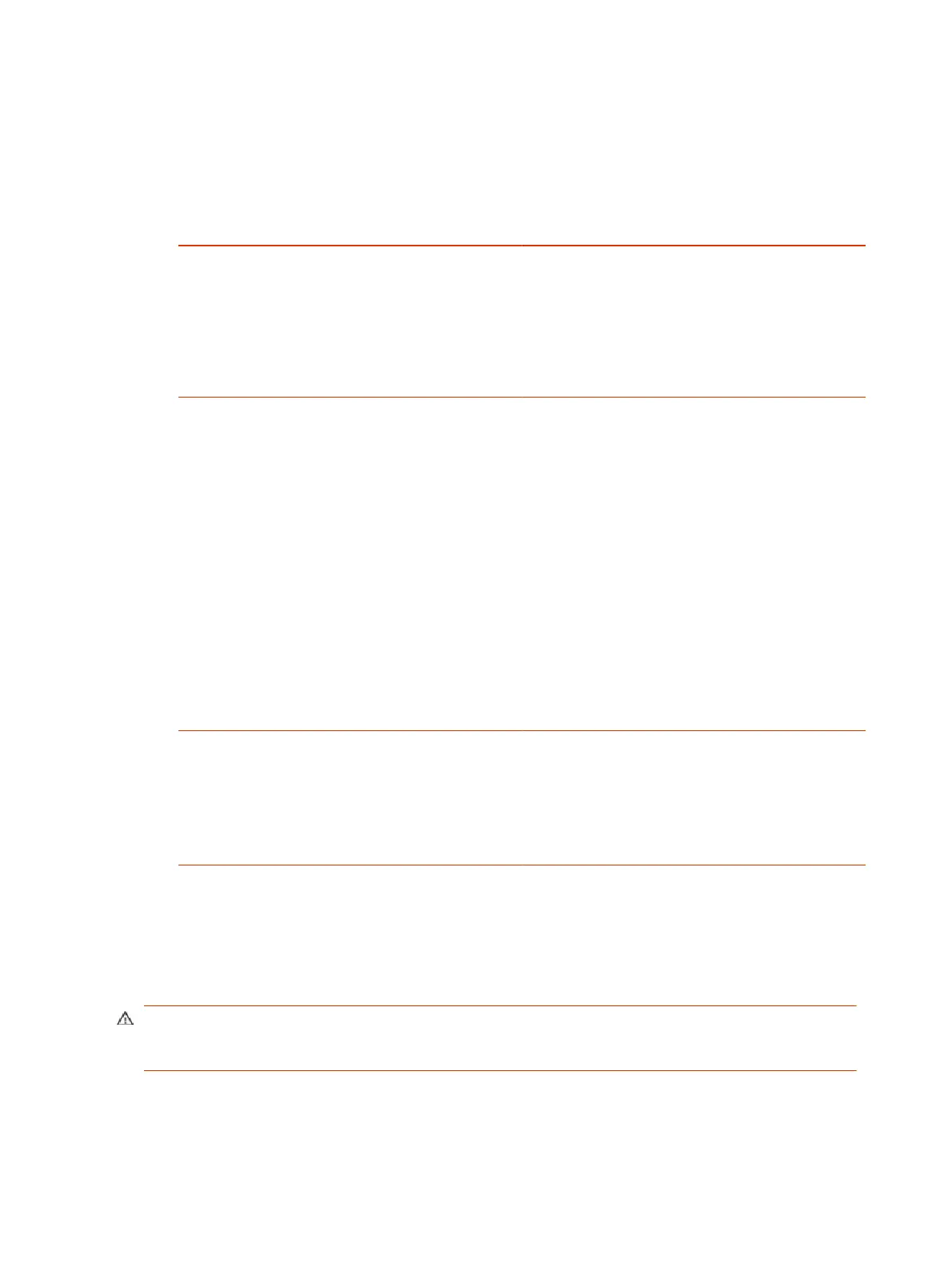● Logs can be consumed by an intrusion detection system (IDS) and a security information and
event management (SIEM) system.
1. In the system web interface, go to Diagnostics > Logs.
2. Configure the following settings:
Setting
Description
Enable Remote Logging Specifies whether remote logging is enabled. Enabling
this setting causes the system to send each log message
to the specified server.
The system immediately begins forwarding its log
messages after you click Save.
The system supports remote logging encryption using
TLS. If you use UDP or TCP transport, Poly recommends
remote logging only on secure, local networks.
Remote Log Server Address Specifies the server address and port. If you don’t specify
the port, the system uses a default destination port. The
system determines the default port by how you configure
Remote Log Server Transport Protocol:
● UDP: 514
● TCP: 601
● TLS: 6514
You can specify the address and port in the following
formats:
● IPv4 address: 192.0.2.0:<port> , where
<port>
is the elective destination port number in the 1-65535
range.
● FQDN: logserverhost.company.com:<port> ,
where
<port>
is the elective destination port number
in the 1-65535 range.
Remote Log Server Transport Protocol Specifies the transport protocol for sending logs to a
remote server:
● UDP
● TCP
● TLS (secure connection)
3. Select Save.
Configure Logging to System Internal Storage
Enable logging to the system’s internal storage to help troubleshoot critical issues that are causing
normal logging operations to fail.
CAUTION: Poly recommends logging to the system’s internal storage only when tracking critical
issues. Enabling for extended periods of time causes wear on the system’s storage and may cause
the system to fail.
1. In the system web interface, go to Diagnostics > Logs > System Log Settings.
126
Chapter 15Diagnostic Functions