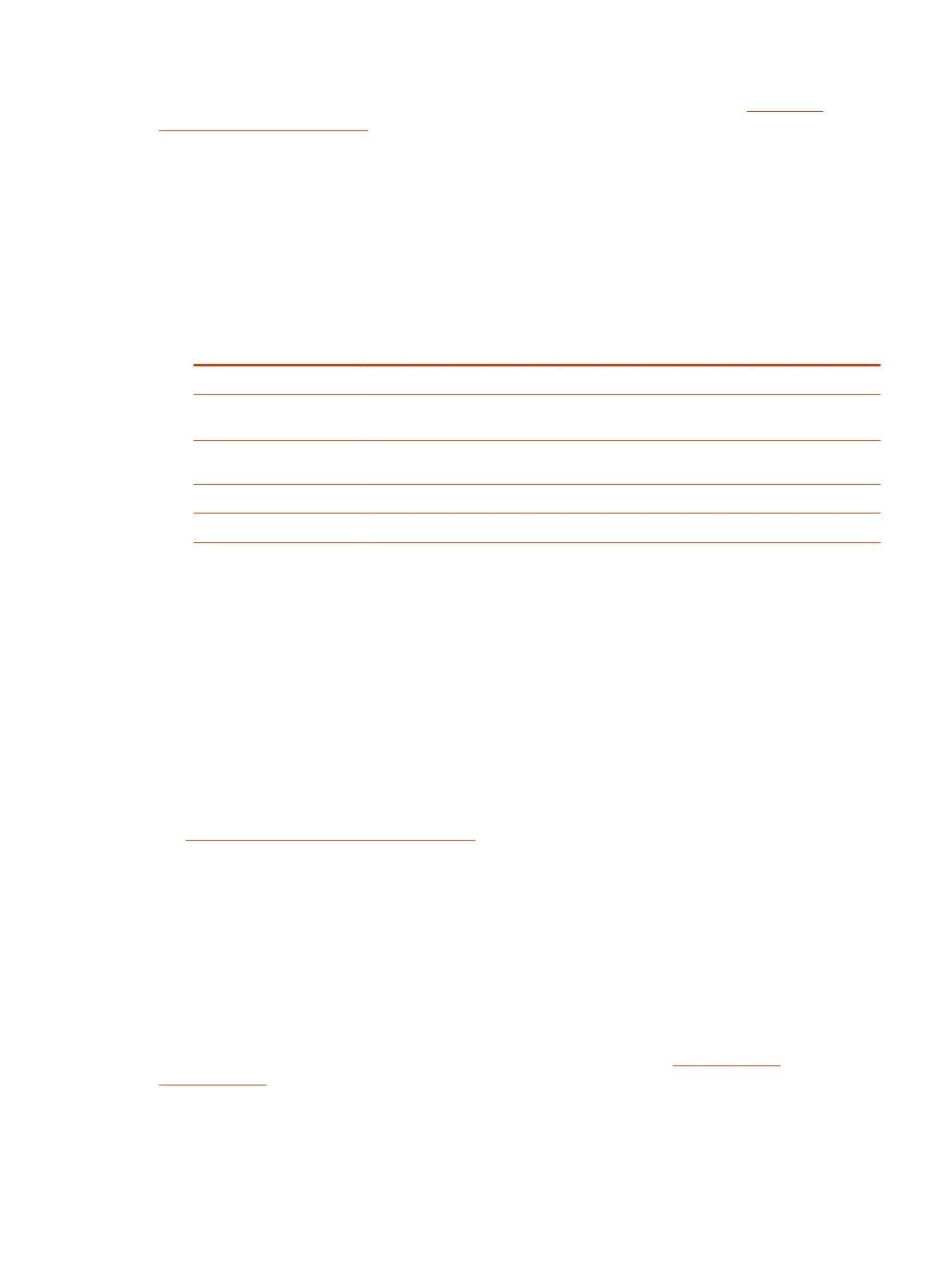For information on how to provision your system with Poly Clariti Manager, see the Poly Clariti
Manager Administrator Guide.
1. In the system web interface, go to Servers > Provisioning Server.
2. Select Enable Provisioning.
3. Select Load Discovered Information.
The registration fields update automatically if your system detects a provisioning server.
4. If your system didn’t detect a provisioning server, complete the following fields (contact your
network administrator for help):
Setting Description
Authentication Type The type of authentication the system uses to connect to the provisioning server.
Server Address Address of the system running the provisioning service. The format is https://<serv
er>/ucservice . For example, https://video.myrpp.poly.com/ucservice .
Domain Name Domain for registering with the provisioning service. This option doesn’t display if you
select Basic as the authentication type.
User Name User ID for registering with the provisioning service.
Password Password for registering with the provisioning service.
5. Select Save.
6. Verify that Registration Status changes from Pending to Registered.
It might take a minute or two for the status to change.
Download a Provisioning Template Configuration File
Template configuration files show how parameters are set on your G7500 and Studio X series
system. You can use this template to modify parameters and import the changes to your provisioning
server.
If you’re provisioning your system with a Poly Clariti Manager system, you can use the template to
create a UC endpoint configuration profile to associate with your systems. For more information, see
the Poly Clariti Manager Administrator Guide.
1. In the system web interface, go to Servers > Provisioning Server.
2. Select Download Profile Template.
The template saves to your local device as a .cfg file.
Register the System with the Poly Lens Provisioning Service
Provision your system with Poly Lens to easily configure and manage your systems.
For information on how to provision your system with Poly Lens, see the Poly Lens Help
Documentation.
1. In the system web interface, go to Servers > Provisioning Server.
Download a Provisioning Template Configuration File
45
