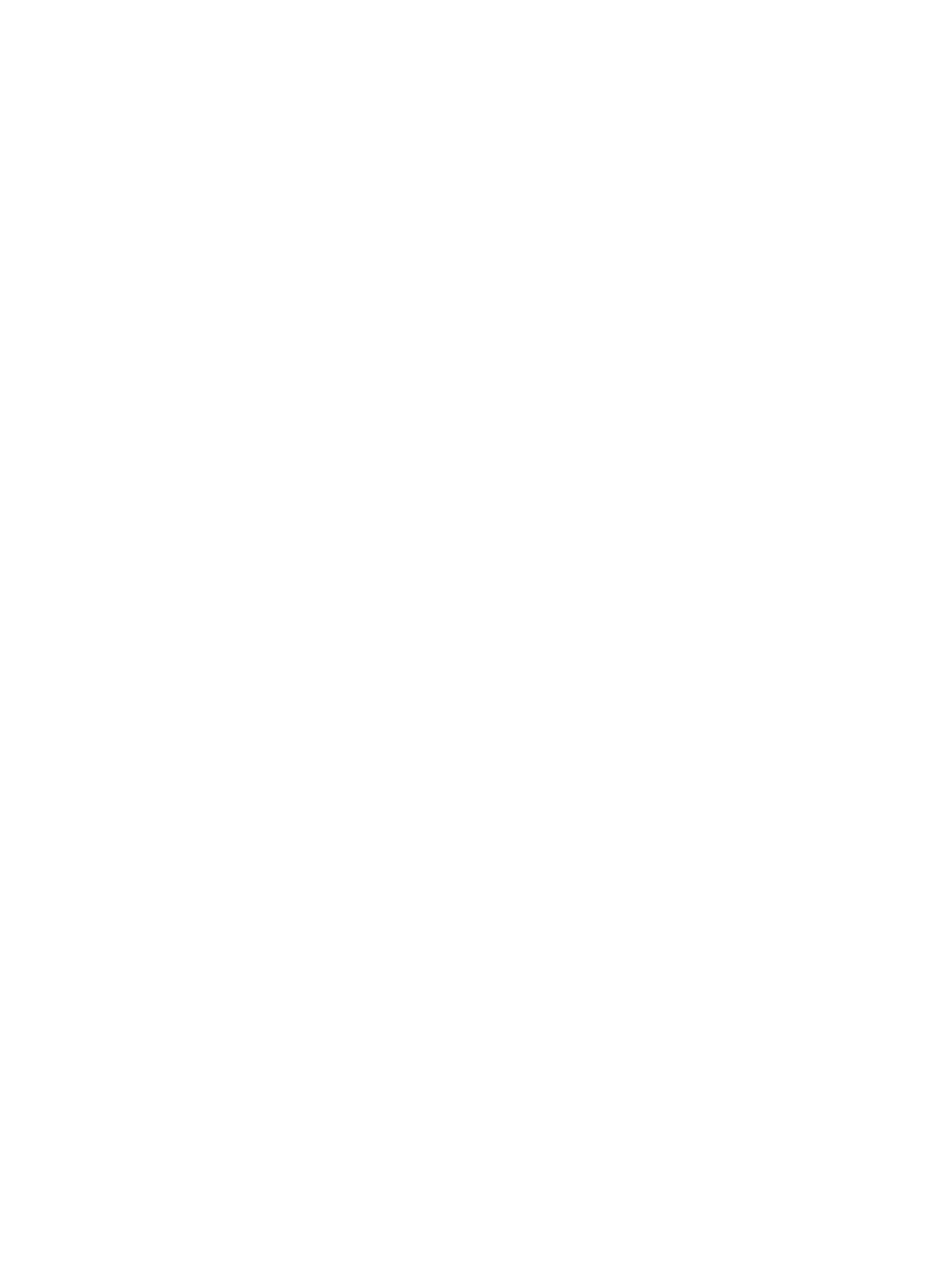Connecting Poly Studio E70 to a G7500....................................................................................................... 34
Connect a Studio E70 to a G7500 Using a USB Cable ......................................................................... 35
Unpair a Studio E70 camera from a G7500 to use it as a USB camera ................................................ 35
Switch a Studio E70 USB-connected camera to LLN IP connected ...................................................... 35
Connect a Studio E70 with a G7500 as an LLN IP camera .................................................................. 36
Disable IP Camera Mode by Performing a Factory Reset on a Studio E70 .......................................... 36
4Configuring General Settings ........................................................................................................................... 38
Name the System and Room ........................................................................................................................ 38
Provide Contact Information.......................................................................................................................... 38
Set the Date and Time .................................................................................................................................. 39
Set the System Location ............................................................................................................................... 39
Set the Local Interface Language ................................................................................................................. 40
Configure Sleep Settings .............................................................................................................................. 40
Configure Out of Office Settings ................................................................................................................... 40
Change Studio X Series LED Bar Brightness ............................................................................................... 40
Shared Microsoft Teams Admin Center Settings .......................................................................................... 41
Change the Conferencing Partner Application.............................................................................................. 41
Set the Conferencing Provider to Device Mode ............................................................................................ 41
Set the Device Mode Idle Timeout ................................................................................................................ 42
Display a Button to Access Camera Controls in Device Mode ..................................................................... 42
Disable Poly Device Mode ............................................................................................................................ 42
System Usage Data Collected by Poly ......................................................................................................... 42
Send Usage Data to Poly....................................................................................................................... 43
5Using a Provisioning Service............................................................................................................................ 44
Register the System with Poly Clariti Manager Provisioning Service ........................................................... 44
Download a Provisioning Template Configuration File ................................................................................. 45
Register the System with the Poly Lens Provisioning Service ...................................................................... 45
Register the System Using DHCP Auto Discovery ....................................................................................... 46
6Configuring Network Settings........................................................................................................................... 47
Configuring Wired LAN Settings ................................................................................................................... 47
Automatically Obtain IPv4 Address Settings.......................................................................................... 47
Manually Configure IPv4 Address Settings............................................................................................ 47
Automatically Obtain IPv6 Address Settings.......................................................................................... 47
Manually Configure IPv6 Address Settings............................................................................................ 48
Manually Assign a Host Name and Domain Name................................................................................ 48
Manually Configure DNS Settings ......................................................................................................... 49
Configure System VLAN Settings .......................................................................................................... 49
Configure System 802.1X Settings ........................................................................................................ 49
Configure Wired LAN Options................................................................................................................ 50
LLDP and LLDP-MED Support ..................................................................................................................... 51
LLMP-MED Information Discovery......................................................................................................... 51
v