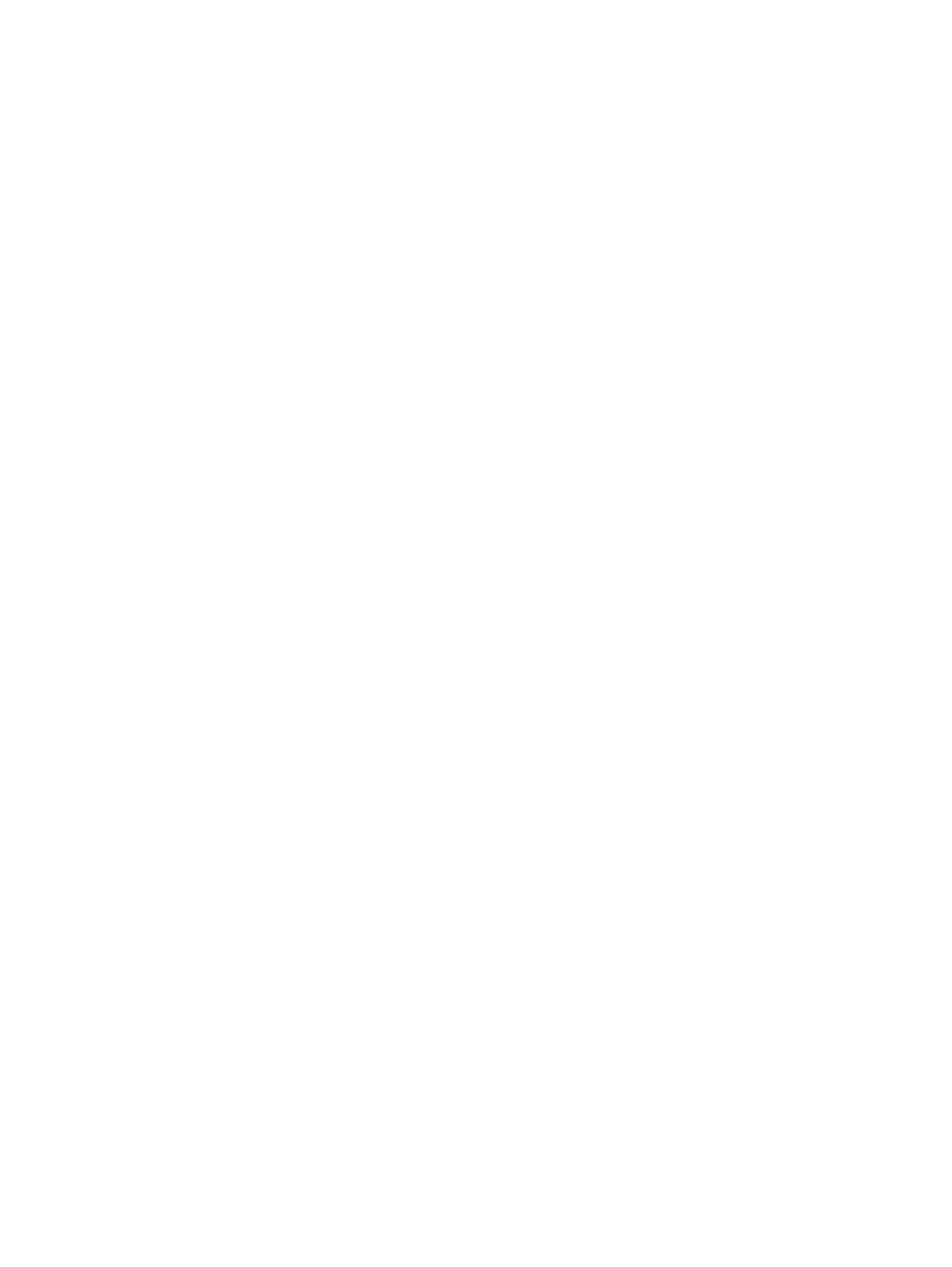Configure General Camera Settings ............................................................................................................. 89
Reset Camera Settings to Defaults............................................................................................................... 89
Calibrate EagleEye Producer Group Framing............................................................................................... 90
Use MJPEG Video Format on EagleEye Cube Cameras ............................................................................. 90
Supported USB Cameras.............................................................................................................................. 90
Selecting the Primary Camera ...................................................................................................................... 92
Camera Priority ...................................................................................................................................... 92
Configuring Video Input Settings................................................................................................................... 92
Configure General Video Input Settings ................................................................................................ 92
Adjust the White Balance....................................................................................................................... 93
Adjust Studio X70, Studio X52, Studio X50, or Studio X30 Camera Lighting Based on Workspace..... 94
Configure Camera Tracking Settings for Studio X Family Systems....................................................... 94
Select People Framing (Preview) on Studio X70, Studio X52, and Studio E70..................................... 95
Configure Camera Tracking Settings for G7500.................................................................................... 96
Presenter Mode ..................................................................................................................................... 97
Poly DirectorAI Perimeter.............................................................................................................................. 97
Define the DirectorAI Perimeter ............................................................................................................. 98
10Sharing Content ............................................................................................................................................. 99
Default Option for Sharing Content ............................................................................................................... 99
11Customizing the Local Interface ................................................................................................................... 100
Configure Dual Monitor Display Settings .................................................................................................... 100
Digital Signage ............................................................................................................................................ 100
Configure Digital Signage .................................................................................................................... 101
12Configuring System Applications.................................................................................................................. 102
Extron Environment Controls ...................................................................................................................... 102
Enable Environment Controls .............................................................................................................. 102
Set Up to the Extron Control App on the TC8 or TC10 Device............................................................ 102
13Controlling the System Remotely ................................................................................................................. 104
Control the Camera Remotely..................................................................................................................... 104
Remotely Capture a Diagnostic Video Clip ................................................................................................. 104
Wake the System Remotely........................................................................................................................ 105
End a Session ............................................................................................................................................. 105
14System Maintenance.................................................................................................................................... 106
Unlock System Settings .............................................................................................................................. 106
Updating Software....................................................................................................................................... 106
Updating Paired Devices ..................................................................................................................... 106
Updating a Paired Poly TC8 or Poly TC10 ................................................................................... 107
Updating a Paired Poly Trio.......................................................................................................... 107
Updating Software in the System Web Interface ................................................................................. 107
Choose How to Get Software Updates......................................................................................... 107
Manually Update Software............................................................................................................ 110
viii