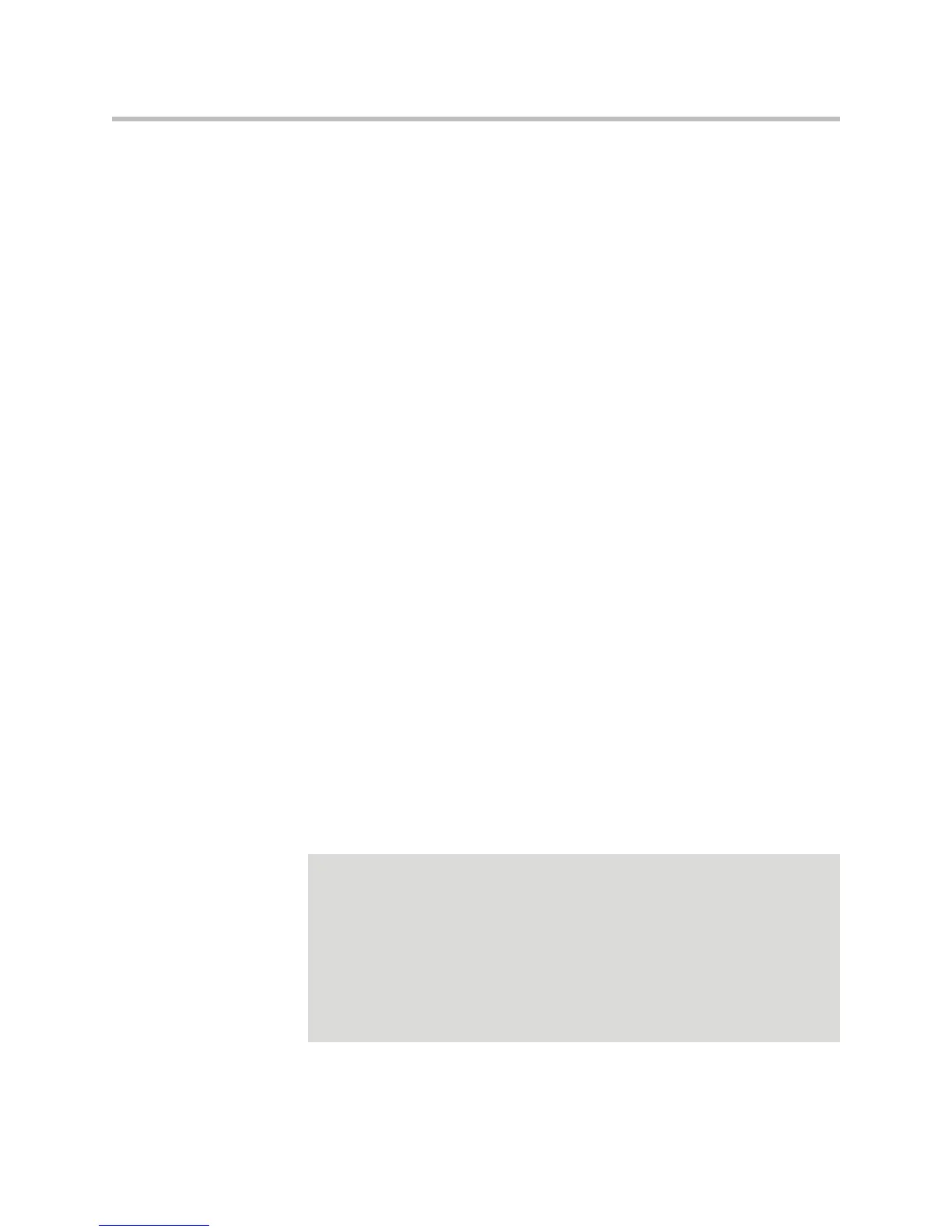Using the Advanced Features of Your Phone
4 - 17
During a video conference:
• The Hold and Split soft keys are not available. You cannot place the
conference on hold, or end the conference by pressing the Split soft key
and placing all conference call participants on hold.
• The Add Phone and Add Video soft key display so you can add additional
people to the conference. (The Add Phone soft key does not display if you
have already added two audio-only calls to the conference.)
• The Content soft key displays. (See Showing Content When Your Phone is
Connected to a Polycom HDX System on page 4-18.)
Managing Conferences
The Manage soft key is available for both active audio-only and video
conferences.
You manage audio-only and video conferences in the same way as you
manage conferences for phones that are not connected to a Polycom HDX
system. Except, for video conferences, the Hold and Far Mute soft keys are not
available. For video conferences, you only have access to the Info, End Call,
Content, and Back soft keys. For information on how to use these soft keys and
manage conferences, see Managing Conferences on page 3-11.
Controlling Volume and Muting Calls When Your Phone is Connected to a
Polycom HDX System
When your phone is connected to a Polycom HDX system, all audio-only calls
and conferences use your phone’s speaker. Any video calls (or conference calls
that connect to at least one video endpoint) use the Polycom HDX system’s
speaker. As well, your phone (and attached external microphone, if
applicable) act as the microphone for all calls.
To adjust the volume of calls and to mute the near site, see Adjusting the
Speaker and Ringer Volume on page 2-14 and Muting the Microphone on page
3-7.
Note
When you press the Mute button on the phone, or on any extended microphone or
Polycom HDX Microphone Array, you mute the microphone on the phone and all
extended microphones and Polycom HDX Microphone Arrays connected to your
phone and to the Polycom HDX system. A Mute icon displays on both the phone
and Polycom HDX system screens. (You will not mute audio from other sources,
such as a computer, VCR, or DVD player.)
You can also control the volume and mute microphones (including your phone’s
microphones) using the Polycom HDX system’s remote control or keypad. For more
information, see the user’s guide for your Polycom HDX system at
www.polycom.com/videodocumentation.
