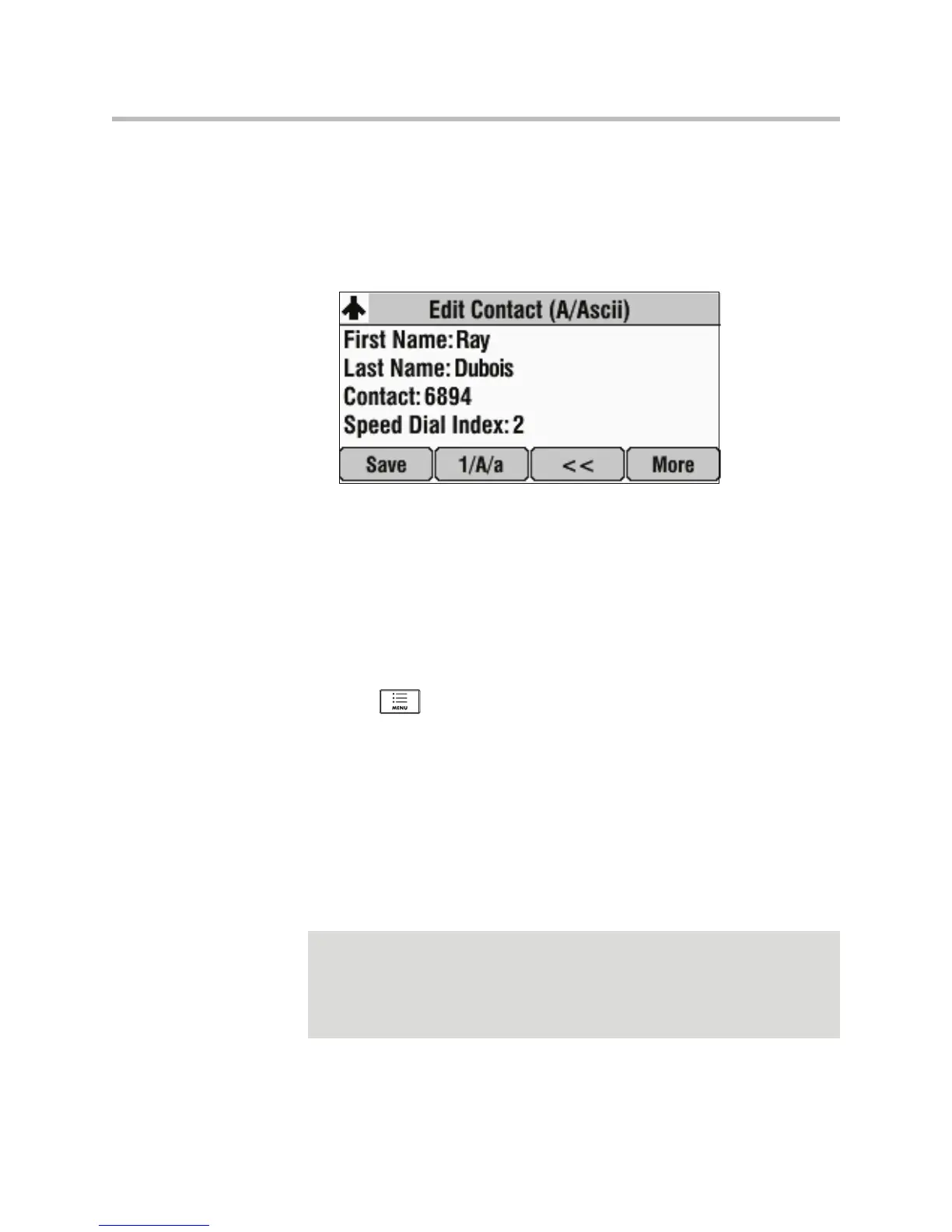User Guide for the Polycom SoundStation IP 7000 Phone
4 - 22
2. Scroll to find the contact. Or, search for the contact (see Searching for
Contacts in Your Local Contact Directory on page 2-23).
You can use the * key to Page Up and the # key to Page Down.
3. Press the Edit soft key.
The Edit Contact screen displays.
4. Scroll to Watch Buddy, and then press the Right or Left scroll key to
choose Enabled or Disabled.
When Watch Buddy is enabled, the contact is added to your buddy list and
you can monitor the contact’s status. When Watch Buddy is disabled, the
contact is removed from your buddy list and you cannot monitor the
contact’s status.
The default for Watch Buddy is Disabled.
5. Press the Save soft key.
6. Press twice to return to the idle screen.
If you enable the Watch Buddy setting for a contact, the contact will display on
your Buddy Status screen. To view your Buddy Status screen, press the
Buddies soft key from the idle screen.
Blocking Contacts From Viewing Your Status
Block a contact in your Contact Directory if you don’t want the contact to view
your status. If you unblock a contact, the contact can add you to their buddy
list and view your status.
Note
To view a list of contacts that can and cannot monitor your status, do the following:
• To view contacts that cannot view your status, press the Menu key, and then
select Features > Presence > Blocked List.
• To view contacts that can view your status, press the Menu key, and then select
Features > Presence > Watcher List.
