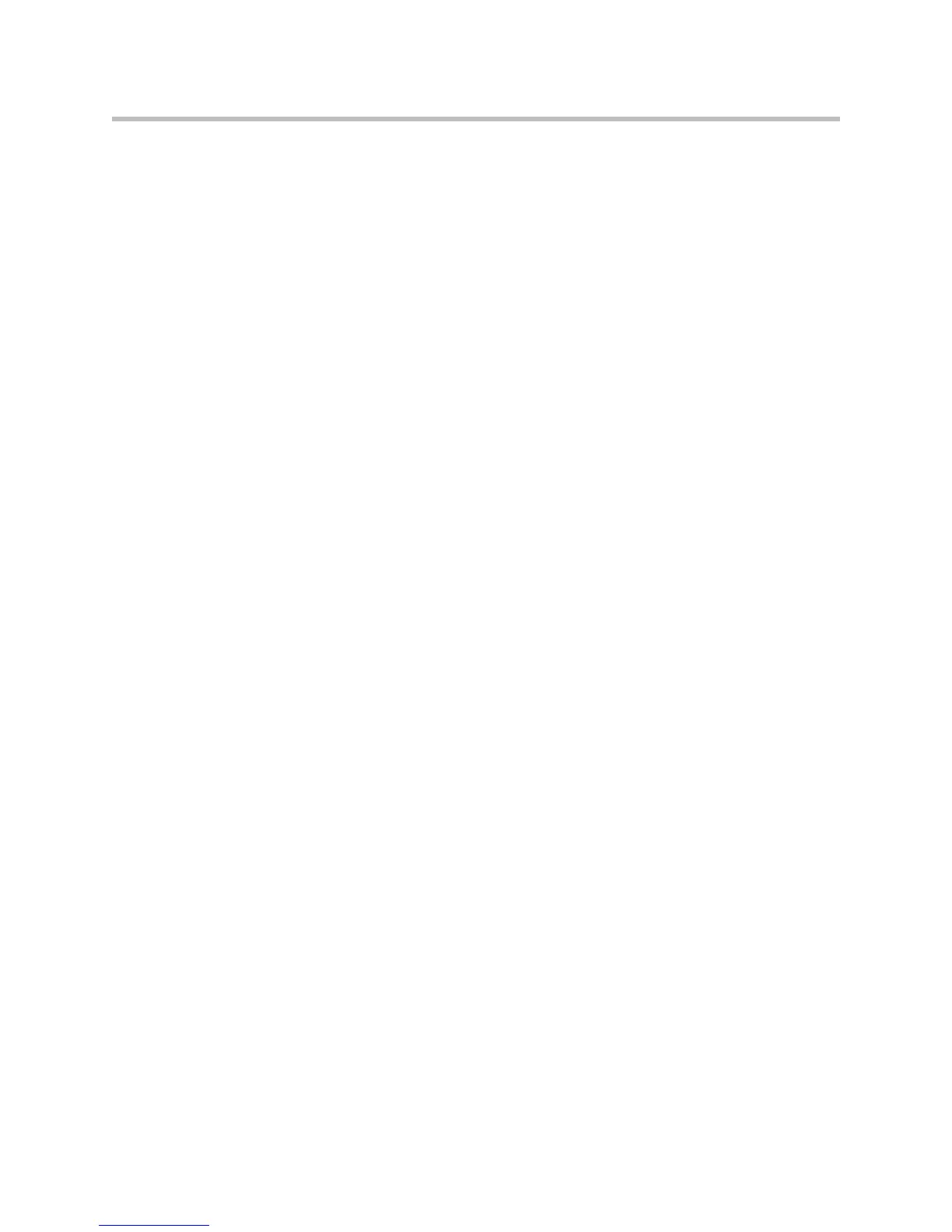Using the Advanced Features of Your Phone
4 - 5
Ending Computer or Mobile Audio
To remove the computer or mobile audio source, disconnect the
Computer Calling Cable or Mobile Phone Cable from the conference phone.
If you want to keep the connection for future computer or mobile audio calls,
end the call from your computer or mobile phone, but do not remove the
Computer Calling Cable or Mobile Phone Cable. The conference phone screen
will still display “From:PC-Mobile audio,” and the computer or mobile audio
will continue to be the active call.
Placing Computer or Mobile Audio on Hold
To place computer or mobile audio on hold:
>>
From your conference phone, scroll to PC-Mobile audio, and then press
the Hold soft key. If you want, you can place a new call, or create a
conference between the computer or mobile audio and another person.
Press the Resume soft key to make the computer or mobile audio active
again.
Creating Conference Calls with Computer or Mobile Audio
You can set up conference calls with computer or mobile audio using the
Cnfrnc or Join soft key.
To create a conference call with a computer or mobile audio source, do one of
the following:
• If you have an active computer or mobile audio source, place the call on
hold, and then use the Cnfrnc soft key to set up a conference. See Hosting
Conference Calls on page 3-9.
• If you have an active computer or mobile audio source and another call on
hold, scroll to the call on hold, and then press the Join soft key.
• If you have an active conference call, and you connect computer or mobile
audio, scroll to the incoming computer or mobile audio, and then press the
Join soft key.
