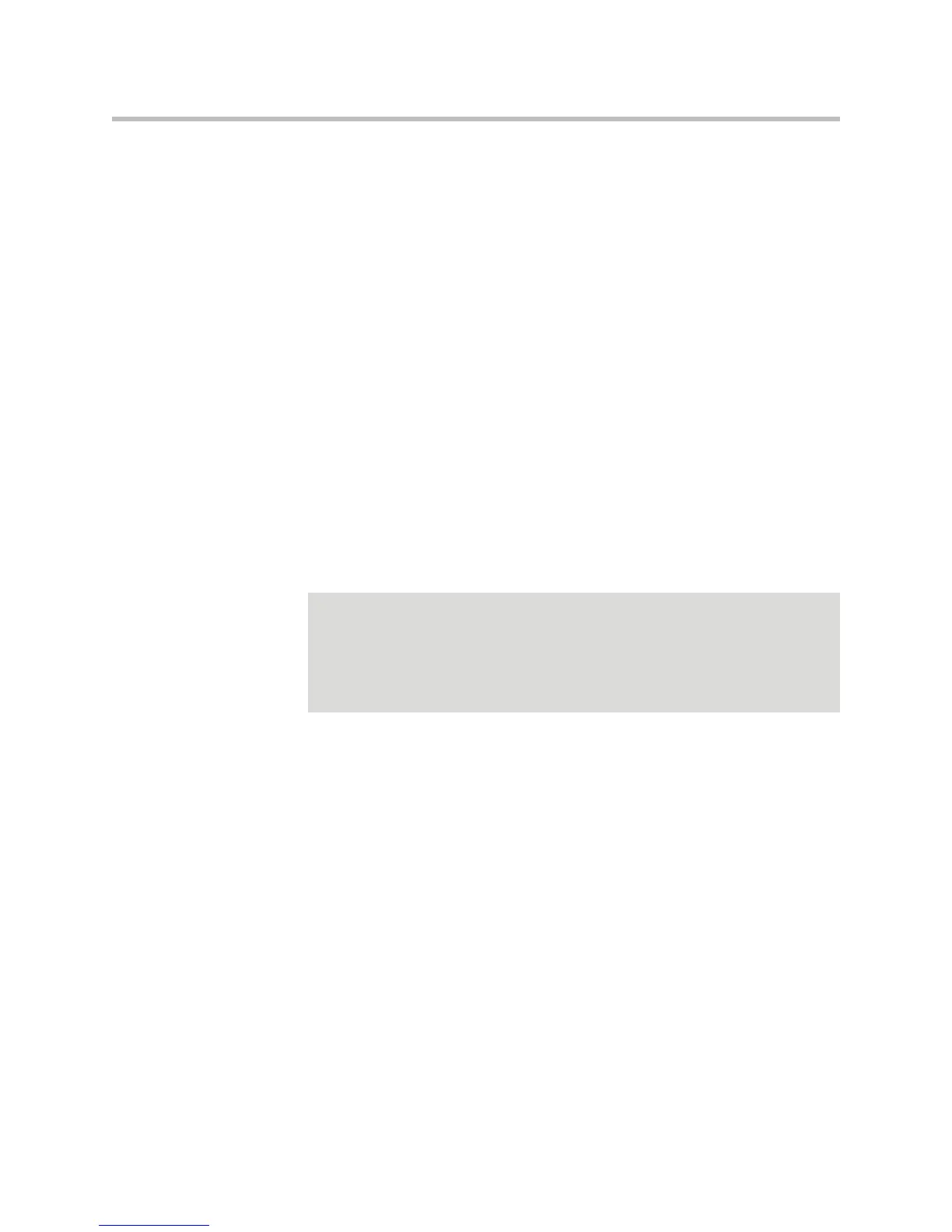User Guide for the Polycom SoundStation IP 7000 Phone
4 - 16
2. Place a call to the second person:
a To place a video call, press the Add Video soft key. To place an
audio-only call, press the Add Phone soft key.
b Enter the number of the phone, and then press the Dial soft key. (For
more information on placing calls, including how to enter
IP addresses or URLs, see Placing Calls When Your Phone is
Connected to a Polycom HDX System on page 4-9.)
The call is placed, and an active conference is automatically created.
To continue to add people to an established conference, do the following:
— To continue to add audio-only calls, press the Add Phone soft key
from the Active:Conference screen, and then place the call to the
person you want to add to the conference. When the person answers,
the person automatically joins the conference.
The Add Phone soft key does not display when the maximum number
of audio-only calls (two) has been added to the conference.
— To continue to add video calls, press the Add Video soft key from the
Active:Conference screen, and then place a call to the site you want to
add to the conference. When the site answers, the people
automatically join the conference.
To create a conference using the Join soft key:
>>
If you have an active audio-only or video call or conference, and an
audio-only call or conference on hold, scroll to either call, and then press
the Join soft key.
An active conference is created.
Handling Active Conferences
You handle active audio-only and video conferences differently.
You handle active audio-only conferences in the same way as you handle
conferences for phones that are not connected to a Polycom HDX system (see
Hosting Conference Calls on page 3-9). Except, an Add Video soft key displays
so you can add additional video endpoints to the conference.
Note
If you have an active audio-only call, you can choose not to create a conference.
You can place the active call on hold, and then place the call to the new person (see
Placing Calls When You Have an Audio-Only Call on Hold on page 4-10).
A conference is automatically created when you have a video call and you answer
an incoming call. See Answering Calls When You Have an Active Call on page
4-12.
