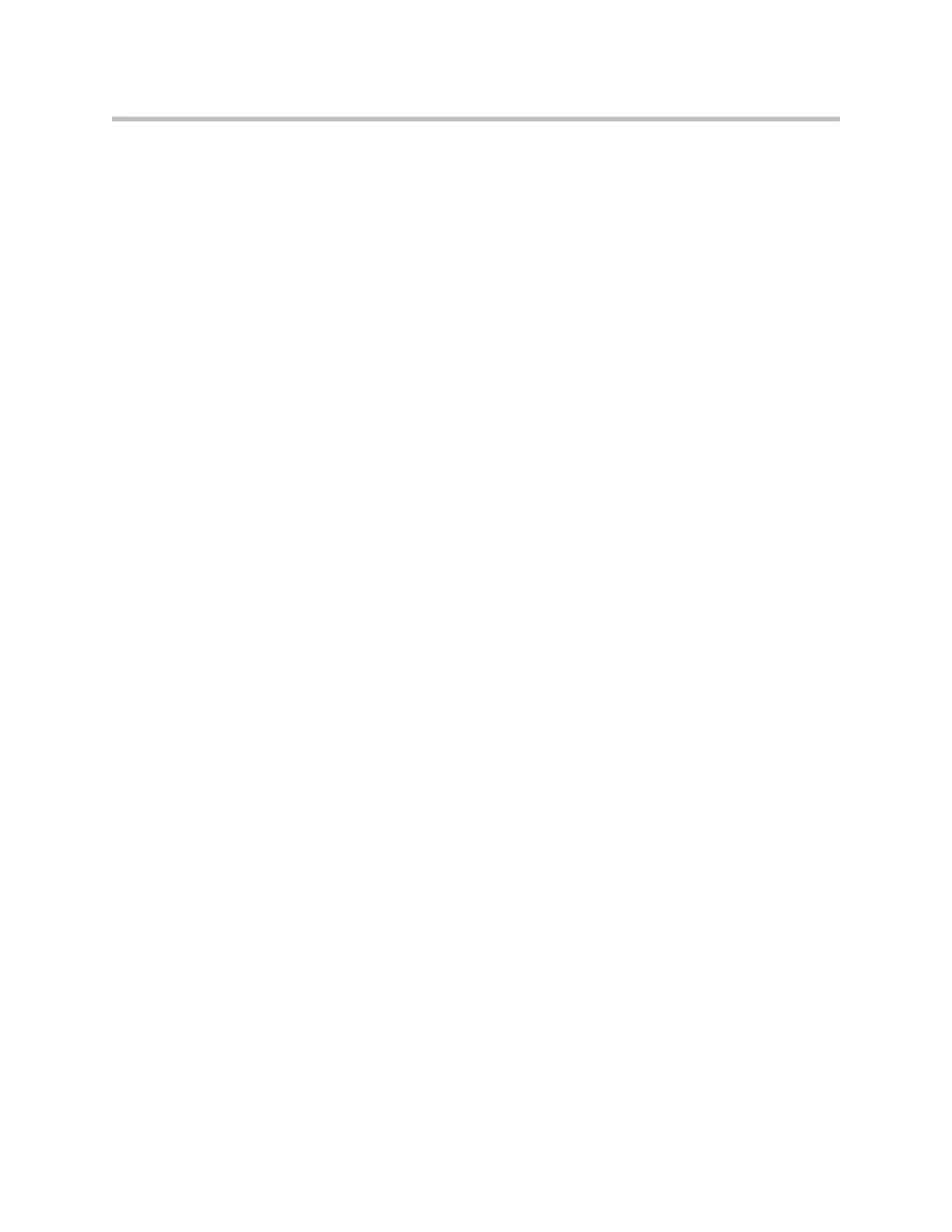Design Guide for the Polycom SoundStructure C16, C12, C8, and SR12
12 - 52
8. Select Add and pick the directory.
9. To allow the phone to upload logs onto the provisioning server, select the
Shared Folders > Files >Select Write and Delete checkboxes, and then
select Shared Folders > Files >Select Write and Delete checkboxes, and
then select OK.
10. Determine the IP address of the FTP server by entering cmd in the Run
dialog on your Start menu, and ipconfig in the command prompt. The
resulting text shows the IP Address of the FTP server.
Follow the steps in the next section to upgrade the software on the Sound-
Structure VoIP Interface once the FTP server has been created. Use the
username and password created above as the username and password for the
provisioning server settings.
Upgrading Software with an Existing Provisioning Server
To update the SoundStructure VoIP Interface software via an existing provi-
sioning server, follow these steps.
