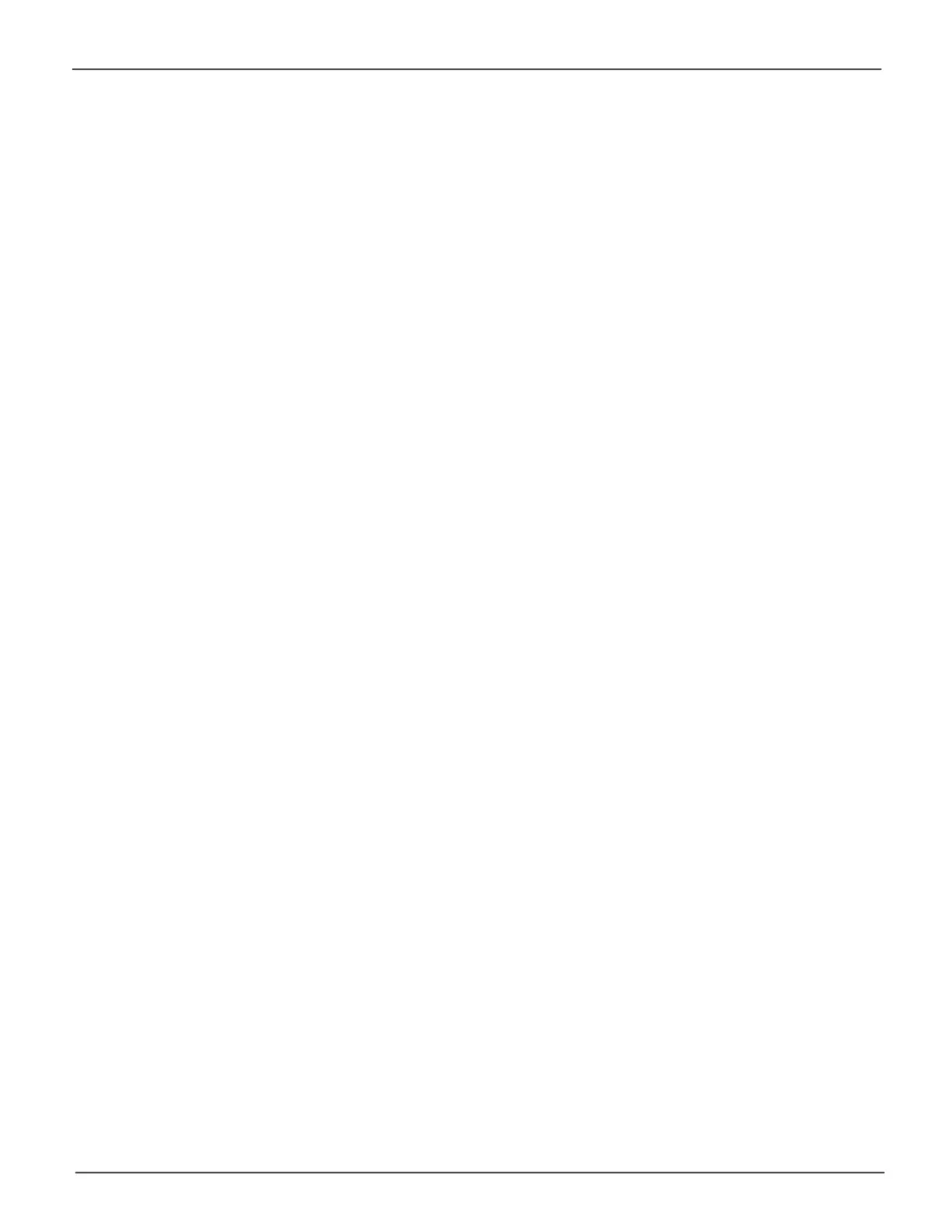46
Promise Technology
Pegasus R4i
4. Modify schedule settings as desired. Choose the option for the activity you want to modify:
• Media Patrol
• Redundancy Check
• Spare Check
Choose a Start Time from the dropdown menus.
The menus have a 24-hour clock.
• Choose a Recurrence Pattern option, daily, weekly, or monthly.
• FortheDailyoption,enteranintervalintheEveryeld.
• FortheWeeklyoption,enteranintervalintheEveryeldandchooseoneormoredaysof
the week.
• FortheMonthlyoption,choose,DayoftheMonthoptionorasequentialandspecic
day from the dropdown menu. Also choose which months you will be designating for the
reoccurrence pattern.
• Choose a Start From date from the dropdown menus.
• Choose an End On option:
• No end date or perpetual.
• Endafteraspecicnumberofactivityactions.
• Until date from the dropdown menus.
• For Redundancy Check, choose:
• Auto Fix option–Attemptstorepairtheproblemwhenitndsanerror.Checktoenable
• Pause on Error option–Theprocessstopswhenitndsanon-repairableerror.Checkto
enable
• Select LD – Check the boxes for the logical drives to run
Redundancy Check. Check at least one logical drive.
5. Click the Save button.
6. To return to the running background activities, click the Background Activities button.
