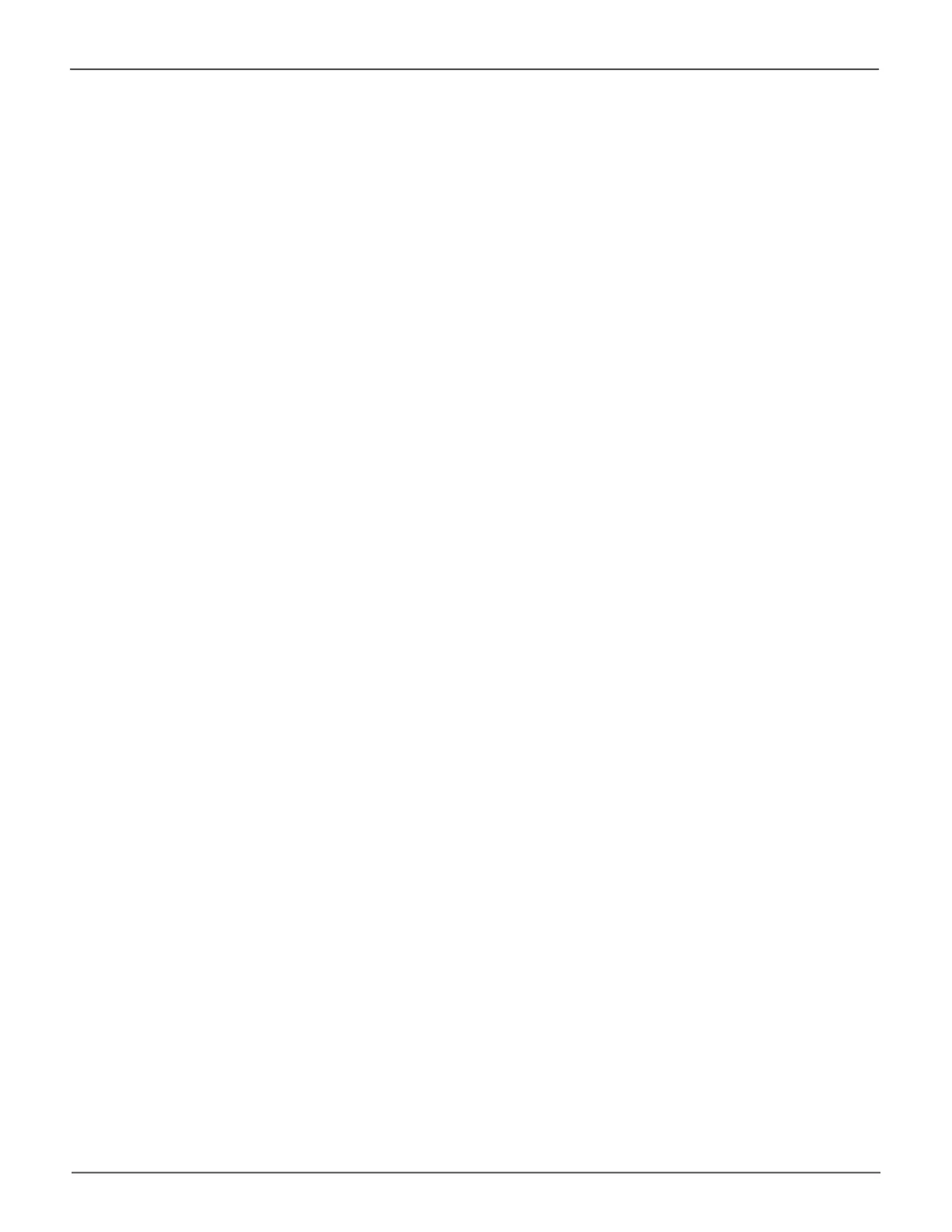103
Managing the Pegasus32Pegasus32 Product Manual
Making Rebuild Settings
1. Click on the Background Activities icon.
2. Click the Settings button.
3. Click the Rebuild Rate dropdown menu and choose a rate:
• Low – Fewer system resources to the Rebuild, more to data read/write operations.
• Medium – Balances system resources between the Rebuild and data read/write
operations.
• High – More system resources to the Rebuild, fewer to data read/write operations.
4. Check the Enable Auto Rebuild box to enable Auto Rebuild (rebuilds when you swap out the
failed drive with a new one).
5. Click the Conrmbutton.
6. Click the X icon to close the background activities panel.
