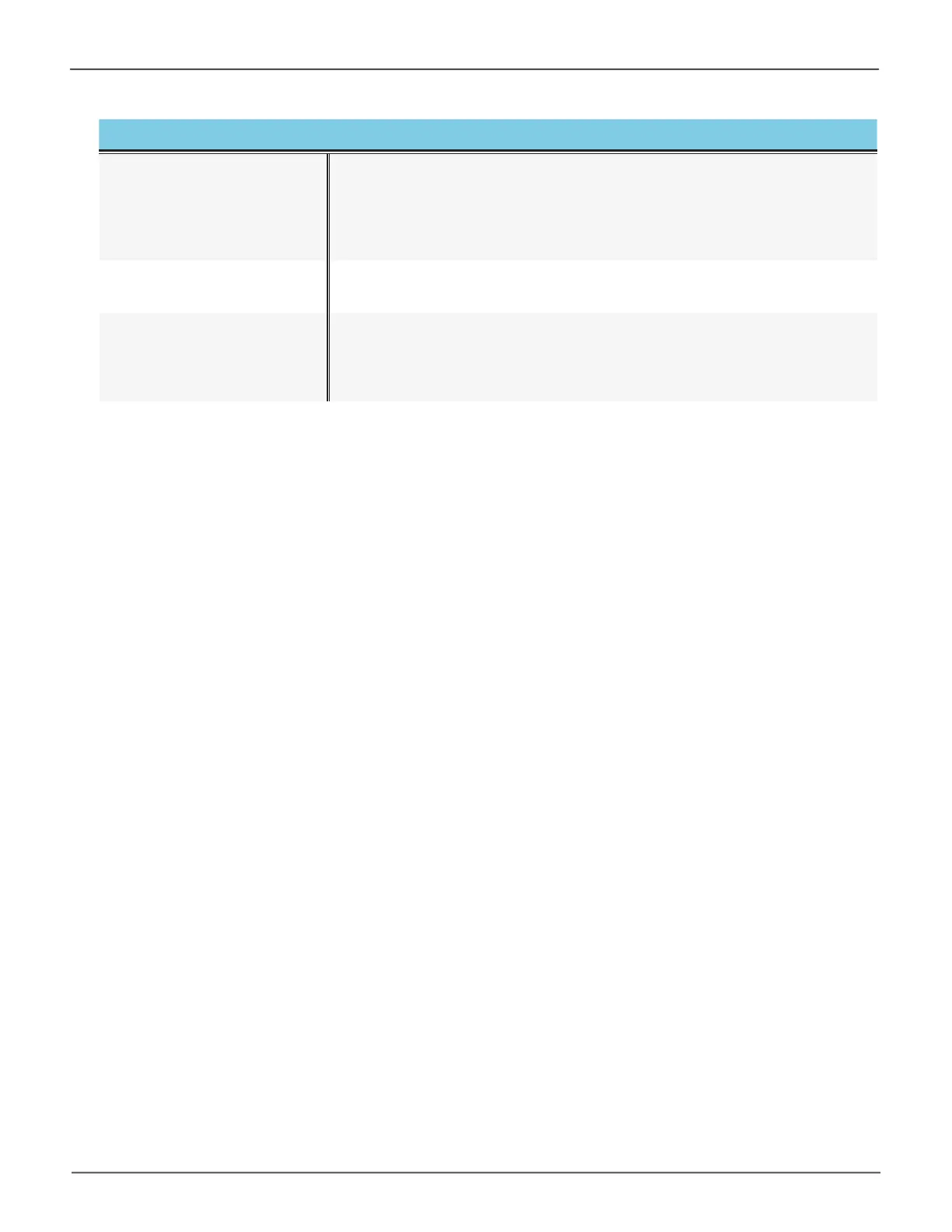5
IntroductionPegasus32 Product Manual
LED Description
System Status*
The System Status LED located on the Power button lights blue when
thePegasus32isoperatingnormally.Whenthesystemisbootingup,this
lights orange and will light blue when fully booted if there are no problems
detected. A red System Status LED indicates a serious problem such as an
incomplete array or failed hard disk drive.
Thunderbolt ™ / USB Link
ThisLEDwilllightbluewhentheThunderbolt™/USBcableisconnected;
itremainsdarkifthereisnoThunderbolt™/USBLinklink.
Drive Status and Activity*
The Drive Status LED lights blue when a physical drive is present and
functioning normally. A red Drive Status LED indicates a problem with the
physical drive or an array. The Drive Activity LED lights blue when the
physical drive is present and blinks blue when there is activity on the drive.
* See “Checking LEDs” on page 182 for more details about using LED indicators for troubleshooting.
