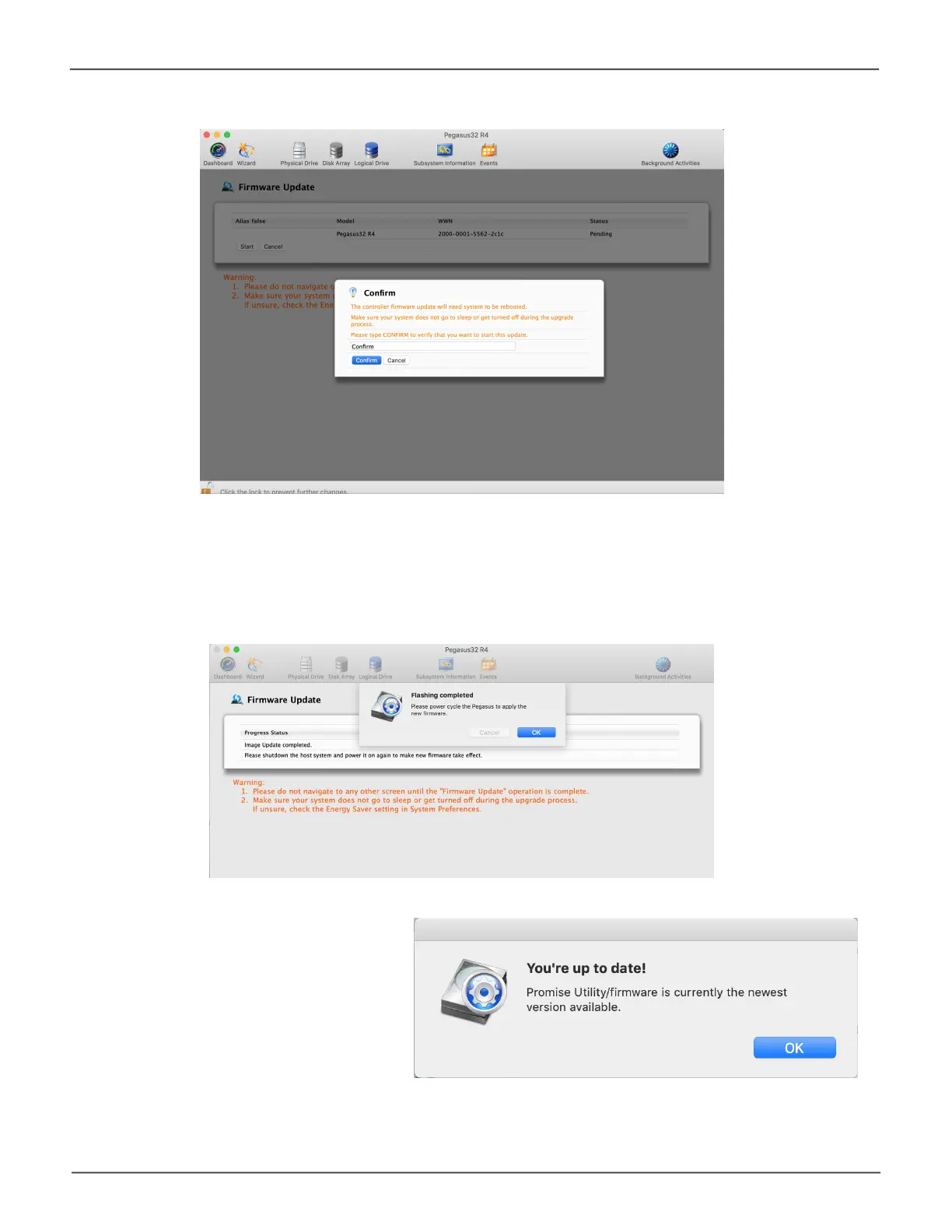29
Installation and SetupPegasus32 Product Manual
7. AfterUSBFirmwareisdownload,chooseStart then Conrm theFirmwareupdaterequest.
8. The update process will take several seconds to complete. Once the process has completed,
Mac users who are connecting to Pegasus32 via USB need to shut down the host system,
wait a few seconds for it to completely shut down, then start it again in order to apply the
new rmware.Oncethecomputerispoweredonandbootedup,gotostep9.
9. If the Promise Utility/ Firmware/
USBFirmwareareup-to-date,
Promise Utility displays the pop-
upmenubelow,andtheupdate
process is completed. Pegasus32
is ready for use.
