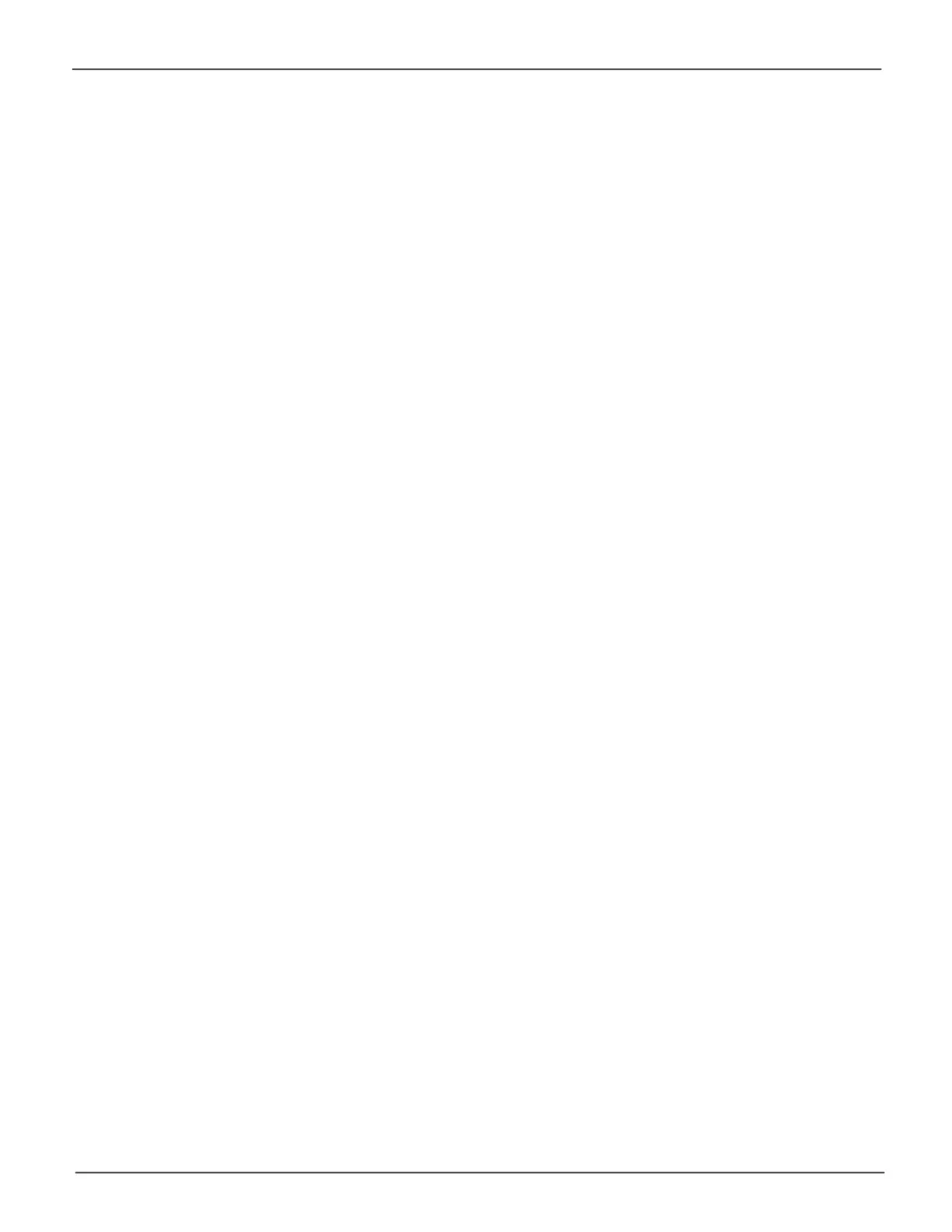30
Promise Technology
Pegasus32 R4/R6/R8
Updating Firmware on Mac
The update procedure should be done before using the Pegasus32 with your Mac computer. Make sure
todownloadthelatestrmwarefromthePROMISEwebsiteatwww.PROMISE.com/support/download.
aspxandplacethe.imgleonyourcomputer.
Toupdatethecontrollerrmware:
1. From the Admin drop-downmenuinthemenubaratthetopofyourdesktop,chooseFirmware
Update.
2. Clickonthepadlockicontounlockthemenu,andtypeinthepasswordforyourcomputerwhen
the prompt appears.
3. Click the Choose Filebuttonandlocatethe.imgleyoudownloadedfromthePROMISE
website.
4. Click the Submit button.
5. IntheConrmationbox,typetheword“conrm”intheeldprovidedandclicktheConrm
button.
6. Theprocesswilltakeseveralsecondstocomplete.Oncetheprocesshascompleted,itis
necessary to restart the computer. Note that Mac users who are connecting to Pegasus32
via USB need to shut down the host system, wait a few seconds for it to completely shut
down, then start it again in order to apply the new rmware.Oncethecomputerispowered
onandbootedup,youmaycontinuetousethePegasus32.
