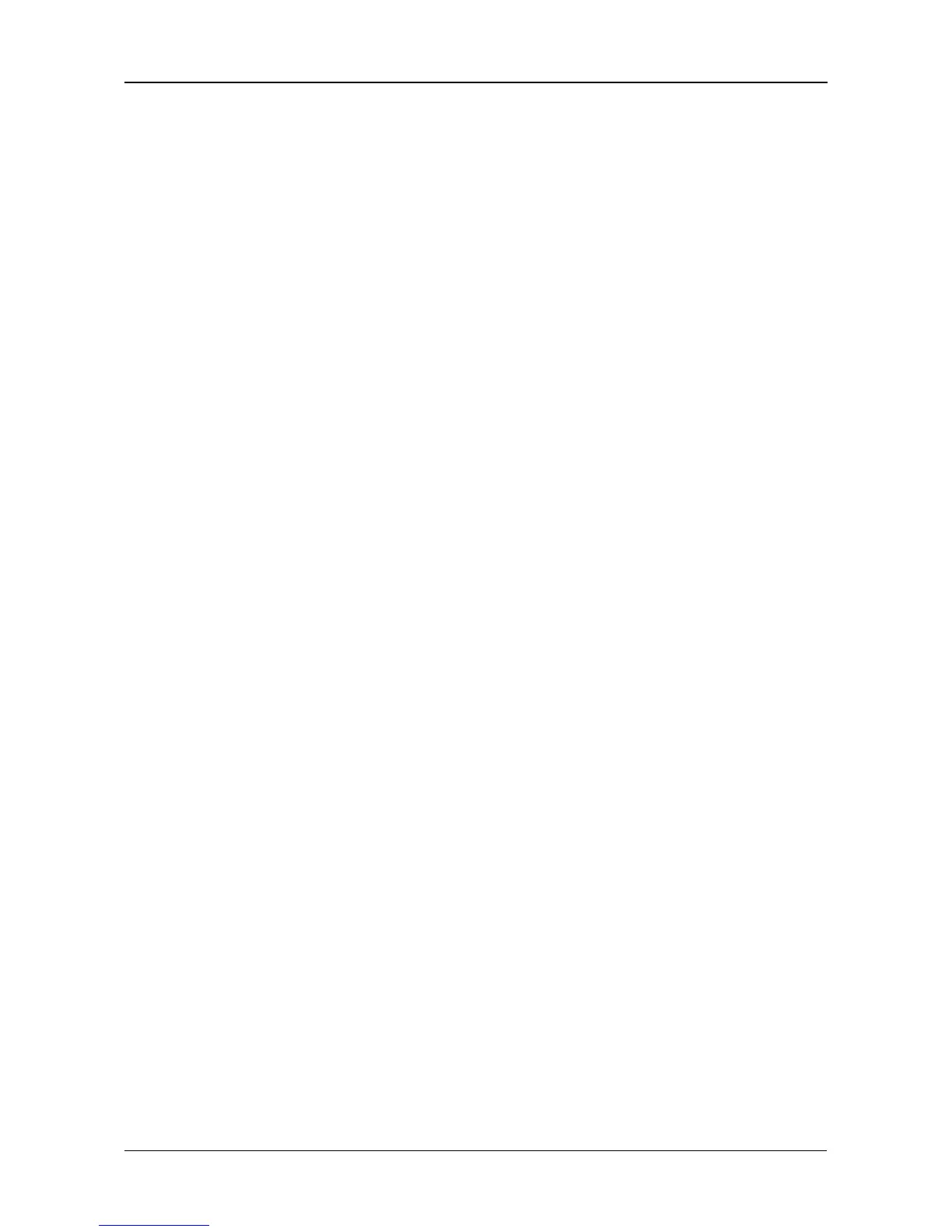Chapter 6: PASM
151
Viewing Enclosure Information
To view enclosure information:
1. In the Tree, click the + beside the System icon.
2. Click the System Information icon.
3. Click the Enclosure Information tab.
Enclosure Information includes:
• CPU temperature
•System Fan Speed
• Power Status 5V
• Power Status 12V
• Power Status 3.3V
If any values are out of specification, see “Checking Enclosure Status in
PASM” on page 173.
Enabling the Smart Fan
The Smart Fan feature slows or turns off the fan to save energy and reduce noise
when the fan is not needed to cool the SmartStor enclosure. The Smart Fan is
enabled by default.
To enable the Smart Fan:
1. In the Tree, click the + beside the System icon.
2. Click the System Information icon.
3. Click the Enclosure Information tab.
4. Under Fan Control, click the Enable option.
5. Click the OK button.
6. In the confirmation box, click the OK button.
