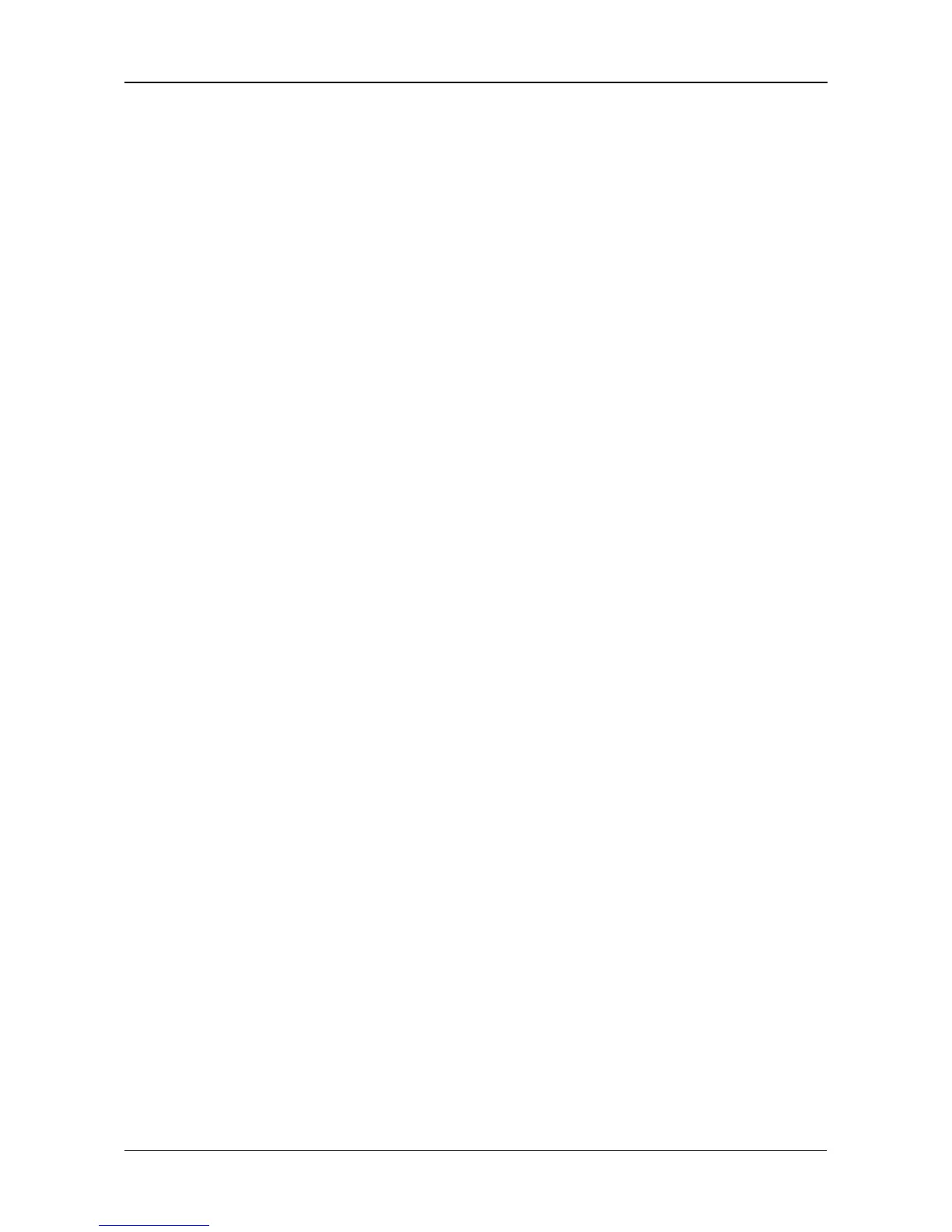Chapter 6: PASM
131
Designating a Spare Drive
If you have an unassigned disk drive, you can assign it as a spare drive.
For more information, see “Spare Drive” on page 159 and “Automatic Rebuilding”
on page 160.
To assign a spare drive:
1. In the Tree, click the + beside the RAID & File System icon.
2. Click the RAID Management icon.
3. Click the Create tab.
4. From the RAID Level dropdown menu, choose Spare Disk.
5. Highlight a disk drive in the Free Disks column and click the >> button to
move it to the Disks in RAID column.
6. Click the OK button.
7. In the confirmation box, click the OK button.
Migrating a RAID Volume
To migrate a RAID Volume means to change its RAID level or to add disk drives.
See “RAID Volume Migration” on page 161 for more information.
To migrate a RAID Volume:
1. In the Tree, click the + beside the RAID & File System icon.
2. Click the RAID Management icon.
3. Click the Modify tab.
4. From the Current Volume dropdown menu, choose the RAID Volume which
you want to modify.
5. In the Migrate to RAID Level dropdown menu, choose the target RAID Level.
6. To add disk drives, highlight disk drives in the Free Disks column and click
the >> button to move them to the Disks in RAID column.
7. Click the OK button.
The RAID Volume is modified as you directed. Migration can take up to two
hours, depending on the size of your disk drives.
During the modification, your RAID Volume and all of the folders on it are
fully accessible.
After the Migration is completed, you must extend the file system in order to
use the storage space you have added. You can extend the file system
immediately or wait until later.
8. Click the File System Management icon.
9. In the File System Status tab, click the Extend File System button.
