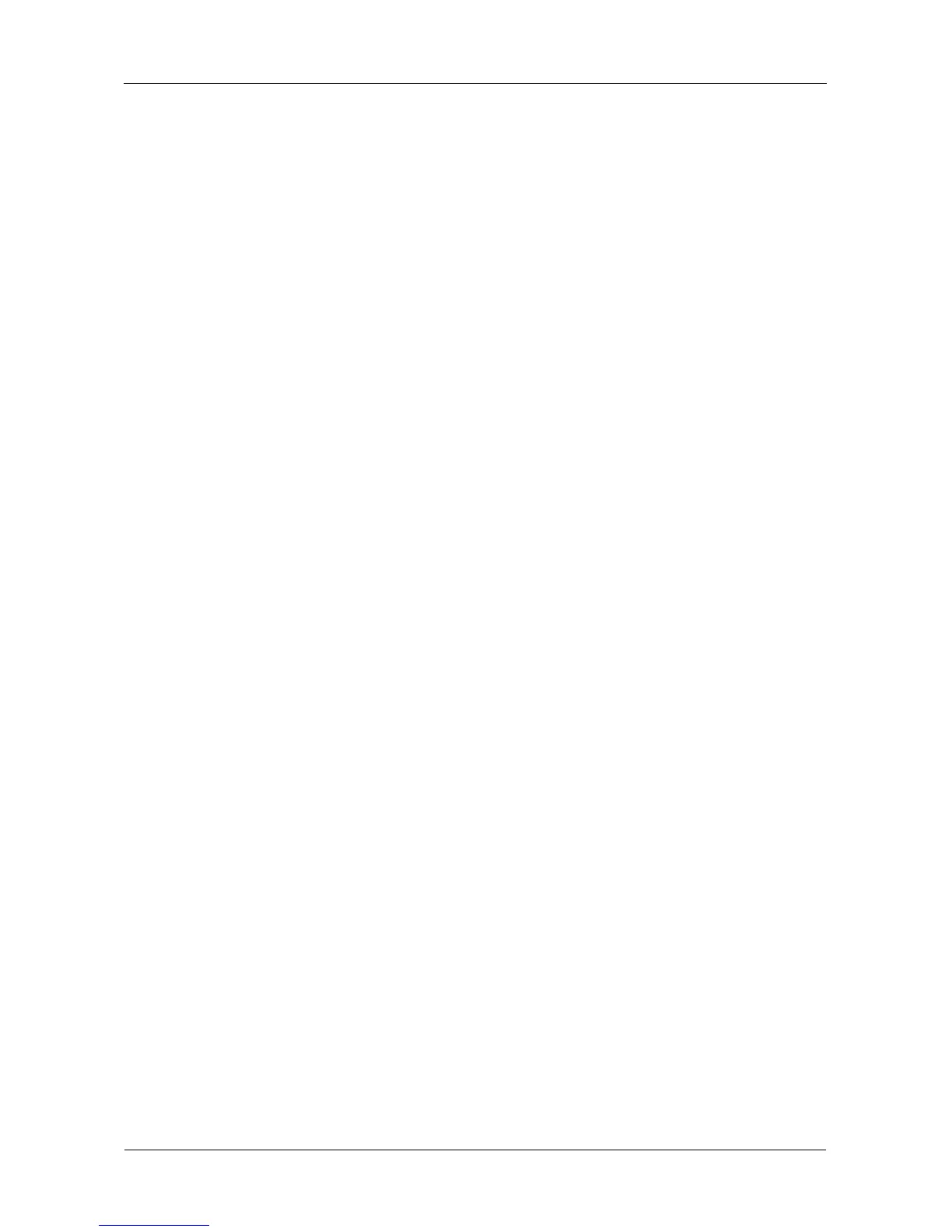SmartStor NS4300N Product Manual
128
6. Check the boxes for the protocols you want for this folder:
•Windows
• Macinsosh
•FTP
7. In the Permission list, click the option button for one of the following
permissions for each group and user:
• Deny Access – Visible only, cannot open
• Read Only
• Read and Write – Default
8. Click the OK button.
9. In the confirmation box, click the OK button.
Be sure the appropriate services are running for this folder. See:
“Setting up Windows Access” on page 119.
“Setting up Macintosh Access” on page 122.
“Setting up FTP Access” on page 123.
Setting up Folder Sharing: UNIX and Linux
UNIX and Linux sharing designates which UNIX and Linux PCs can access the
folders on your SmartStor. You specify a UNIX or Linux PC by its IP address.
You can add up to 256 IP addresses for all of your folders.
You must designate the IP addresses for each folder individually.
To set up UNIX and Linux sharing for a folder:
1. In the Tree, click the + beside the File & Print icon.
2. Click the Sharing Setup icon in the tree.
3. Click the UNIX/Linux Sharing tab.
4. From the Volume dropdown menu, choose the RAID Volume containing the
folder you want to modify.
5. From the Folder Name dropdown menu, choose the folder you want to
modify.
6. In the New IP Address field, type the IIP address of the UNIX or Linux PC
from which you will access this folder.
7. Click the Add button.
Be sure the UNIX/Linux service is running for this folder. See “Setting up
UNIX/Linux Access” on page 121.
