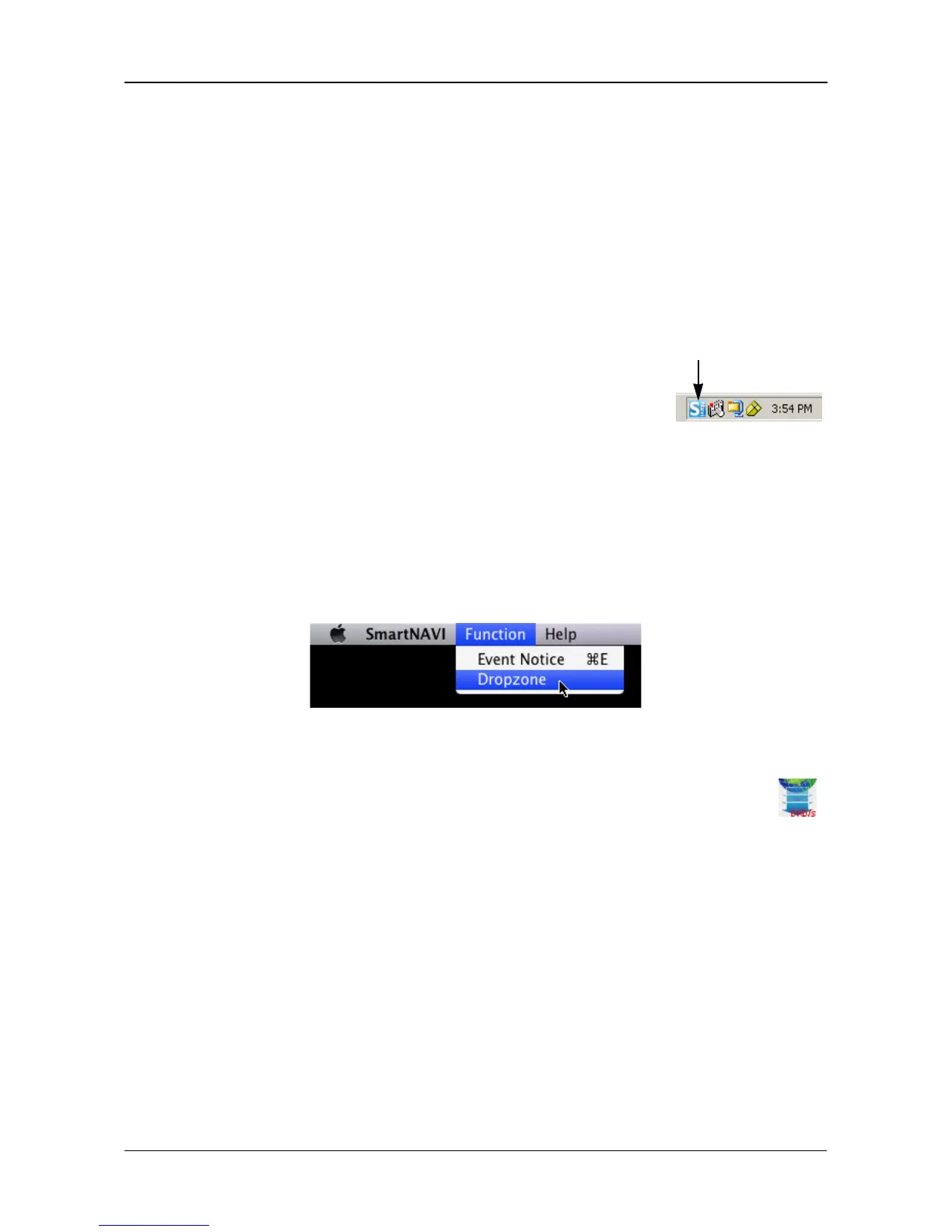Chapter 5: SmartNAVI
101
The Torrent files are added to the Download List and begin to download
automatically. The Torrent files are saved to the download folder on the
NAS system.
Drag and Drop Files
Drag and drop supports HTTP, FTP, and Torrent files. The process includes two
actions:
• Showing the Dropzone icon on your desktop
• Dragging and dropping files onto the Dropzone icon
Windows
To show the Dropzone icon in Windows, right-click the
SmartNAVI icon in the Windows tray and choose Dropzone
from the popup menu.
The Dropzone icon appears on the desktop.
Mac OS X
To show the Dropzone icon in Mac OS X:
1. Go to the MSN Window.
2. From the Function dropdown menu, choose Dropzone..
The Dropzone icon appears on the desktop.
Dragging and dropping files
Drag and drop your files onto the Dropzone icon (right).
Torrent files are added to the Download List and begin to download automically.
Files are saved to the download folder on the NAS system.
To close the Dropzone icon, right-click the icon and choose Close. Or choose
Dropzone again in the popup (Windows) or dropdown (Mac OS X) menu.
Batch Downloading Files
You can batch-download files from a server. The files must have the same name
with sequential numbering. You might have to rename your files to use this
feature.
SmartNAVI icon
