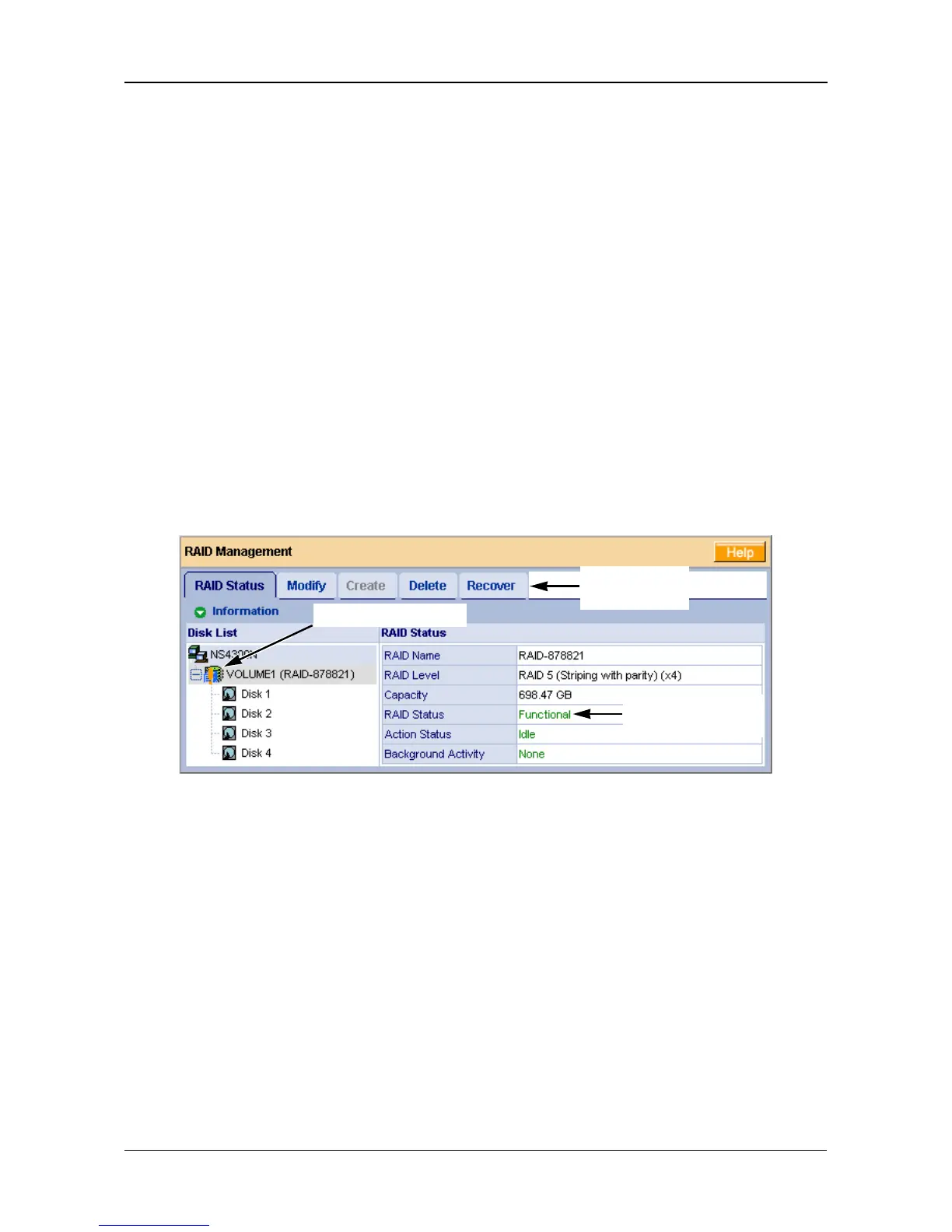Chapter 8: Troubleshooting
167
• When you replace the failed disk drive with a new disk drive, the new disk
drive becomes a Free Drive.
Responding to an Invalid RAID Volume
The SmartStor considers a RAID Volume invalid when the RAID Volume was
created by a different SmartStor. However, the RAID Volume itself remains
functional and the data on it is safe.
This condition could happen when you:
• Move the disk drives from one SmartStor to a different SmartStor.
• Remove the disk drives in order to send your SmartStor for service.
When the SmartStor’s memory does not recognize the RAID Volume, so PASM
displays the RAID Volume as invalid. See Figure 3.
Use the Recover function to validate the RAID Volume. The Recover tab is only
active when an invalid RAID Volume is present and can be recovered.
Figure 3. An invalid RAID Volume in PASM
Using the Recover Function
To validate the RAID Volume:
1. In the Tree, click the + beside the RAID & File System icon.
2. Click the RAID Management icon.
3. Click the Recover tab.
4. On the Recover tab, click the option button beside the invalid RAID Volume.
5. Click the OK button.
The SmartStor will reboot itself to update its configuration and recognize the
RAID Volume.
RAID Critical icon
Recover tab
is active
RAID Volume is
functional
