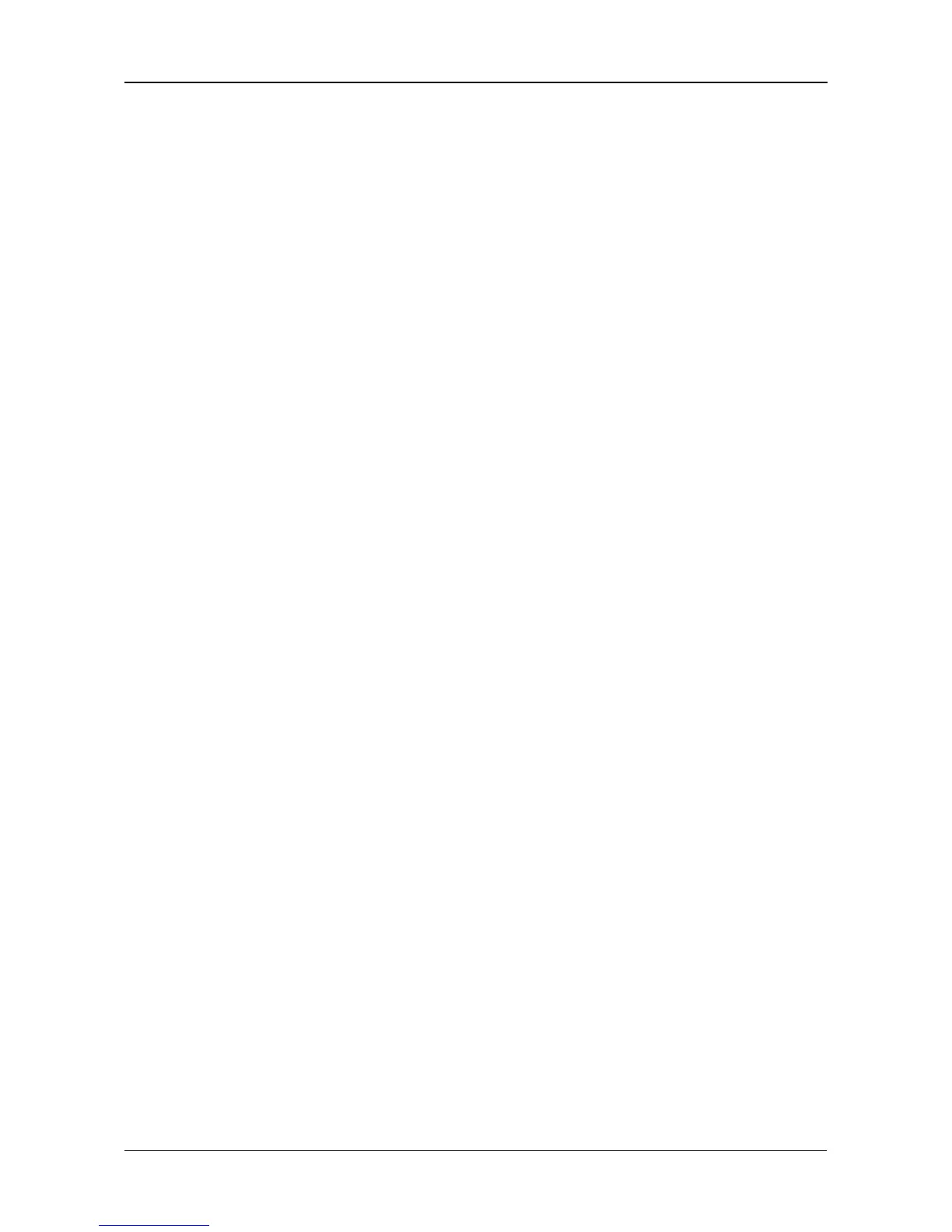Chapter 6: PASM
115
2. Click the User Management icon.
3. Click the Change Password tab.
4. Type a new password into the fields provided.
5. Click the OK button.
6. In the confirmation box, click the OK button.
If you forget your new password, you reset the SmartStor to the default
Administrator’s password. See “Restoring the Default Password” on page 179.
Changing a User's Password
To change a user’s password:
1. In the Tree, click the + beside the Users & Groups icon.
2. Click the User Management icon.
3. Click the Change Password tab.
4. From the User Name dropdown menu, choose the name of the user whose
password you want to change.
5. Type a new password into the fields provided.
6. Click the OK button.
7. In the confirmation box, click the OK button.
Deleting a User
You cannot delete the Administrator or the Guest. To delete any other user:
1. In the Tree, click the + beside the Users & Groups icon.
2. Click the User Management icon.
3. Click the Delete User tab.
4. Click the option button to the left of the user you want to delete.
5. Click the OK button.
6. In the confirmation box, click the OK button.
Viewing a List of Groups
Groups are composed of users. You can assign permissions to a group, the
same as you would do with individual users.
To view a list of groups:
1. In the Tree, click the + beside the Users & Groups icon.
2. Click the Group Management icon.
A list of groups appears on the Information tab.
