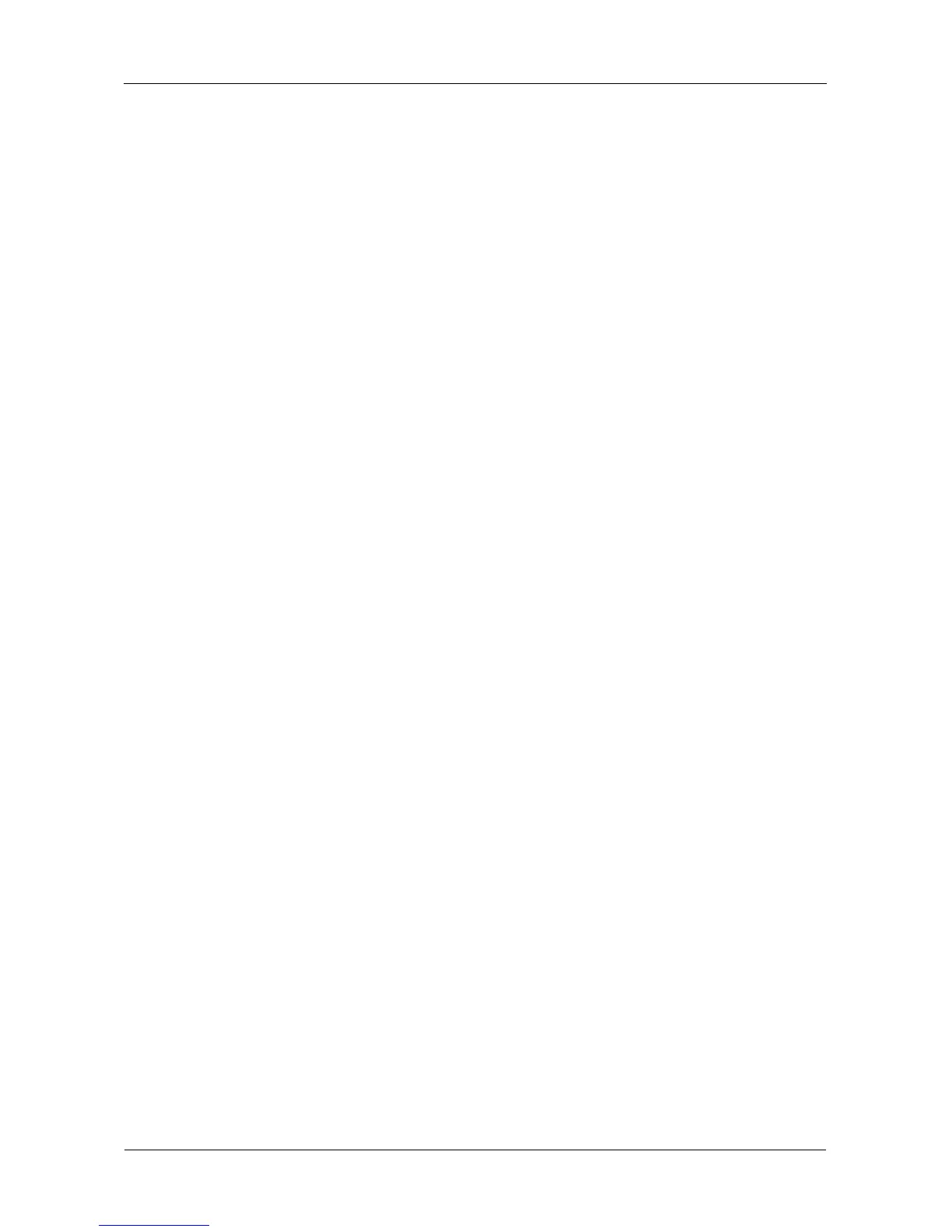SmartStor NS4300N Product Manual
164
Checking the System Status LED
The SmartStor system status LED (see Figure 1.) reports the condition of the
Enclosure fan and power supply:
• Green – Normal Enclosure function
• Amber – There is a problem with the fan or power supply
• Red – The fan, power supply, or file system has failed.
The system status LED blinks red three times when you click the Locate NAS
icon in SmartNAVI or the Locate button in PASM.
If your SmartStor is configured to work with a UPS, it will continue to run after a
power supply failure.
Checking Disk Status LEDs
The disk status LEDs (see Figure 1.) report the condition of the disk drives:
• Green – Normal disk drive function
• Amber – Rebuilding to this disk drive
• Red – Failed disk drive
• Dark – No disk drive is installed
The disk status LEDs are also dark when the drives are powered down during
system stand-by.
See “Replacing a Failed Disk Drive” on page 165.
