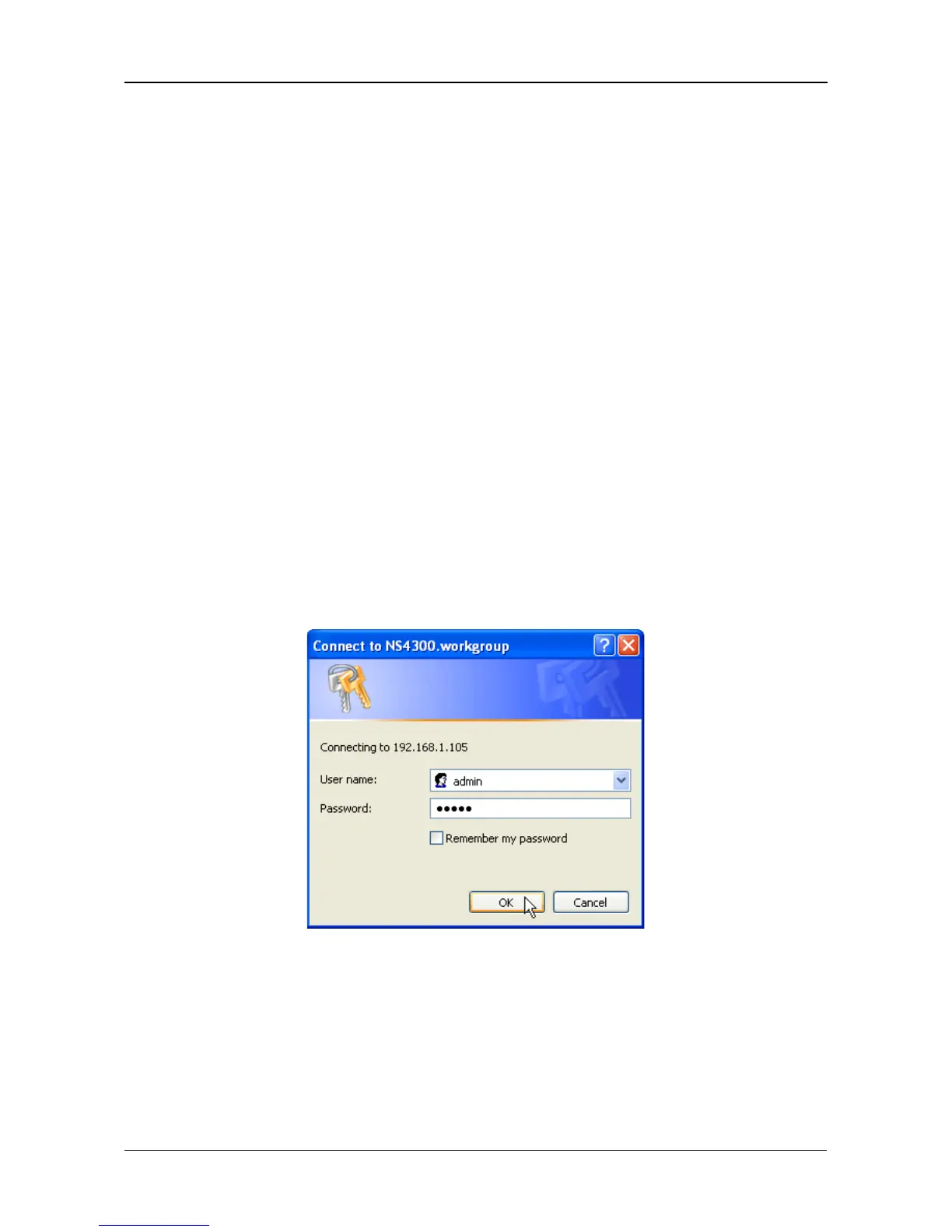Chapter 3: Connecting to the SmartStor
41
Setting up Windows Printing
If your printer came with automatic configuration software, you might have to
complete this procedure first to create a connection path. Then use the
configuration software.
To set up printing on a Windows PC:
1. On the Windows desktop, double-click the My Network Places icon.
2. Click the Search button in the toolbar.
If the Search button is not shown, from the View menu, choose Toolbars,
then Standard Buttons.
3. In the Computer name field, type the IP address of the SmartStor and click
the Search button in the side bar.
See “Finding the SmartStor’s IP Address” on page 20.
The SmartStor appears in the search results list.
4. In the computer list, double-click the SmartStor to open it.
If the Connect to dialog box appears, type the user name and password in
the respective fields, then click the OK button.
The default user name is admin. The default password is admin.
The user name and password are case sensitive.
5. Right-click the usbptr01 icon folder and choose Connect... from the
dropdown menu.
