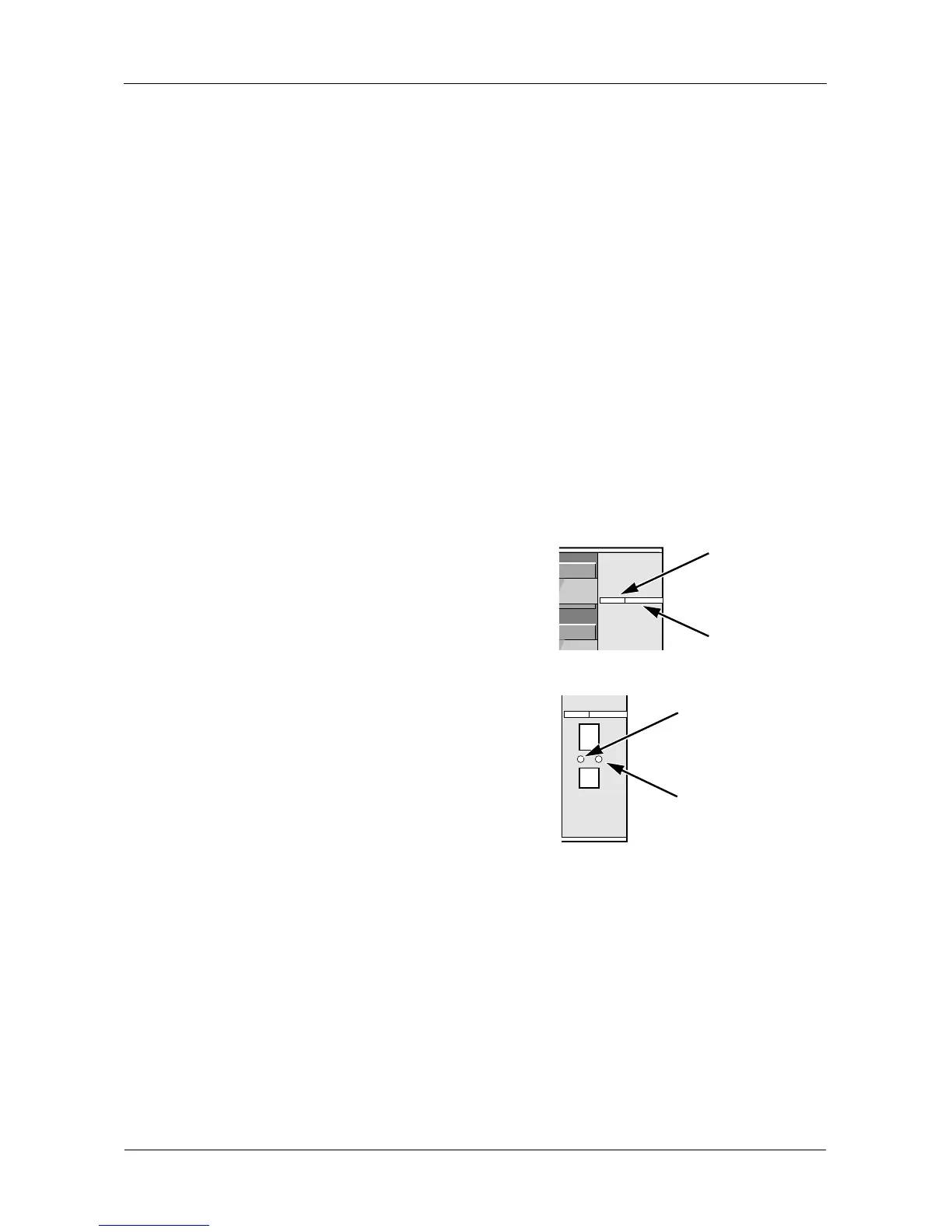SmartStor NS4300N Product Manual
146
Setting up System Standby
This feature enables the SmartStor to shut down the disk drives in order to save
power. You choose the interval of inactivity on the SmartStor after which the
drives are powered down. System standby is disabled by default.
To set up System Standby:
1. In the Tree, click the + beside the Management icon.
2. Click the Power Options icon.
3. From the dropdown menu on the System Standby tab, choose the time
interval you want. Click the option button beside the shutdown option you
want:
• After 3 minutes – Minumum
• After X minutes or hours
• After 5 hours – Maximum
• Never – Disabled
4. Click the OK button.
5. In the confirmation box, click the OK
button.
When the SmartStor is on standby, the
Disk Status and Disk Activity LEDs go
dark.
The System Status LED remains green.
The Ethernet Activity LED continues to
blink green in response to network
activity.
Disk Activity
LED
Disk Status
LED
Ethernet
Activity LED
System Status
LED
