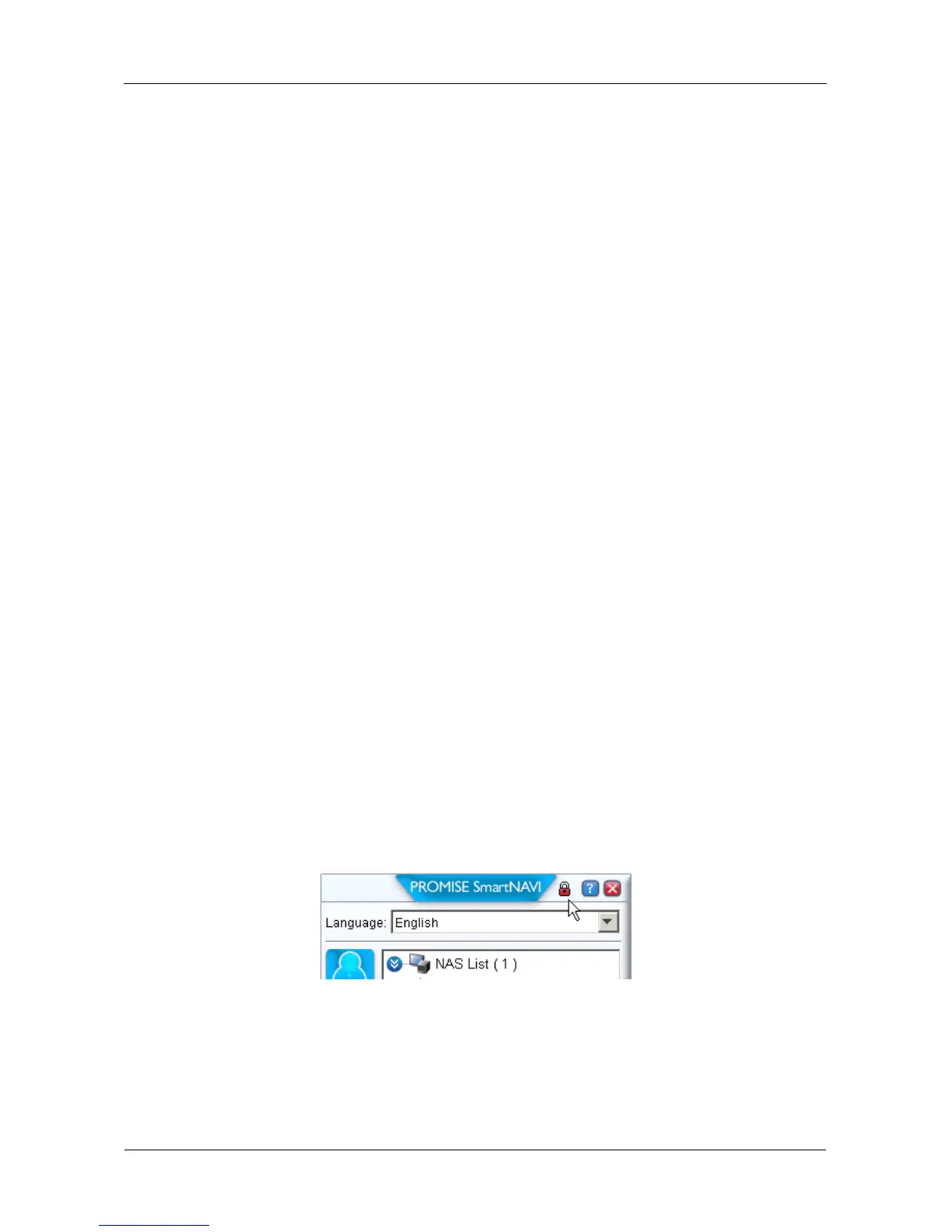SmartStor NS4300N Product Manual
70
SmartNAVI Tray Icon (Windows only)
1. Right-click the SmartNAVI icon in the application tray.
2. Choose Open Advanced Management in the popup menu.
The PASM login screen appears in your browser.
Viewing SmartNAVI Information
SmartNAVI is the software application that connects your PC with the SmartStor
NAS system.
To view information about SmartNAVI on Windows:
1. Right-click the SmartNAVI icon in the application tray.
2. Choose About from the popup menu.
To view information about SmartNAVI on Macintosh, from the dropdown menus
at the top of the screen, click Help > About.
The About window appears and lists the following information:
• SmartNAVI Version number
• Java Virtual Machine (JVM) Version number
• JVM Vendor name
• SmartNAVI installation directory on your PC
• SmartNAVI Plug-in directory on your PC
• Names of installed Plug-ins
• Version numbers of installed Plug-ins
When you are done with the About window, click the Close button.
Locking the SmartNAVI Window
You can lock the MSN window without closing SmartNAVI. Click the lock icon at
the top of the MSN window.
The lock icon turns red. Before you can access the MSN window again, you must
click the red lock icon and enter your user name and password.
