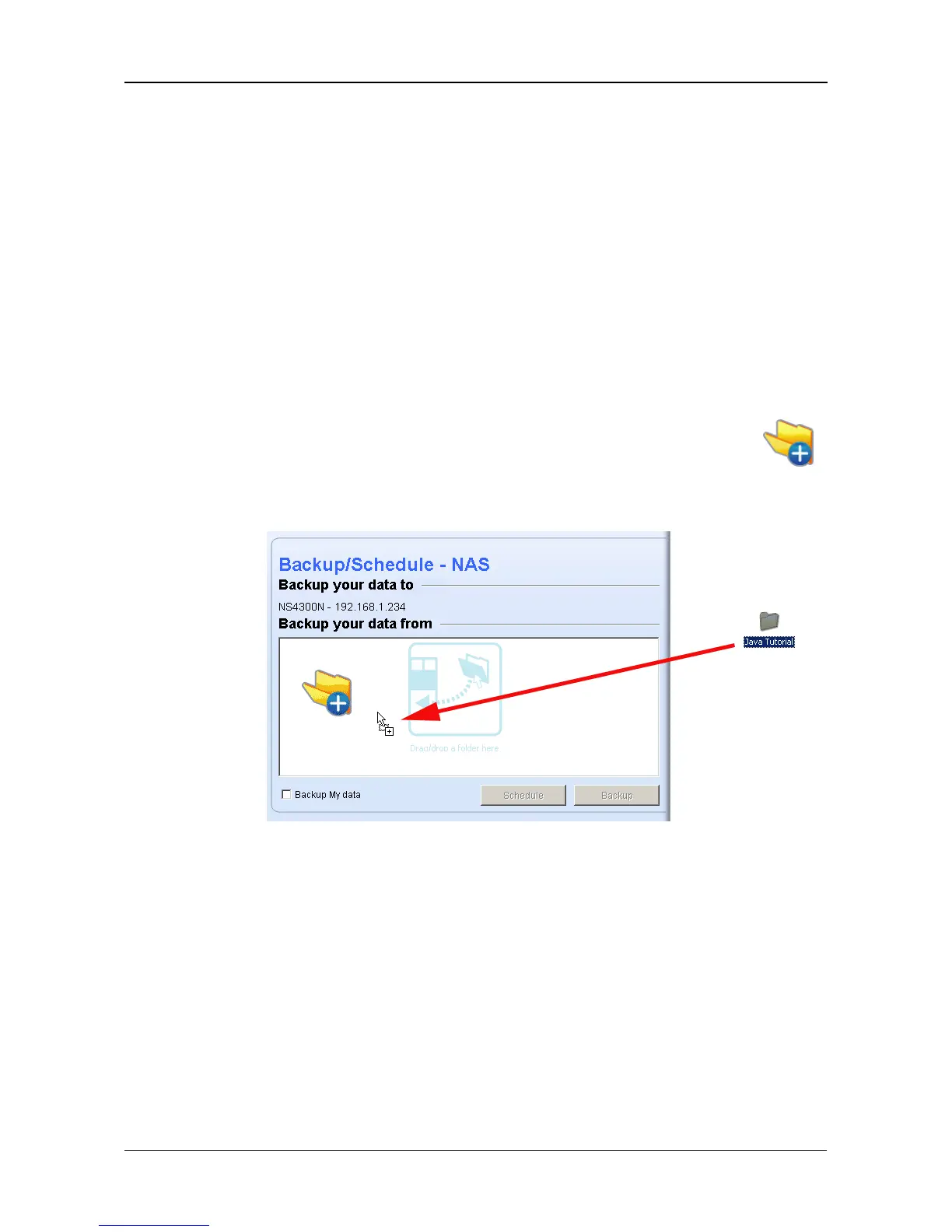Chapter 5: SmartNAVI
83
Scheduling a Backup
You can schedule backups by the hour, day, or week.
To set a schedule for backing up files from your PC to the NAS system
(SmartStor):
1. Go to the Main Window.
2. Click the SmartSYNC icon.
3. Click the Backup/Schedule – NAS button.
4. Do any of the following actions to select your backup folders:
• Check the Backup My Data box – Selects the My Documents,
Favorites, and Desktop folders with all their contents.
• Click the Add to Backup icon (right) – Opens the My
Documents folder. Click a folder you want to backup, then
click the Choose button. Repeat for additional folders.
• Drag and drop the folders you want to backup to the Backup
your data from window.
5. Click the Schedule button.
6. Click an option button for:
•Hour
•Day
• Day of the week
7. Choose the corresponding values from the dropdown menus:
• Number of hours
• Time of day in hours and minutes
• Time of day and day of the week
8. Click the Add button.
