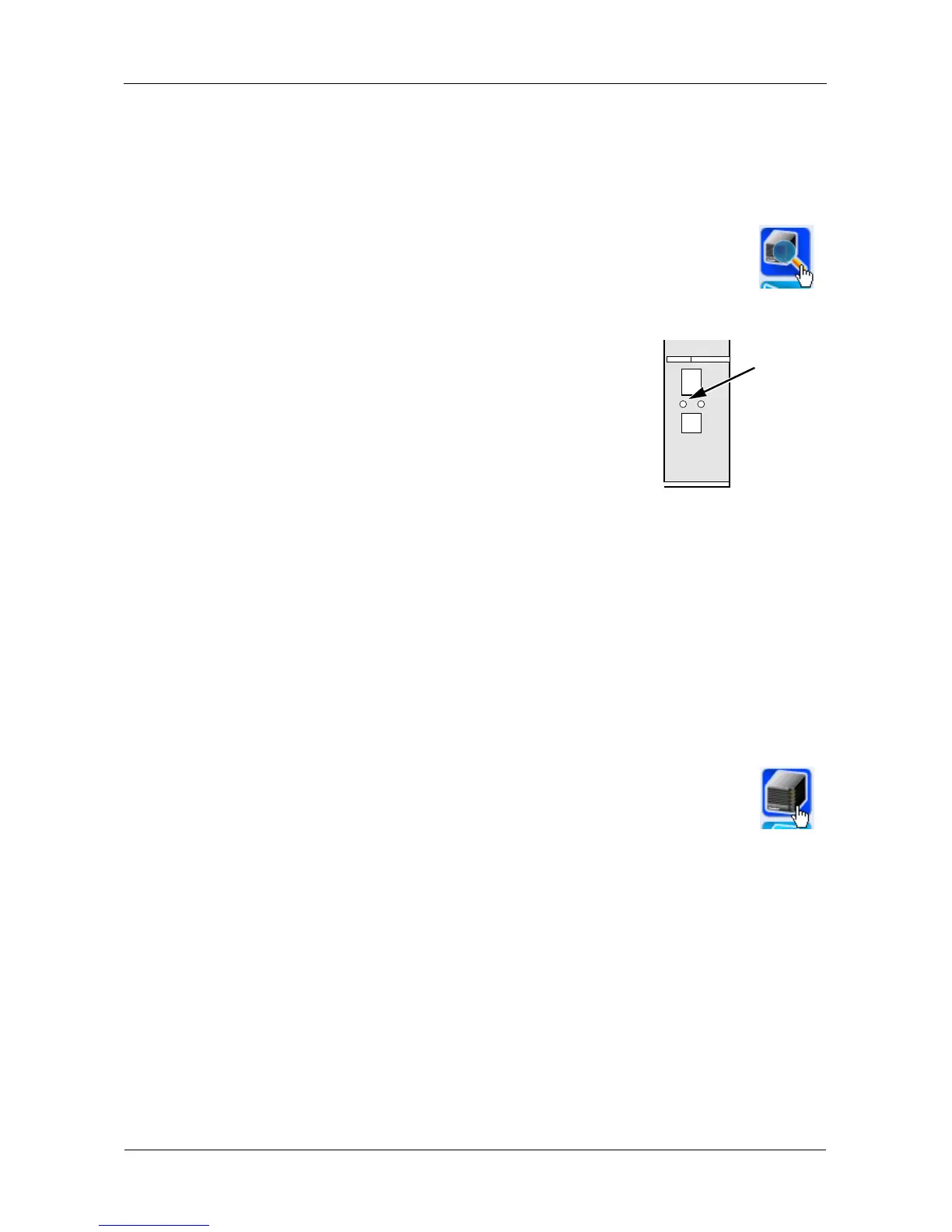SmartStor NS4300N Product Manual
94
Locating the SmartStor
This feature helps you to physically locate a NAS system.
To locate a SmartStor:
1. Go to the MSN Window.
2. Click the system in the NAS List that you want to locate.
3. Click the Locate NAS icon (right).
On the NAS system you chose:
• The buzzer sounds three times
• The Status LED blinks RED three times (right)
Choosing a Default NAS System
This feature sets the default NAS system (SmartStor) for
the MSN window and SmartNAVI tray icon. A default NAS
activates several important functions, including:
• Opening a Share Folder
• Performing an Immediate Backup
• Starting the Advanced Storage Manager
• Enabling Event Notification
If you do not choose a default NAS, SmartNAVI sets the default NAS after you
first log on.
To set a default NAS:
1. Go to the MSN Window.
2. Click the system in the NAS List that you want to make the
default.
3. Click the Set Default NAS icon (right).
The default NAS is highlighted in the NAS List.
Enabling or Disabling Event Notification
This feature displays popup notices of events on the default NAS system.
Enabling Event Notification
To enable event notification:
1. Right-click the SmartNAVI icon in the application tray.
2. Check Event Notice in the popup menu.
SmartNAVI displays a popup message indicating that event notification is
working.
System
Status
LED
