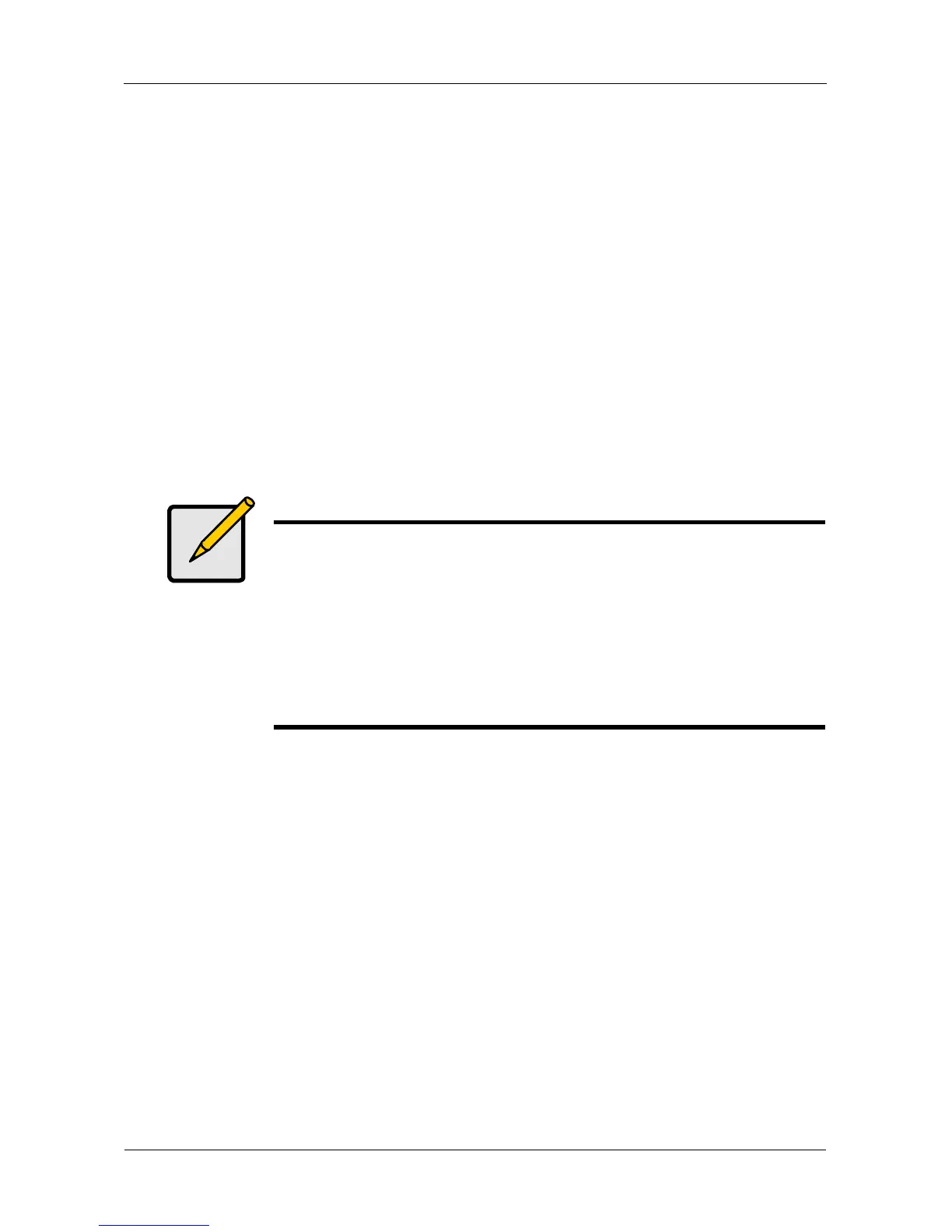SmartStor NS4300N Product Manual
124
• Read and Write – Default
7. Click the OK button to save your settings.
8. In the confirmation box, click the OK button.
You can now access the specified folder from your PC using FTP.
Setting up your Print Server
To set up the SmartStor as a printer server:
1. Connect your printer to the USB port on the SmartStor and power on the
printer.
2. In the Tree, click the + beside the File & Print icon to expand the Tree.
3. Click the Protocol Control icon, then click the Printer Server tab.
4. Click the Enable option button.
5. Click the OK button to save your settings.
Setting up your DLNA Server
The Digital Living Network Alliance (DLNA) service enables the Universal
Plug-and-Play (UPnP) protocol, so your SmartStor can function as a Digital
Media Server (DMS). When your DLNA service is enabled, you can connect your
DLNA control unit or UPnP client on the network where the SmartStor is
connected, and use the SmartStor to play image, audio, and AV media.
You must install the optional DLNA plug-in before you can make this setting and
use the UPnP protocol. See “Adding Application Plug-ins” on page 143.
The media content directory is under /VOLUME1/. Three share folders are
created when you install the DLNA plug-in: PICTURE, MUSIC, and MOVIE.
With the DLNA plug-in, SmartStor supports these media formats:
• Picture – bmp, gif, jpg, jpeg, png, tif
• Music – mp3, pcm, wma
Notes
• The Printer Server tab also verifies that your USB printer is
connected and online. If you do not see your printer on the
Printer Server tab, take the necessary action to connect and
power the printer. See “Connecting a USB Printer to
SmartStor” on page 39.
• The software driver for your printer must be installed on your
PC before you can print from the PC. See the printer’s Setup
Guide or User Manual.
