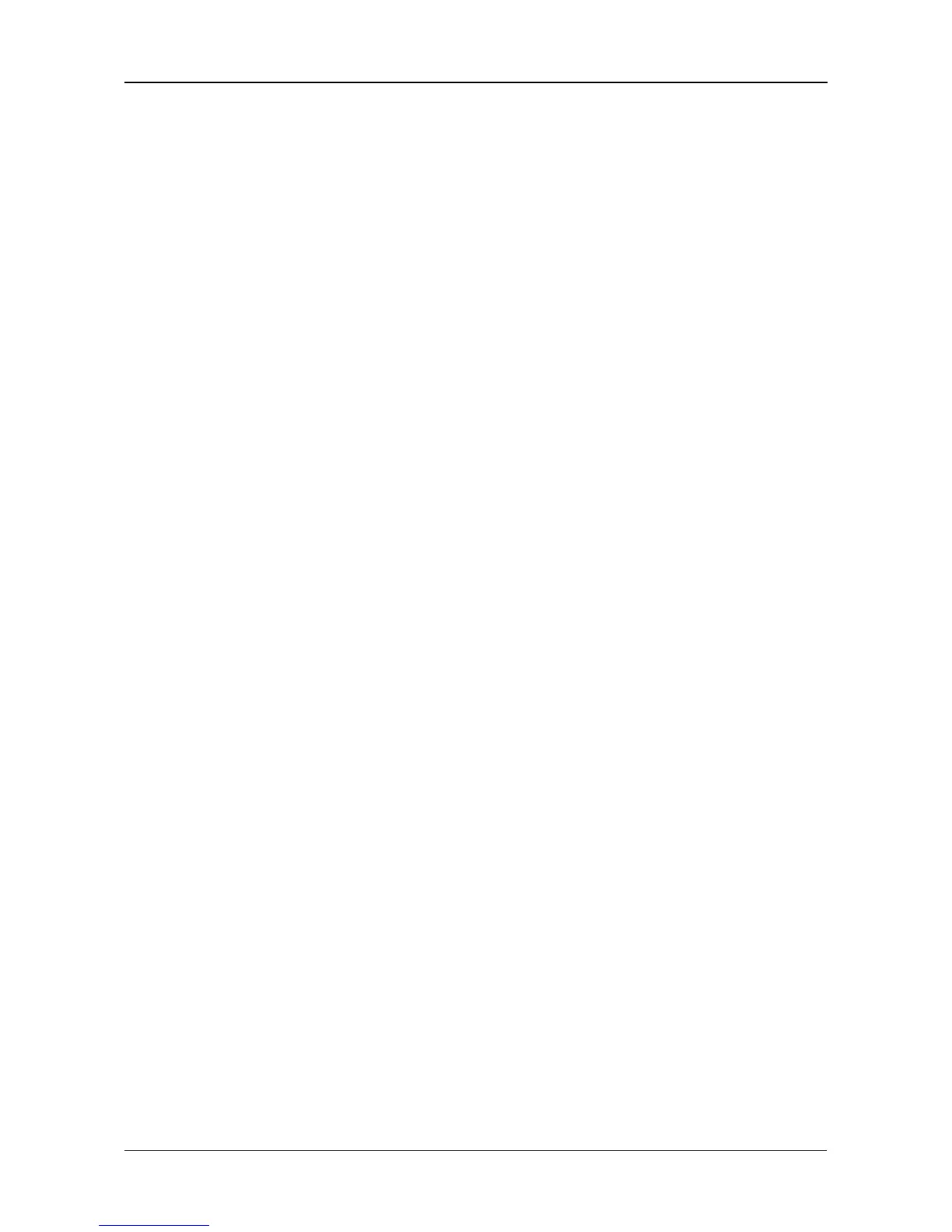Chapter 6: PASM
119
Managing File & Print Services
This category includes the following topics:
• Setting up Windows Access (page 119)
• Setting up UNIX/Linux Access (page 121)
• Setting up Macintosh Access (page 122)
• Setting up FTP Access (page 123)
• Setting up your Print Server (page 124)
• Viewing a List of Plug-ins (page 125)
• Enabling and Disabling Plug-ins (page 125)
• Viewing a List of Folders (page 126)
• Modifying Folder Services (page 126)
• Adding a Folder (page 126)
• Deleting a Folder (page 127)
• Setting up Folder Sharing: Windows, Macintosh, FTP (page 127)
• Setting up Folder Sharing: UNIX and Linux (page 128)
Setting up Windows Access
Setting up Windows Service
To set up access from a Windows PC:
1. In the Tree, click the + beside the File & Print icon.
2. Click the Protocol Control icon, then click the Windows tab.
3. Click the Enable option button.
4. Optional. Type a new Computer Description into the field provided.
5. Optional. Click the Enable option button beside Recycle Bin.
• Enabled – Deleted files move the the Recycle Bin. You must empty the
Recycle Bin to remove them from the SmarStor. Uses more space.
• Disabled – Default. Deleted files are immediately removed from the
SmartStor. Saves space but has no chance of file recovery.
6. Choose the option button to make the SmartStor a member of:
• An Active Directory (AD) Domain
•A Workgroup
Note: If you join an AD Domain, you automatically disable your NIS Domain
settings. See “Setting up UNIX/Linux Access” on page 121.
7. Optional. If you chose an AD Domain, enter the following in the fields
provided:
