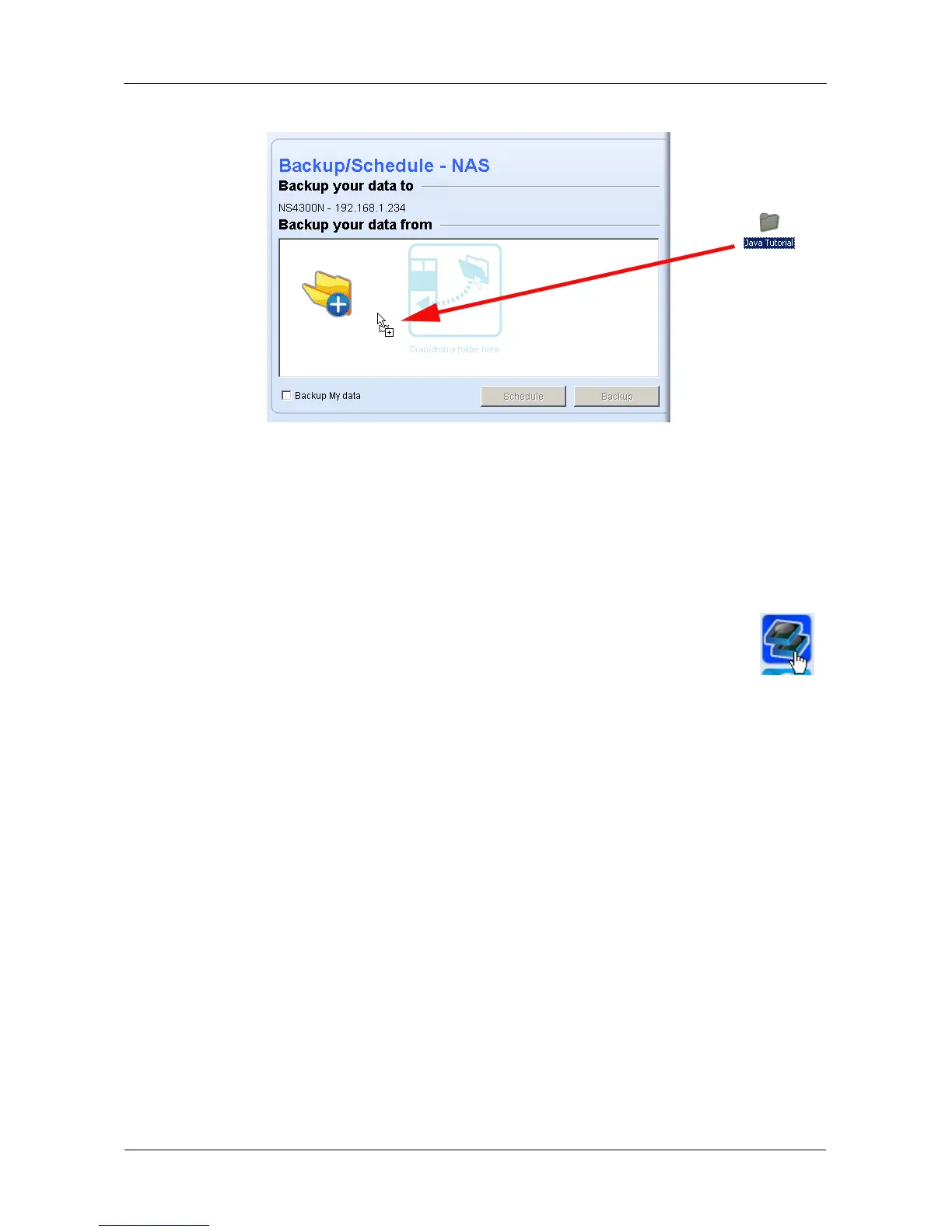SmartStor NS4300N Product Manual
82
4. Click the Backup button.
The backup begins immediately.
MSN Window
Before you can do a backup from the SmartNAVI MSN Window, you must create
a backup schedule. See “Scheduling a Backup” on page 83.
1. Click the system in the NAS List whose backup you want to run.
2. Click the Do Backup Now icon (right).
The backup begins immediately.
Tray Icon
Before you can do a backup from the SmartNAVI tray icon, you must create a
backup schedule. This feature applies to Windows PCs only. See “Scheduling a
Backup” on page 83.
1. Right-click the SmartNAVI icon in the application tray.
2. Choose Backup Now in the popup menu.
The backup begins immediately.
The amount of time required depends on the size and number of files being
backed up.
The backed up files will appear on the NAS system (SmartStor) in a folder named
BACKUPDATA_your username.
You can restore the backup files to your PC at any time.
See “Restoring Backed-up Files” on page 85.
