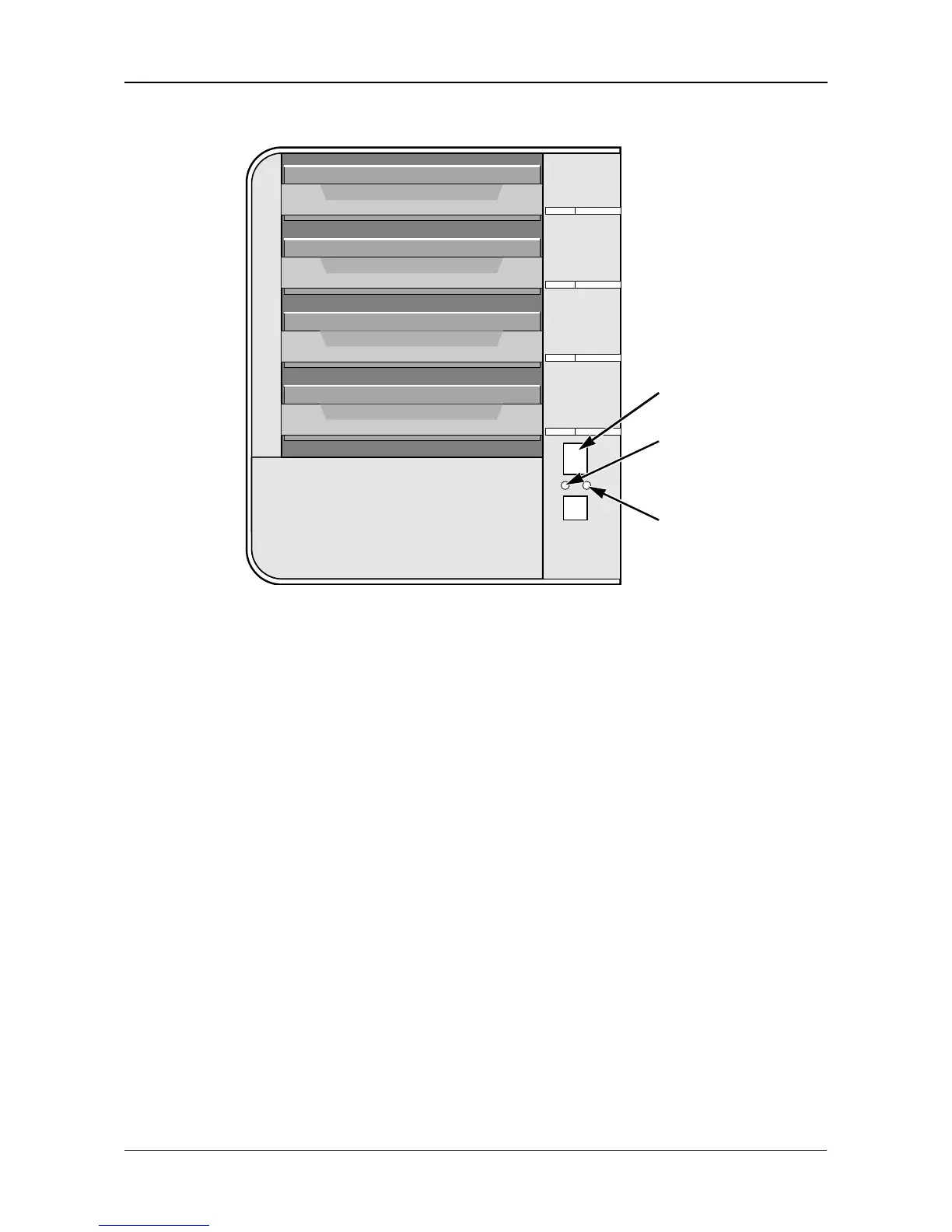Chapter 8: Troubleshooting
175
Figure 6. Power Button, System Status and Ethernet Activity LEDs
If you know your network devices are working properly and you know that your
network cable is good, but the Ethernet Activity LED remains dark, see
“Contacting Technical Support” on page 187.
The SmartNAVI application is designed to detect the SmartStor on your network.
If SmartNAVI does not detect your SmartStor, check the following items:
• Be sure the SmartStor is powered up and fully booted.
The Power Button and System Status LED should be green. See Figure 6.
• Be sure the SmartStor is properly connected to your network.
The Ethernet Activity LED should be green or blinking green. See Figure 6.
If the Ethernet Activity LED is dark, see “Solving Network Connection
Problems” on page 174.
• Be sure that SmartNAVI is looking on the same network where you
connected the SmartStor.
• If you are running a personal firewall on your Windows PC, the firewall might
prevent you from accessing folders on the SmartStor. You must do one of
the following actions:
• Disable the firewall
• Add an exception for the SmartStor
See “Resolving a Windows Firewall Issue” on page 180.
Power Button
Ethernet
Activity LED
System Status
LED
