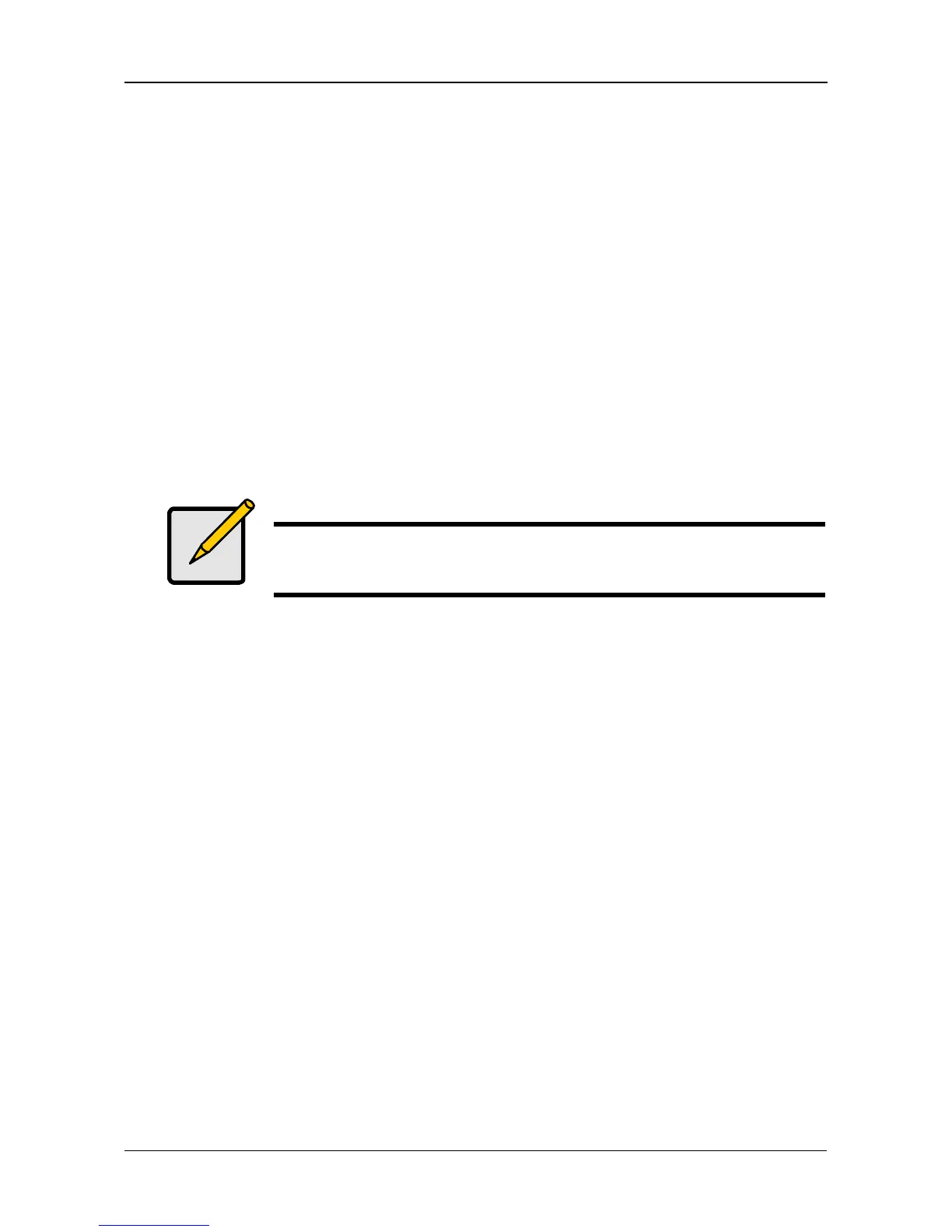Chapter 5: SmartNAVI
77
To set a quota:
1. Go to the Main Window.
2. Click the User Management icon.
3. Click the Quota icon.
4. Click the user or group whose quota you want to assign.
5. From the dropdown menu, choose the RAID Volume to which the quota
applies.
6. Click one of the following options:
• Unlimited
• Limited Quota
7. If you chose Limited Quota, type a number into the field provided.
This number represents how many MB of data the user or group can access.
8. Click the OK button..
Note
If you set different size quotas for the user and the group,
SmartStor will use the smaller quota.
