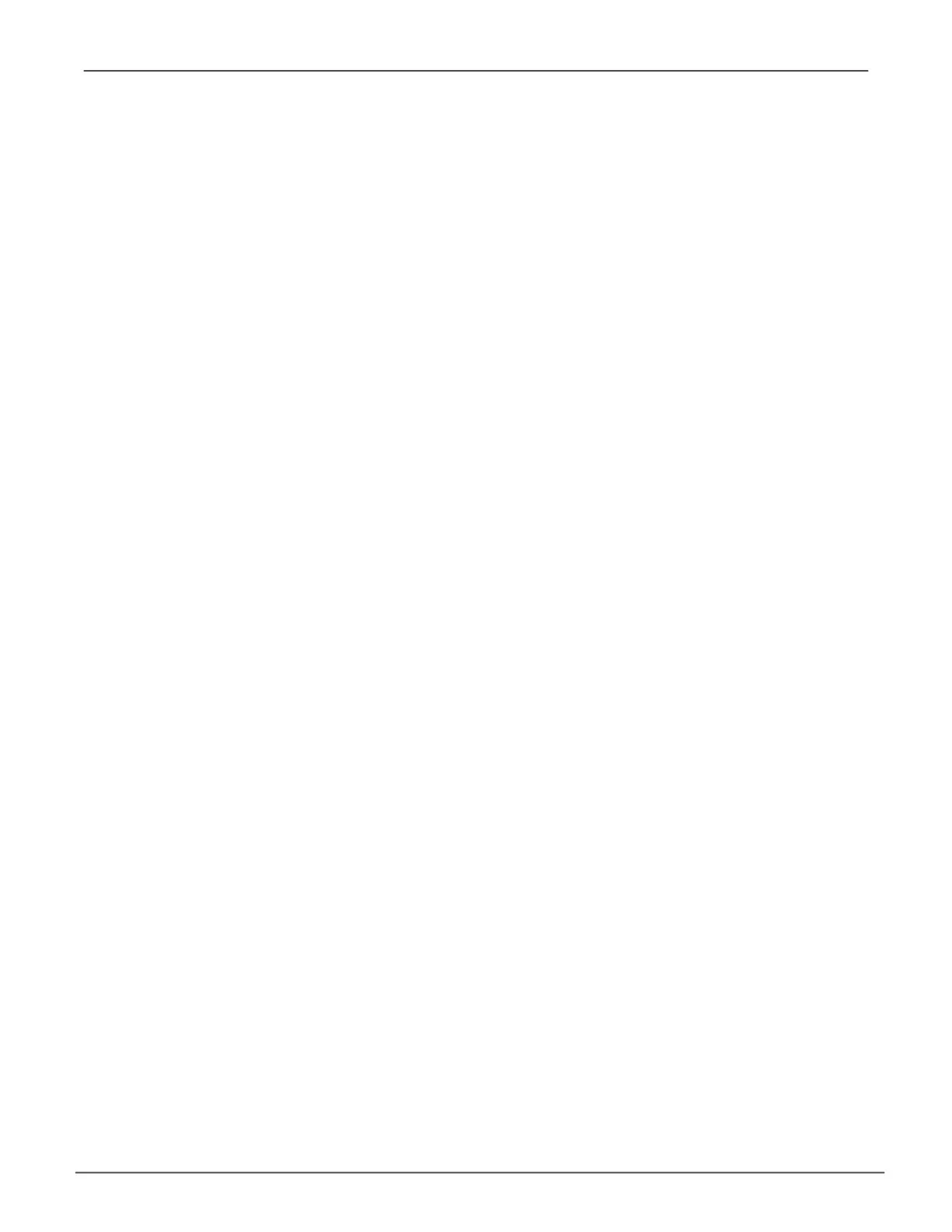Creating a Spare Drive (CLU)
Only uncongured physical drives can be used to make spares. Check your available drives under
Physical Drive Management. See “Physical Drive Management (CLU)” on page 112.
1. Main Menu >> Spare Drive Management >> Create New Spare Drive
A default physical drive is shown with possible alternative choices.
2. To choose different drive, highlight the drive, press the backspace key to remove the current
number, then type a new number.
3. Highlight Revertible and press the spacebar to toggle between Yes and No.
A revertible drive can be returned to spare status after you replace the failed drive in a disk
array.
4. Highlight Spare Type and press the spacebar to toggle between Dedicated and Global.
Dedicated means this spare drive can only be used with the specied disk arrays. Global
means this spare drive can be used by any disk array.
If you chose Dedicated, a default disk array is shown with possible alternative choices.
To choose different array, highlight the array and press the backspace key to erase the
current number, then type the new number.
5. Press Control-A to save the spare drive.
130
Vess A6120 Storage Server Appliance Promise Technology
