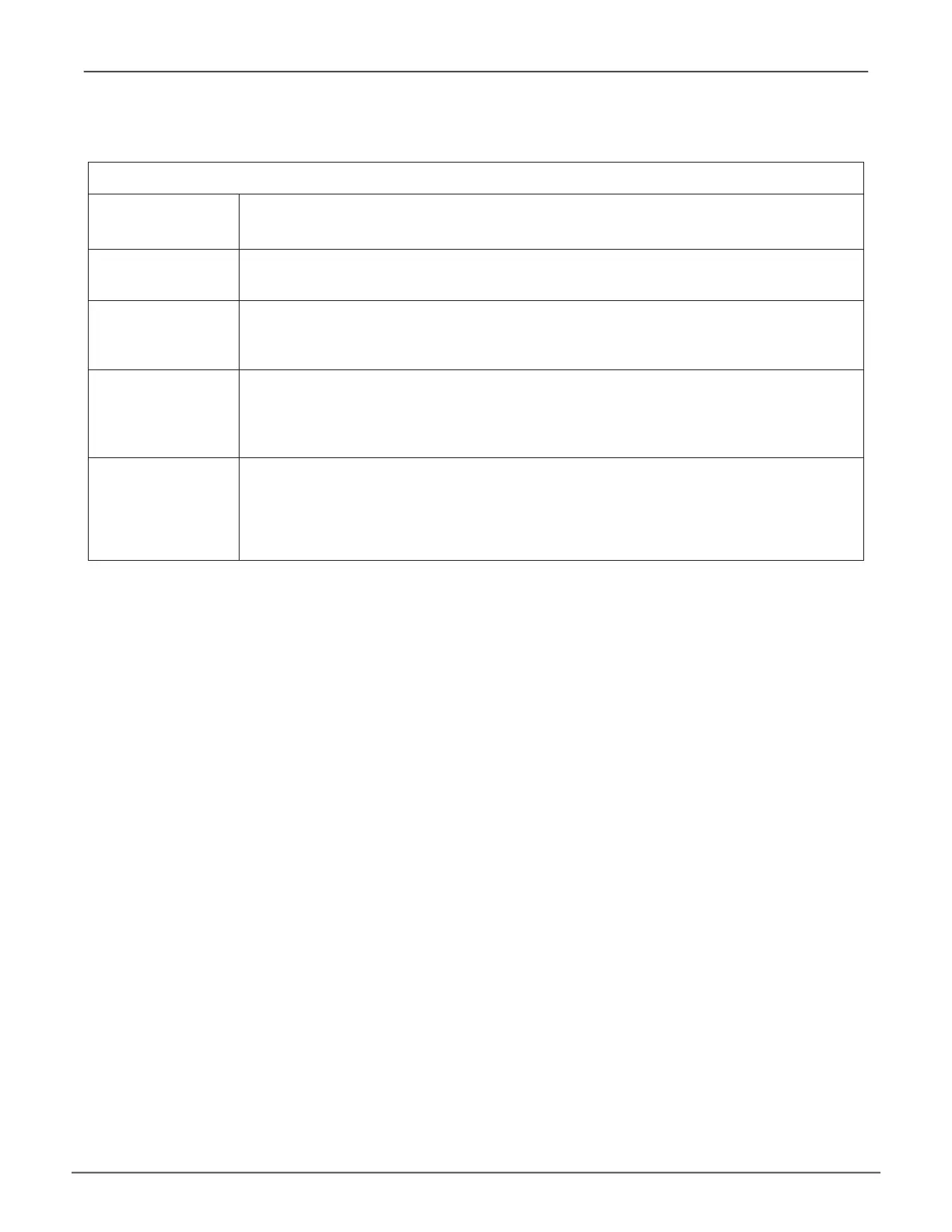User Privileges
Level Meaning
View
Allowstheusertoseeallstatusandsettingsbutnottomakeany
changes
Maintenance
AllowstheusertoperformmaintenancetasksincludingRebuilding,PDM,
MediaPatrol,andRedundancyCheck
Power
Allowstheusertocreate(butnotdelete)diskarraysandlogicaldrives,
changeRAIDlevels,changestripesize;changesettingsofcomponents
suchasdiskarrays,logicaldrives,physicaldrives,andthecontroller
Super
Allowstheuserfullaccesstoallfunctionsincludingcreateanddelete
usersandchangingthesettingsofotherusers,anddeletediskarrays
andlogicaldrives.
Thedefault“administrator”accountisaSuperUser
Changing User Settings (CLU)
The Administrator or a Super User can change other users’ settings.
To change user settings:
1. Main Menu >> Additional Info and Management >> User Management
2. Highlight the User whose settings you want to change and press Enter.
3. Highlight Privilege and press the space bar to toggle though the options.
See the Table above.
4. Highlight Status and press the space bar to toggle between Enabled and Disabled.
5. Highlight the items you want and press the backspace key to erase the current value, then
type the new value:
• User name
• Email address
6. Press Control-A to save the settings.
147
Managing with CLUVess A6120 Product Manual
