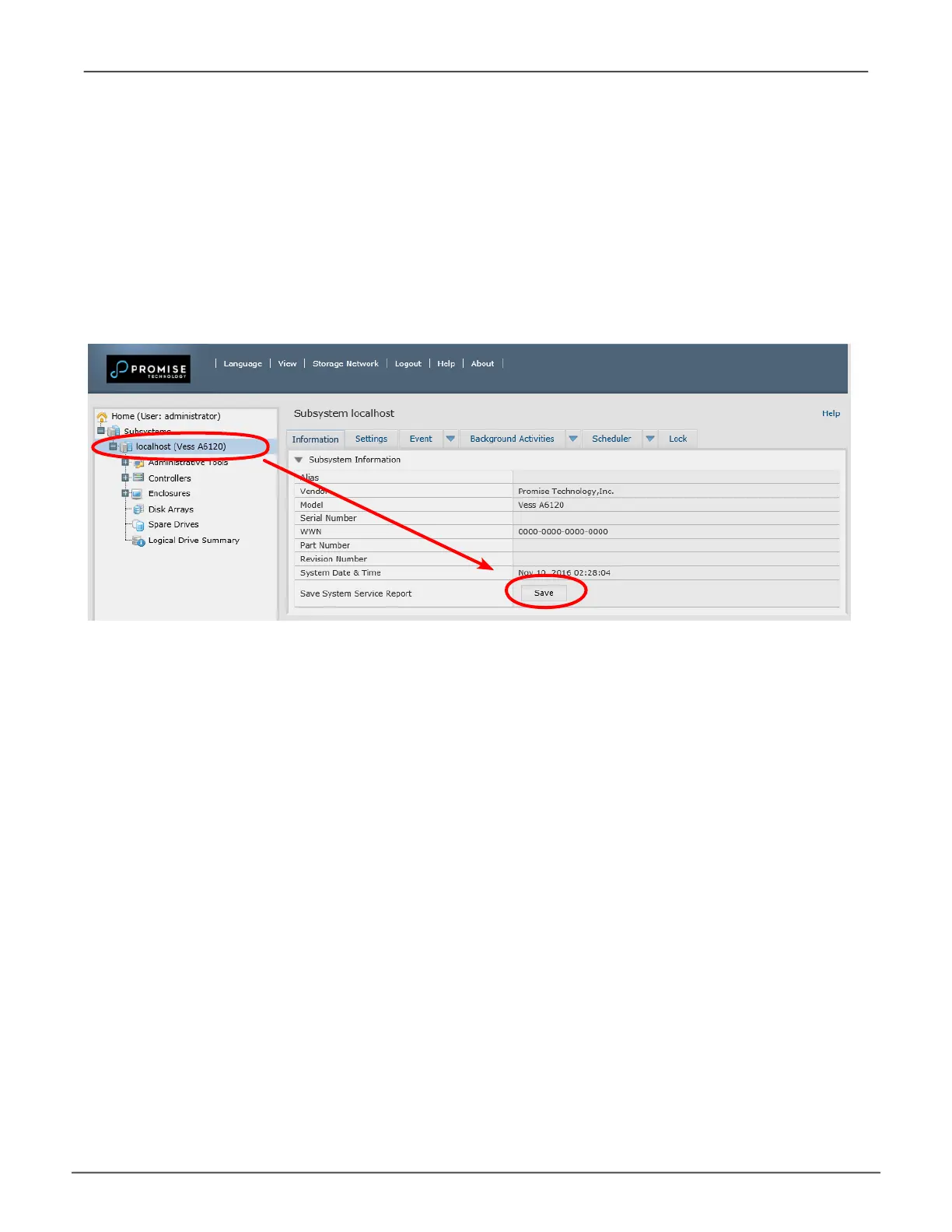221
TroubleshootingVess A6120 Product Manual
How to SaVe a SerVIce report
A Service Report is a detailed report covering the conguration and status of all
components in your RAID system. A support technician or eld engineer might request a
service report for the purpose of diagnosis and troubleshooting.
To save a system conguration le:
1. Click on the Subsystem icon (IP address and device name) in Tree View to open
the Subsystem Information display.
2. Click the Save button in the Save System Service Report row of the information
display.
Information for the report is gathered and compiled. This action takes up to a few
minutes, depending on the size of your RAID system.
3. Determine where you want to store the le on the Host PC, then click the Save
button in the pop-up menu.
The report saves to your Host PC as a compressed HTML le.
4. Double-click the downloaded le to decompress it.
5. Double-click the report to open it in your default browser.
