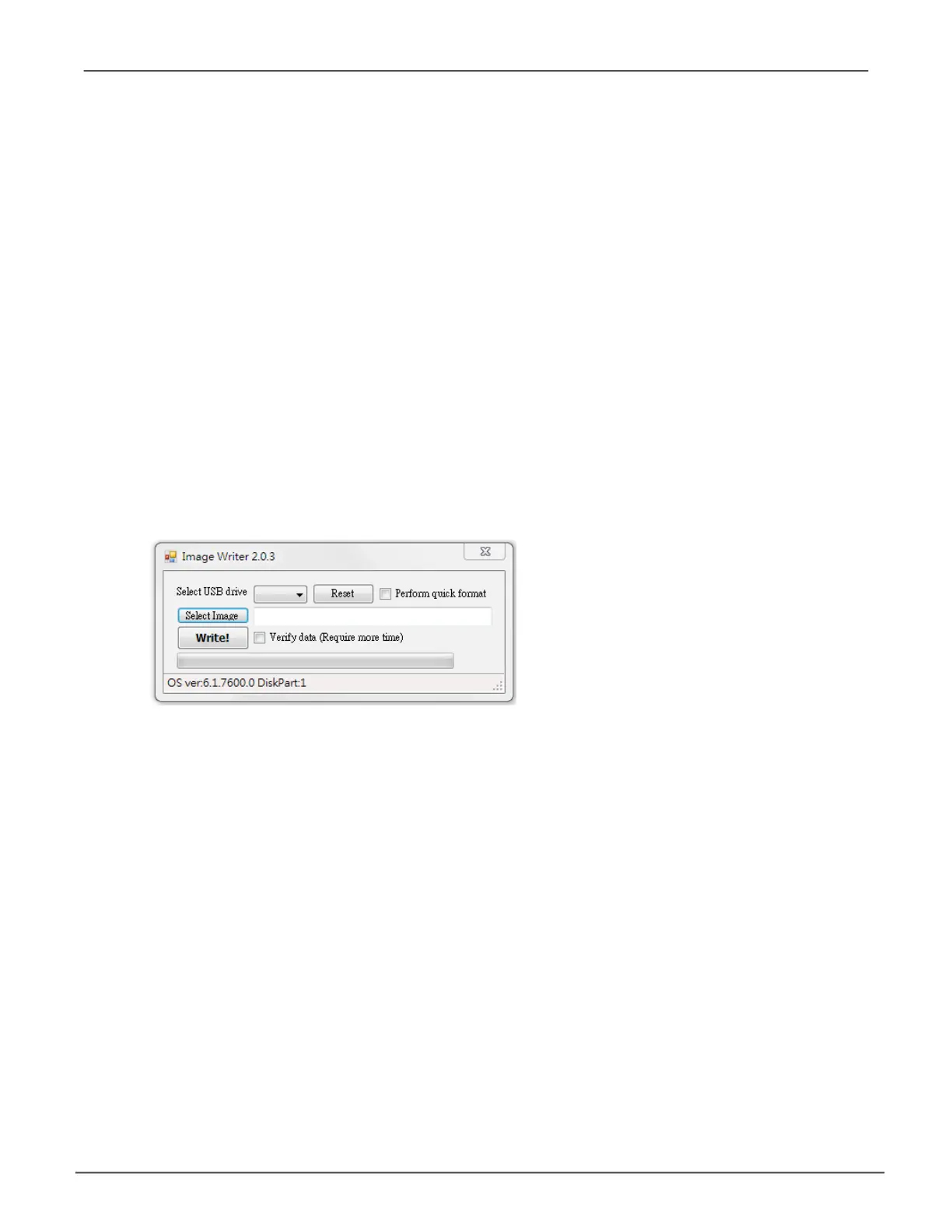226
Vess A6120 Storage Server Appliance Promise Technology
reintsALL windows
Follow the instructions below to reinstall the Windows OS. You will need another
computer running Windows to perform this procedure.
1. Download ImageWriter (see instructions on previous page).
2. Download latest Vess A-Series Windows image.
3. Insert the USB ash drive into your computer.
4. Use the Select USB drive menu to choose the drive letter of the USB ash
memory device, then use the Select Image button to locate the image le you
downloaded. When you have the USB drive letter and image le location selected,
click Write! to begin. The process takes a few minutes. A boot image is written to
the USB device.
5. Insert the USB drive into the Windows Vess A-Series and boot up.
6. During the boot, a dialog menu asks if you want to reinstall Windows. Choose
the option “i” to reinstall the Windows OS, you’re existing RAID arrays will not be
affected.
7. After the install is nished, remove the USB ash drive, boot the Vess A-Series,
then complete Windows setup.
