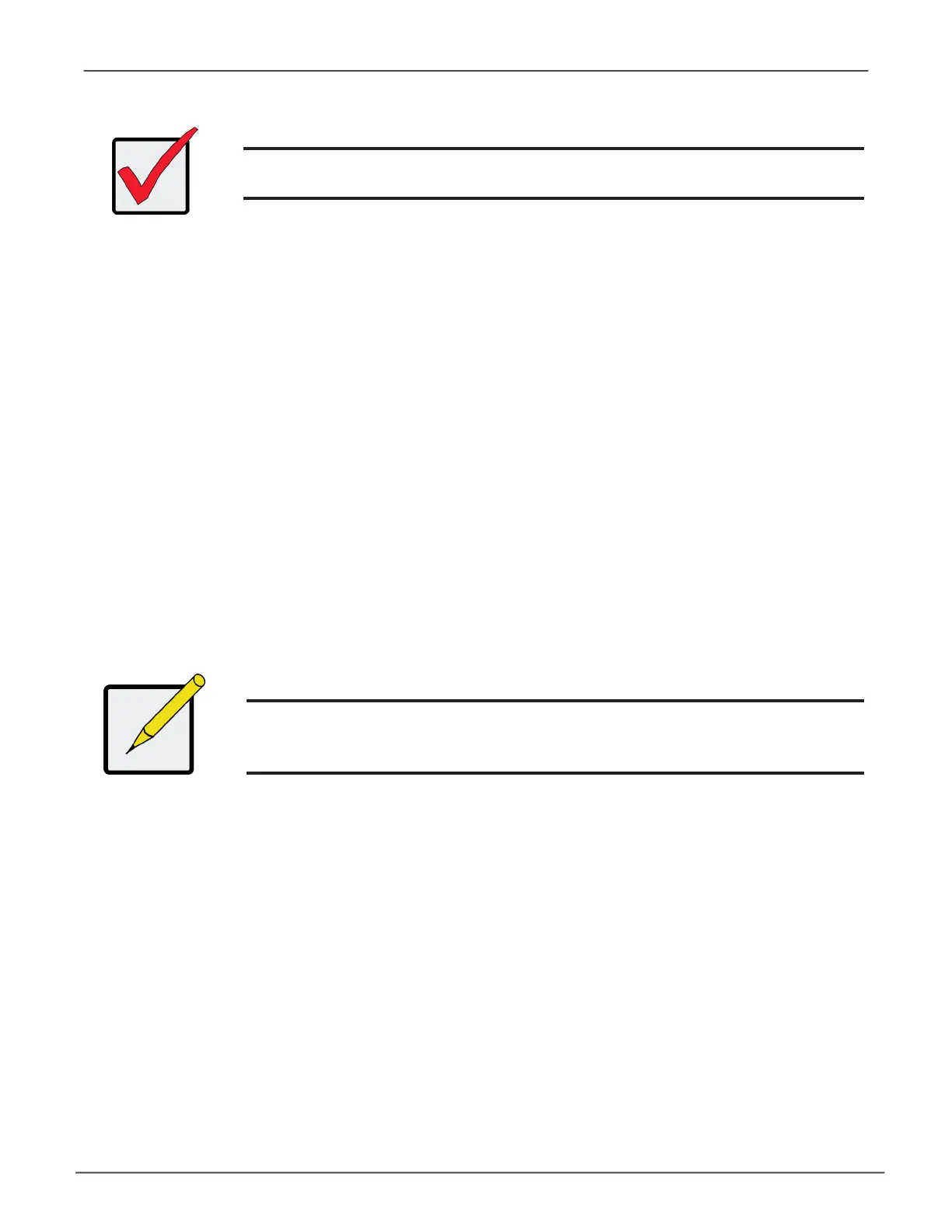Important
If a user is logged-in when his account is disabled, the user is immediately
logged-out.
Changing User Password (CLU)
The Administrator or a Super User can change other users’ passwords.
To change a password:
1. Main Menu >> Additional Info and Management >> User Management
2. Highlight the User whose password you want to change and press Enter.
3. Highlight Change Password... and press Enter.
4. Highlight New Password and type a new password.
Maximum 31 characters. Use letters, numbers, and underscore.
5. Highlight Retype Password and type the new password again to verify.
6. Press Control-A to save the new password.
Note
To reset the Administrator’s password to the factory default, see
“Restoring Factory Defaults (CLU)” on page 155.
148
Vess A6120 Storage Server Appliance Promise Technology
