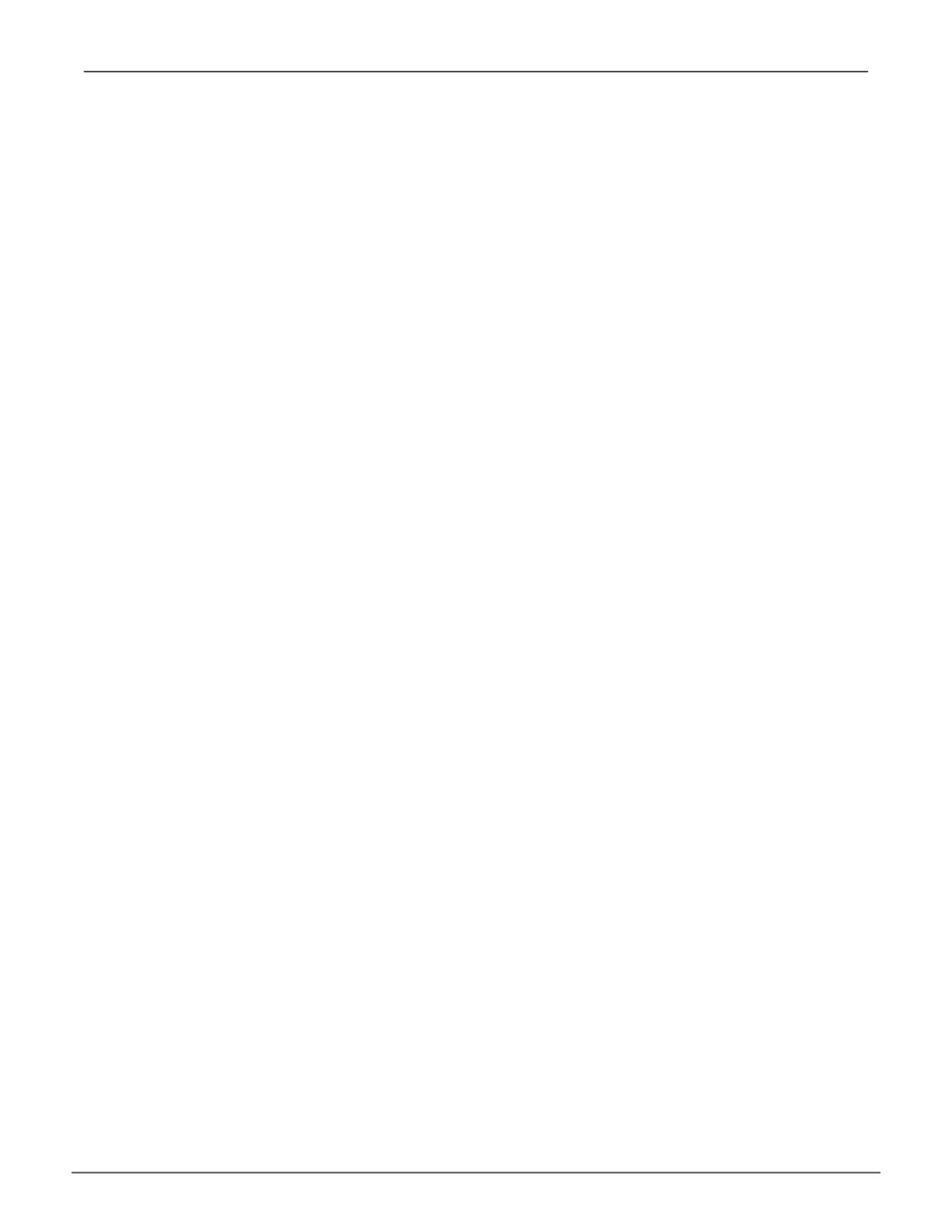53
Managing with WebPAM PROeVess A6120 Product Manual
3. From the Application Type menu, choose an application that best describes your intended use for this
disk array:
• FileServer
• VideoStream
• TransactionData
• TransactionLog
• Other
4. Click the Update button.
Or check the Automatic Update box and updates will occur automatically.
The following parameters display:
• DiskArrays–Thenumberofphysicaldrivesinthediskarray,theirslotnumbers,congurablecapacity,
andthenumberoflogicaldrivestobecreated
• LogicalDrives–Theslotnumberofthelogicaldrive(s),theirRAIDlevel,capacity,andstripesize
• SpareDrives–Thephysicaldriveslotnumberofthededicatedhotspareassignedtothisdiskarray(all
RAIDlevelsexceptRAID0)
If you accept these parameters, proceed to the next step.
If you do NOT accept these parameters, review and modify your selections in the previous steps.
5. When you are done, click the Submit button.
The new disk array appears in the Disk Array List on the Information tab.
