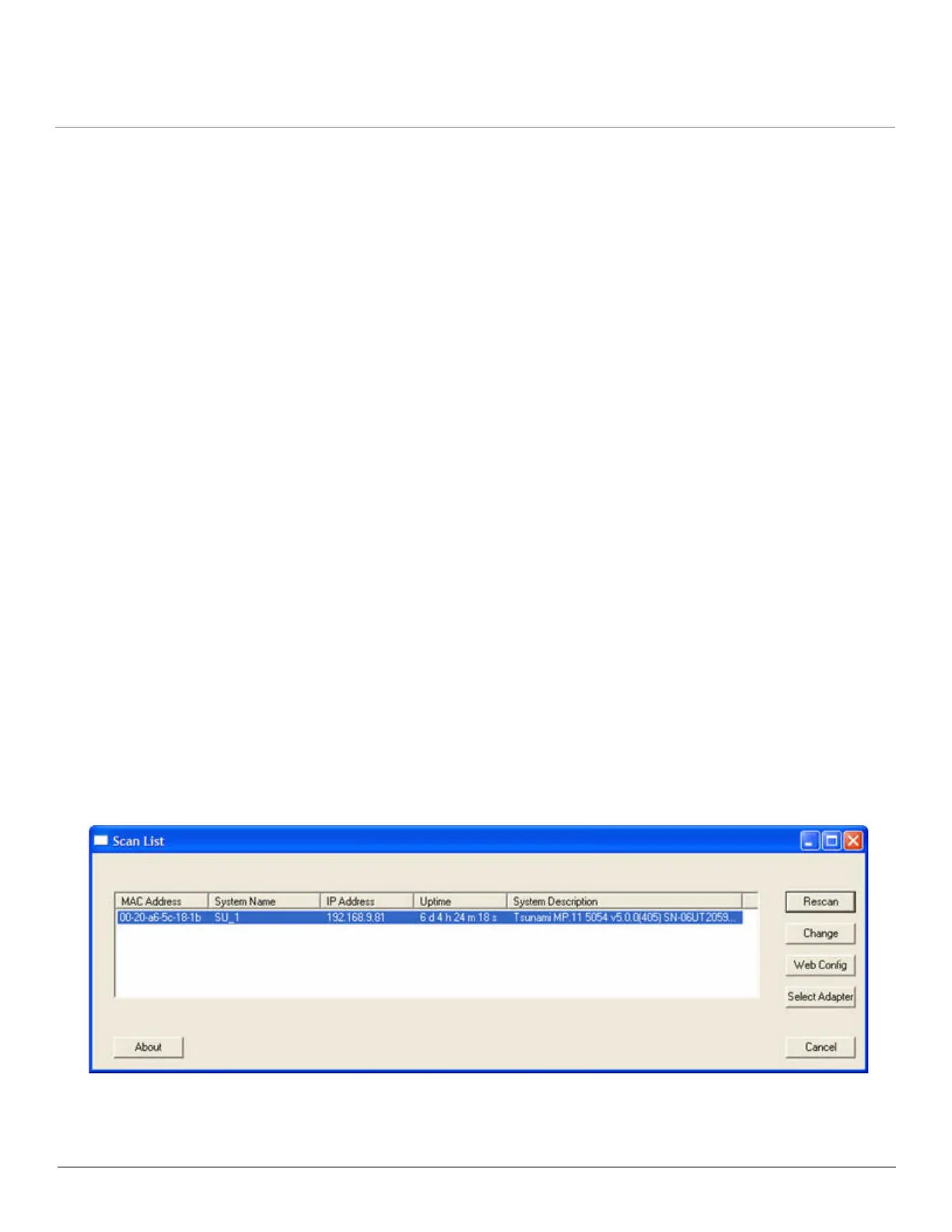Installation and Initialization MP.11-R Installation and Management
Initialization
32
Initialization
Connecting to the unit requires either:
• A direct physical connection with an Ethernet cross-over cable or with a serial RS232C cable
• A network connection
Connecting with a serial connection, allows you to configure and manage the unit with the CLI. Connecting with the other
connections allows you to use of the Web Interface and SNMP in addition to the CLI.
Using a serial connection, you can access the unit through a terminal emulation program such as HyperTerminal. (See
“HyperTerminal Connection Properties” in the Tsunami MP.11/QB.11 Reference Manual.)
For all other modes of connection, you will need the IP address of the unit in order to use the Web Interface, SNMP, or the
CLI. Because each network is different, an IP address suitable for your network must be assigned to the unit. You must
know this IP address to configure and manage the unit through its Web Interface, SNMP, or the CLI. The unit can use
either a static or dynamic IP address. The unit either obtains its IP address automatically through DHCP (dynamic IP
address) or it must be set manually (static IP address).
ScanTool
With ScanTool (a software utility that is included on the product installation CD), you can find out the current IP address of
the unit and, if necessary, change it so that is appropriate for your network. The units are shipped with the static IP
address 10.0.0.1 configured.
ScanTool lets you find the IP address of a Tsunami MP.11-R product by referencing the MAC address in a Scan List, or to
assign an IP address if the correct one has not been assigned. The tool automatically detects the units installed on your
network segment, regardless of IP address, and lets you configure each unit’s IP settings. In addition, you can use
ScanTool to download new software to a unit that does not have a valid software image installed.
Setting the IP Address with ScanTool
To discover and set/change the IP address of the unit:
1. Run ScanTool on a computer connected to the same LAN subnet as the unit, or a computer directly connected to the
unit with a cross-over Ethernet cable. Double-click the ScanTool icon on the Windows desktop to launch the program.
If the icon is not on your desktop, click Start > All Programs > Tsunami > MP.11 [Model Name]> Scan Tool.
ScanTool scans the subnet for MP.11-R units and displays a list of the units it finds in the Scan List window (shown
below). If necessary, click Rescan to re-scan the subnet and update the display.
You can assign a new IP address to one unit, even if more than one unit has the same (default) IP address 10.0.0.1,
but the new IP address must be unique to allow use of the management interfaces.